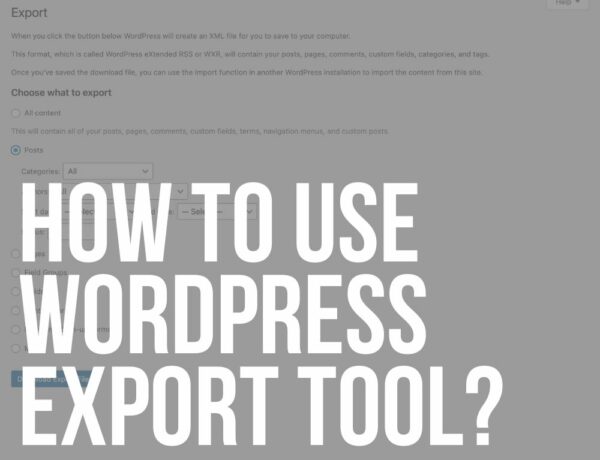Do you want to know what is a WordPress taxonomy? And learn about the different types and how to create them?
WordPress taxonomy is all about categorization.
In other words, it is a set of features that you can use to sort and categorize your blog posts.
The most common taxonomies are categories and tags.
Don’t worry if that sounds a bit complicated. It’s not.
Let us find out what WordPress taxonomy is and how you can use it to improve your blog or website.
This post covers:
- What are the default WordPress taxonomies
- What is a custom WordPress taxonomy
- How to create custom WordPress taxonomies
- How to display Taxonomies on your site
- FAQs about WP taxonomies
What Are The Default WordPress Taxonomies?
Suppose you have a blog and you’ve already written, say, 200 blog posts.
Can you imagine having all those articles listed on one page?
That would be a serious issue.
Fortunately, this is EXACTLY what the WordPress developers had in mind when they created WordPress’ default taxonomies.
WordPress lets you group your posts quickly and effectively with categories and tags.
1. Categories
As a new WordPress user in 2010, I had major problems with categorization.
At the time, WordPress did not have such extensive documentation and I had no development experience.
Thankfully, that is no longer the case.
Nowadays, WordPress offers two standard taxonomies: Categories and Tags.
Categories are simply the BEST way to sort your posts into large groups.
Grouping your posts into categories makes finding relevant posts easier for you and your site visitors.
And categories also help with SEO.
Note: Would you like to learn how to rank new WordPress content faster?
How to Quickly Create New Categories
Suppose you have a blog about photography. Of course, most of your posts will be related to photography.
But some will probably focus on new products (cameras, tripods, etc.), while others will focus on specific photography genres.
Log in to your WordPress backend to create new categories.
After doing that, you should go to Posts > Categories.
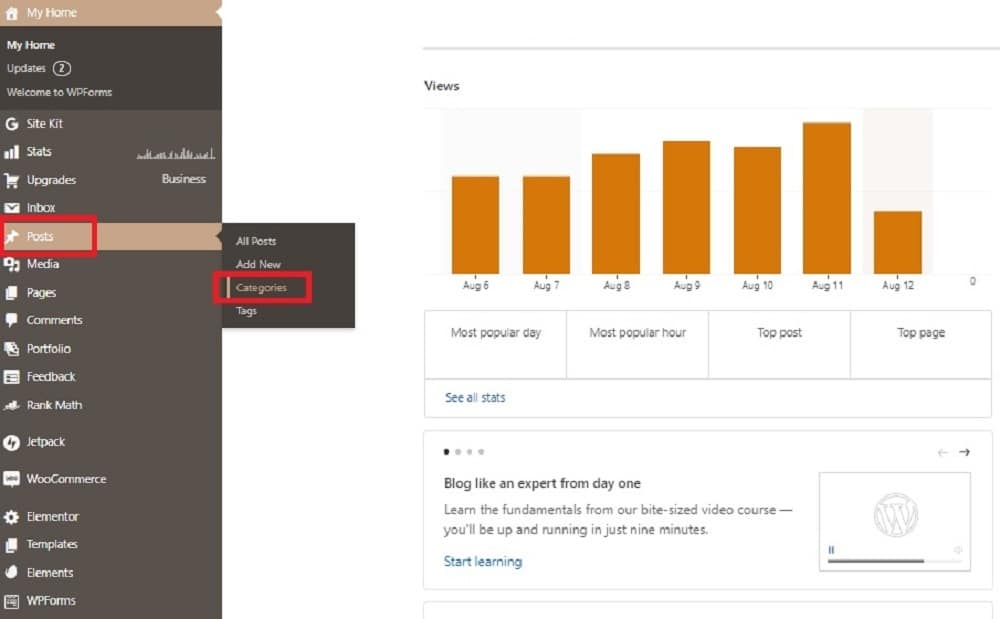
All you have to do from the Categories tab is click on Add New Category.
This will help you CREATE a new group for your blog posts.
In our example, this could be a category about camera reviews.
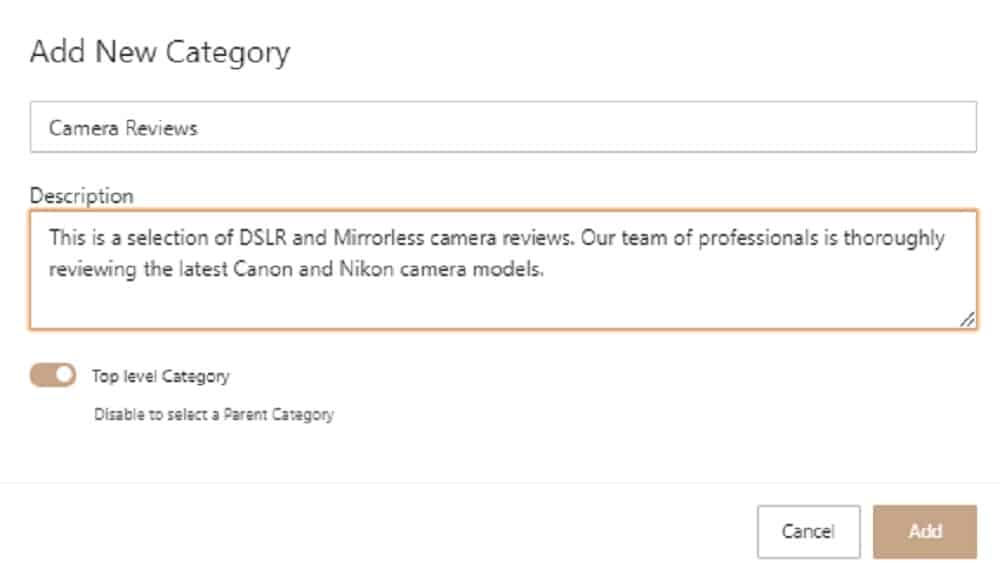
Alternatively, you can create a new category straight from the WordPress block editor while writing your post.
Go to the Post menu and click on Categories > Add New Category.
Note: For more information, you can have a look at our guide about WordPress categories.
2. Tags
Tags are the second (and last) default WordPress taxonomy. Unlike categories, tags are not there to help you categorize posts.
Or rather, that’s not their only purpose. On the other hand, tags are the best way to EXPLAIN a blog post.
For example, if you are writing a review about the latest Nikon Z9 mirrorless camera, your tags might include keywords like: Nikon, mirrorless, Z9, review, etc.
In this case, the blog post category is the one we created above (camera reviews).
How to Quickly Create New Tags
The creation process is SIMILAR to the categories.
I personally prefer to add new tags while writing an article using the block editor (much quicker!).
It just makes more sense since most articles have different tags.
To do this, you can create a new blog entry. Click Tags in the menu on the right and enter your keywords.
WordPress usually suggests some tags based on your relevant posts (via the selected category).
You only need to write your tags and separate them with commas.
In our example above, the Tags tab should look like this:
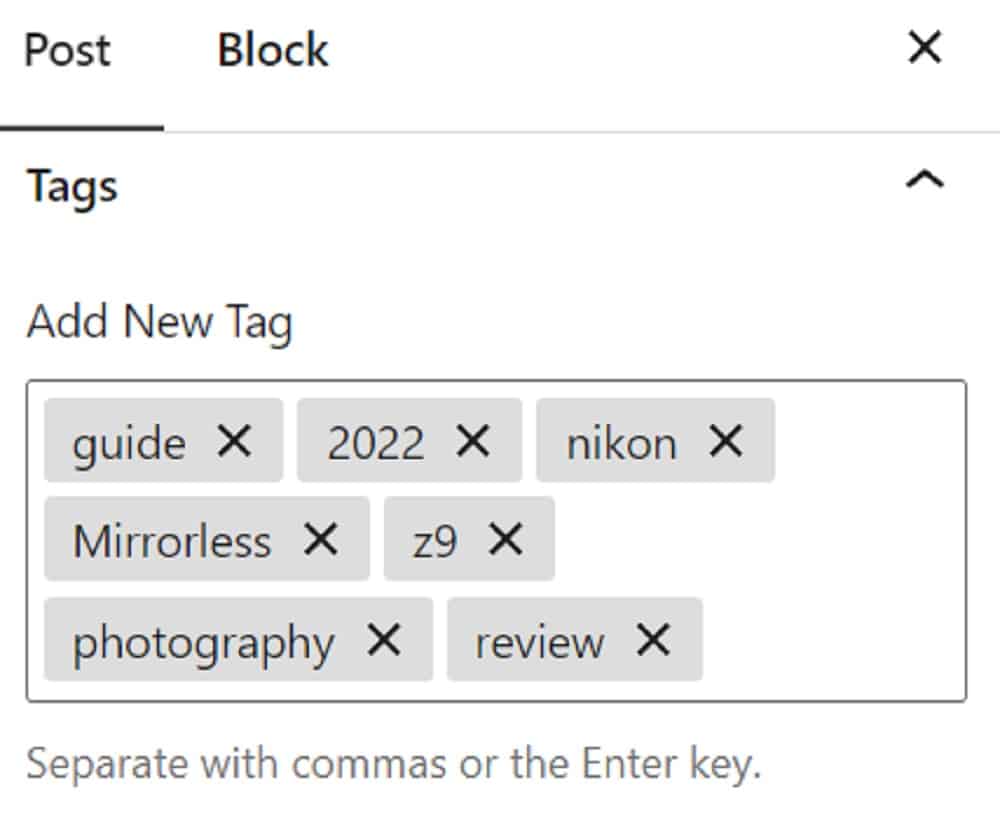
What Is A Custom WordPress Taxonomy
By default, WordPress restricts its users to use only categories and tags.
And that’s perfectly fine, especially if you are a beginner.
Still, there are times when blog and website owners need MORE than that.
That’s where custom WordPress taxonomies come in!
For example, maybe you need to add a taxonomy system based on the author of the articles.
Or maybe your blog is all about family travel and you want to sort your articles by the age of the kids (toddlers, young kids, teens, etc.).
The possibilities are ENDLESS.
Using a plugin, you can add new, fully customizable taxonomy tabs in your block editor.
How To Create Custom WordPress Taxonomies
The easiest way to create a custom WordPress taxonomy is via plugins. This is also the only way to do it without any coding knowledge.
Which I HIGHLY recommend.
When creating custom taxonomies, most people use the CPTUI plugin.
With Custom Post Type UI, the whole process takes less than a few minutes. Or more like A FEW clicks!
After installing the WP plugin, you must go to the plugin’s tab and click on Add/Edit Taxonomies.
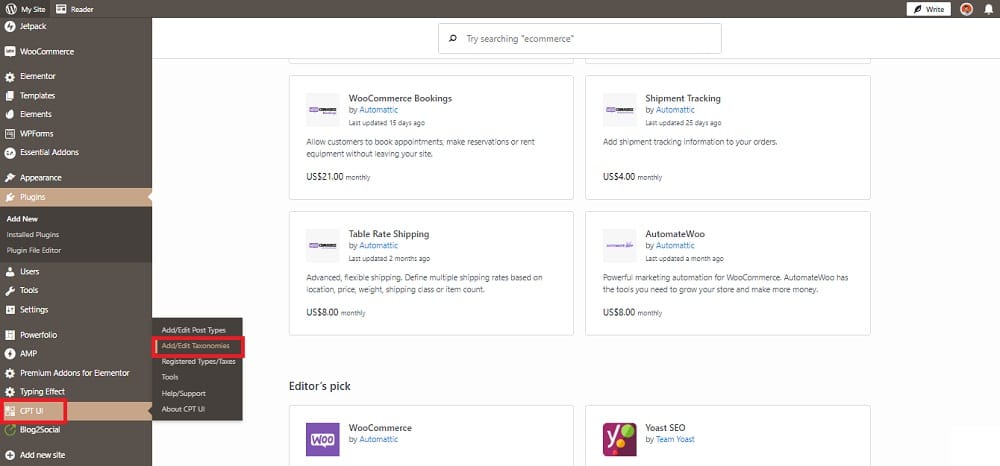
Using the family travel example above, let’s go ahead and create a new taxonomy about kids’ ages.
Input the slug and labels of the new taxonomy in the Basic Settings tab.
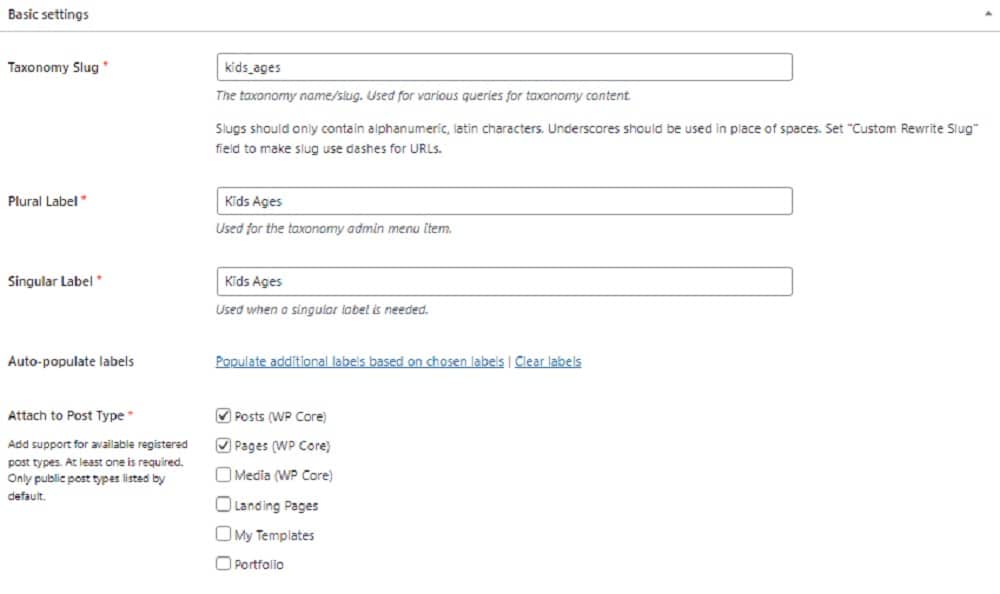
After doing that, click on Add Taxonomy. This automatically adds your new taxonomy to the block editor’s tag section.
If you want to create a category instead, go to Settings > Hierarchical > True.
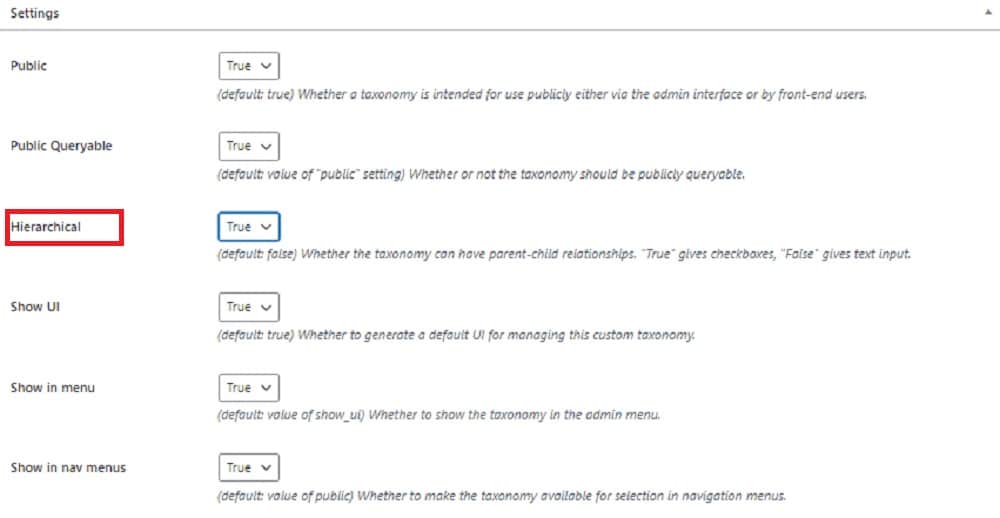
And that’s pretty much it!
You now have all the tools to CREATE as MANY custom WordPress taxonomies as you want.
Just don’t go crazy with it because adding (too) many taxonomies (5+) could hurt your SEO efforts.
Keeping it simple is the best way of saying it.
How To Display Taxonomies On Your Site
By default, MOST WordPress themes display the categories of a blog post at the top of the page.
But that’s pretty much it.
If you want your visitors to be able to see all of your taxonomies, you can do it with the help of WordPress widgets.
Go to Appearance > Widgets > Categories List / Tag Cloud. After creating such a widget, you can add it manually to any page or post on your website. Even in your WordPress sidebar.
FAQs About WP Taxonomies
What is WordPress taxonomy?
Taxonomy in WordPress is a way of grouping posts (or custom post types) based on a shared characteristic. It’s used for categorizing content and making it easier to manage and navigate. WordPress has two built-in taxonomies: categories and tags.
Why Are Taxonomies Helpful?
Taxonomies are the best way to categorize your blog posts. This makes it easier for you and your visitors to find the posts you need. At the same time, taxonomies are really important for SEO.
What Are the Two Major Taxonomies of a WordPress site?
WordPress includes two default taxonomies: categories and tags. You can easily add or edit both taxonomies via the Posts menu (WordPress backend main menu) or straight from the block editor.
What Makes a Good Taxonomy?
A good taxonomy is nothing but a category or a tag that adds valuable information about your content. If you want your visitors to understand what an article is all about instantly, categories and tags are the best ways to do it.
What is a Hierarchical Taxonomy?
The term hierarchical taxonomy means nothing else than a category grouping structure. Simply put, this is where your site’s main categories are divided into subcategories for further explanation. For example, if your main category is about camera reviews, some subcategories could be DSLR, Mirrorless, Nikon, Canon, etc.
How do I create a custom taxonomy in WordPress?
Custom taxonomies can be created by modifying your theme’s “functions.php” file or by using a plugin. The basic function used is “register_taxonomy(),” where you specify the taxonomy name and associate it with a post type.
What’s the difference between categories and tags?
Categories are meant for broad grouping of post topics and are hierarchical, meaning you can have subcategories. Tags, on the other hand, are used to describe your post in more detail and are not hierarchical.
Can custom taxonomies impact SEO?
Yes, custom taxonomies can help in SEO as they allow you to organize content in a more user- and search-engine-friendly way. However, it’s important to use them judiciously to avoid issues like duplicate content.
How do I display custom taxonomies on my site?
Custom taxonomies can be displayed using WordPress template tags within your theme files. Functions like “the_terms()” or “get_the_term_list()” are commonly used to display the terms of a taxonomy associated with a post. Additionally, many themes and plugins offer widgets or shortcodes for displaying custom taxonomies.
Can I assign multiple taxonomies to a WordPress blog post?
Yes, a single post can have multiple taxonomies. For example, it can belong to multiple categories and have several tags. But generally, it’s better not to overdo it.