We received multiple requests to educate our users about what is a layered PSD file and how to create one.
Plus, what’s the benefit of using it.
QUICK answer:
A layered PSD file is an Adobe Photoshop file.
When you work with this file type, all the elements of your graphic design are organized and added on separate layers.
PSD simply stands for Photoshop Document – the default format for saving files created in Photoshop.
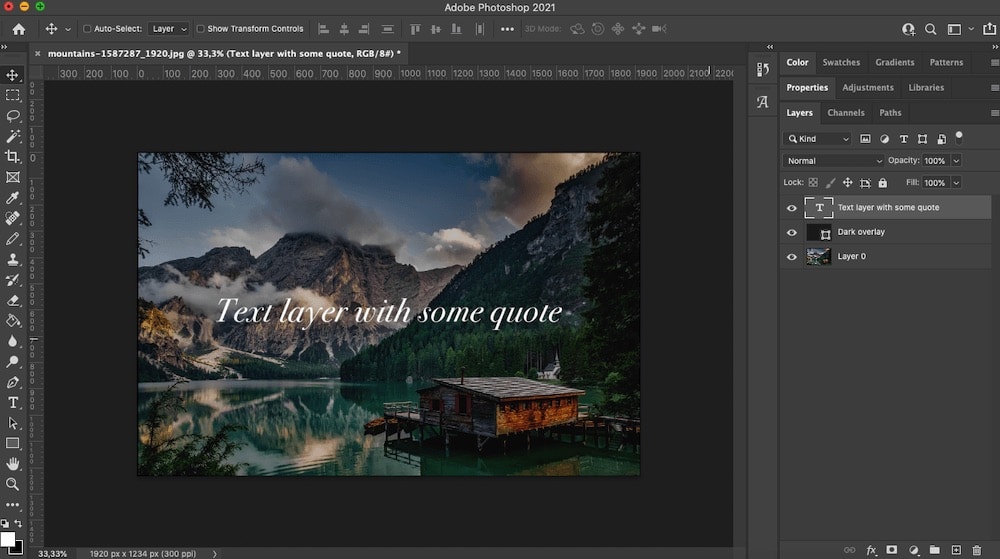
This post covers:
Benefits Of Using Layered PSD Files
1. Easier to Edit
For starters, it’s easier to edit a layered Photoshop file than it is to edit a file where everything is on one layer.
This is ESPECIALLY true when you have a complex piece of art where elements overlap or are close together.
With separate layers, you can quickly turn elements off and focus only on certain elements of the graphic and make changes accordingly.
2. You Can Lock Layers
You can also lock individual layers and PREVENT them from being edited or moved as you attempt to manipulate another part of the design.
This is immensely helpful when editing, as the risk of changing an element of the design you don’t want to adjust is much lower.
3. Better Organization
Another benefit of using layered PSD files is that it ALLOWS you to organize your design. For example, let’s say you’re working on a mockup for a box package design.
You can have a layer for the basic box shape, another one for the text that appears on the box, the third for the branding elements, a fourth layer for the shadows, and so on.
You can name each individually for QUICK access.
The next time you open up your file, you can instantly know where everything is and which layer you need to edit to change a specific part of the mockup.
The value of this organizational element can’t be overstated.
It will save you a ton of time. (Just do it.)
4. Facilitates Collaboration
Layered PSD files make collaboration with other designers EASIER since everything can be neatly organized and properly labeled.
5. Leave the Original Image Untouched
The most IMPORTANT reason why layers in Photoshop files are important is that they allow you to work on individual parts of the image without affecting the original.
This means you can add elements to your original artwork or photo, apply transformations, mask objects, and more.
Each of those modifications can be done on a separate layer, allowing for what is known as non-destructive editing.
Thanks to layers, you can also easily undo any of the changes and revert to the original artwork or photo.
Working With Layered PSD Files

When you open up a photo in Photoshop or when you start working on a new project, your document will contain only one layer.
How Do I Import A PSD Into Photoshop?
- Select File > Import.
- Navigate to the layered PSD file you’d like to import.
- That’s it.
Adding Layers
To add another layer, first make sure your layers palette is open on the right hand side. If it’s not, go to Window > Layers.
Then, click on the + sign at the bottom.
If you double-click the layer name, you’ll be able to change it to something more meaningful. You can use this to categorize and label the layers.
What Else Can You Do
Along the bottom bar, there are several different options for working with layers:
- Adding layer styles by pressing the fx
- Creating and applying layer masks
- Creating new fill and adjustment layers
- Organizing layers into folders
- Adding new layers
- Deleting a layer
There are also various options for working with layers at the top of the layer panel:
- Changing layer’s opacity and fill
- Filtering layers based on their kind
- Changing the blending mode of the layer
- Locking layers to prevent them from being moved or nested
It’s also worth mentioning that by toggling the eye icon next to each layer, you can make it visible or invisible.
Another thing to remember is that the symbol next to the layer name will tell you what kind of layer it is.
For example, the T signifies a text layer. The little rectangle in the corner of the layer’s thumbnail signifies it’s a shape layer.
A layer without any shapes or symbols means you’re dealing with digital artwork in JPG or PNG format.
And, if you have a layer with what appears to be two thumbnails, chances are that it has a layer mask applied.
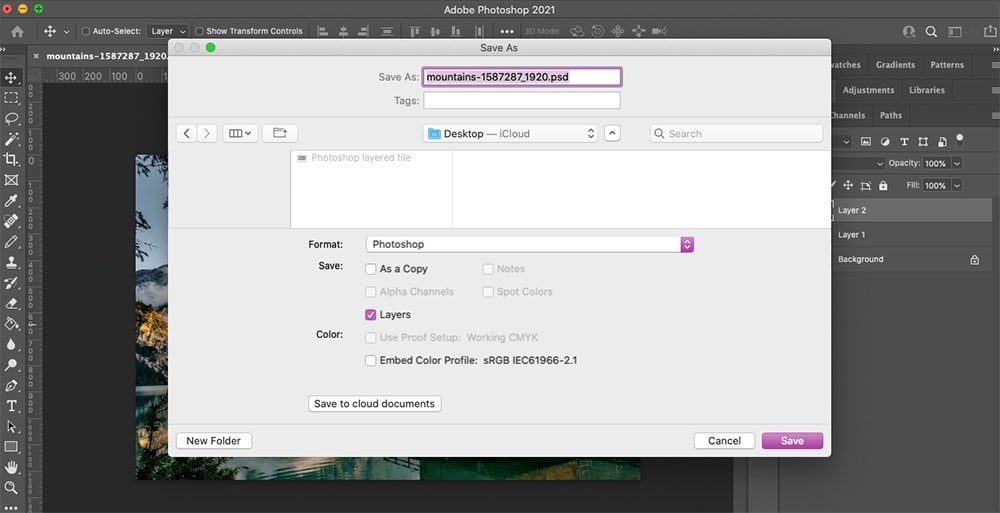
How To Save Layered Files
Lastly, to save your artwork as a layered PSD file so you can continue working on it later, all you have to do is click on File > Save as and make sure that the format is PSD and the Layers option is checked. Then, click Save.
Final Thoughts
A layered PSD file allows you to edit photos in a non-destructive way.
It also makes your graphics source files more organized and easier to work with, especially if you collaborate with others.
With the tips shared in this article, you’ll be able to start using layered PSD files in your graphic design work. Good luck!
FAQs About Layered PSD Files
What is a layered PSD file?
A layered PSD file is a proprietary file type from Adobe Photoshop that allows for individual layers of an image to be saved and edited separately.
Can I open a layered PSD file in software other than Photoshop?
Yes, many other graphic programs like GIMP, Paint.NET (with a plugin), and CorelDRAW can open PSD files, but some may not fully support all layer types.
How do I edit a single layer in a PSD file?
In Photoshop, you can edit a single layer by selecting it in the Layers panel and then using various tools and adjustments to edit that layer without affecting others.
Why can’t I edit text in a PSD file?
If the text layer was rasterized or the PSD file was saved without preserving the text editing capabilities, you won’t be able to edit the text. The original layer needs to be a ‘Text Layer’ to allow for editing.
Can I convert a PSD file to another format without Photoshop?
Yes, several online converters and alternative graphic software can convert PSD files to formats like JPG, PNG, or TIFF.
How can I reduce the size of a PSD file?
You can reduce the size by merging layers that don’t need to be edited separately, by cropping the image, reducing its resolution, or by removing unused layers.
Are layers in PSD files visible when I convert them to JPEG?
When converting to JPEG, all visible layers are flattened into one layer, so you won’t have separate layers in the JPEG format. Only the combined final image is visible.
Do PSD files contain layers?
Yes, they may contain multiple layers that make the workflow of creating your design a lot simpler. You can USE THEM for masking, effects, color adjustment, adding text, graphics, and more.
Are all PSD files layered?
No, not all PSD files have layers, but the ones that do offer a much more pleasant experience working with them, even for a complete beginner. But in the case of a more straightforward presentation, a PSD file can also be without layers.
How many layers can a PSD file have?
A layered PSD file can have up to 100 layers, but that’s for (really) advanced projects. Remember, it also depends on your computer’s memory how many layers you can create in a PSD file.
How do I export a single layer from a PSD file?
In Photoshop, you can export a single layer by right-clicking on the layer in the Layers panel and selecting “Export As” or by using the “Quick Export as PNG” option. This allows you to save the layer as an individual image file.
Why can’t I edit some layers in a PSD file?
Some layers might be locked or set as background layers, which restrict editing. You can unlock a layer by clicking the lock icon next to the layer in the Layers panel. If a layer is a Smart Object, you’ll need to double-click it to edit its contents.






