I created this article for everyone who wants to understand what is WordPress backend better.
Say you’ve just started your WordPress blog or website.
If so, you should know that the WordPress backend (or admin area) is where all the MAGIC happens!
In other words, it is the brain of your website.
Whether you want to change the theme of your website or add a new post, everything happens through your admin area.
But the WordPress backend is also pretty much infinite. And if you’re not a developer, it can be tricky.
Let us change that!
(NOTE: You don’t have to know how to code to use it.)
This post covers:
- What can you find in WordPress backend
- How can you change WordPress backend’s look & functions
- What is the difference between backend & frontend
- How to write code in WordPress backend?
- FAQs about WordPress backend
What Can You Find In WordPress Backend
Starting with a boring, yet necessary, definition: a WordPress backend is an area where you optimize your website.
From adding content and looking at your analytics to manipulating everything via plugins and themes – your possibilities are ENDLESS.
For better understanding, below you can see what WP admin area looks like:
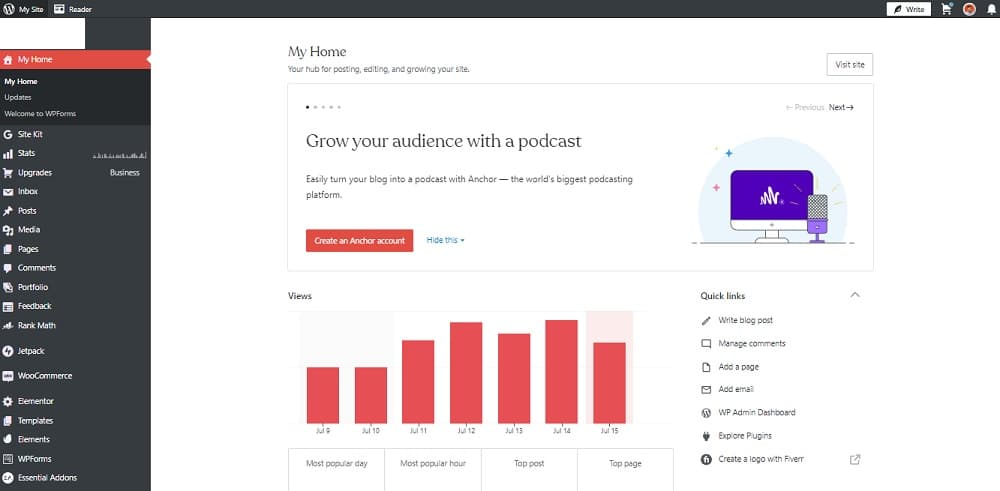
The menu on the left is where you’ll find everything WordPress has to offer to develop and scale your website.
Basic WordPress Backend Menu Features
- Dashboard (or “My Home”): This tab is an overview. It includes basic elements such as your site views, WordPress recommendations, and more.
- Stats: This is your WordPress analytics. Use it to gather valuable insights about the visitors and views of your website on a daily/weekly/monthly/yearly basis.
- Posts: In this section, you can manipulate your existing blog posts/articles or add fresh content to your website.
- Media: WordPress allows you to create a media library with images, videos, etc. You can manipulate all your visuals (edit, delete, view, add) through the Media tab.
- Pages: This is where you create, edit or delete your website’s pages (e.g. homepage, contact us page, etc.).
- Comments: In the comments sections, you can look at the interaction with your visitors by approving, replying or deleting comments.
- Appearance: It’s a location where you can change or edit your website theme, your main menu, widgets (e.g. sidebars), and more.
- Plugins: Think of plugins as third-party (or official) integrations that you can use to scale your website (SEO-related, configuration, analytics, website builders, etc).
- Users: Here, you can manage your team members and their roles.
- Tools: This includes tools that allow you to import/export content for marketing, monetization, and more.
- Settings: Your site’s general and advanced configuration settings (many plugins appear here once you install and activate them).
Keep in mind the WordPress backend menu is not static. There are more than just these essential tabs.
But let’s start with some WordPress backend basics.
How Can You Access WordPress Backend/Admin
After you create your WP website, all you need to do is visit your website. You will see a “My Site” button in the top right corner as the website owner.
Clicking on this button redirects you to the backend. But if the button is not there, you can follow two simple steps:
- Search for your website (yourdomain.com) followed by the /wp-admin or the /wp-login command in your browser. Your final search should look like this: yourdomain.com/wp-admin or yourdomain.com/wp-login.
- This will redirect you to your WordPress dashboard, where you add your log-in credentials (username/email & password).
How Can You Change WordPress Backend’s Look & Functions
You can EASILY change its look and functions to match your needs and preferences.
Let’s look at the most important changes you can apply to the WP admin area.
Without. Coding!
Remove/Hide Elements You Don’t Use
Removing or hiding items from your WordPress backend menu is very easy.
The best way to do it is via the Admin Menu Editor plugin, which you can find under Plugins > Add new.
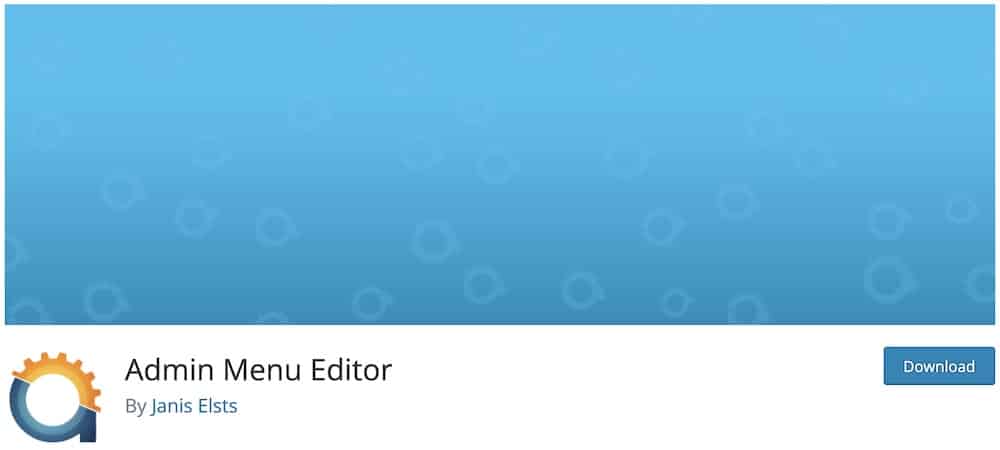
Go to Settings > Menu Editor after installing the WordPress plugin.
it reveals all the menu items that are visible in your backend.
Choose the ones you want to hide and click on Extra Capability from the drop-down menu.
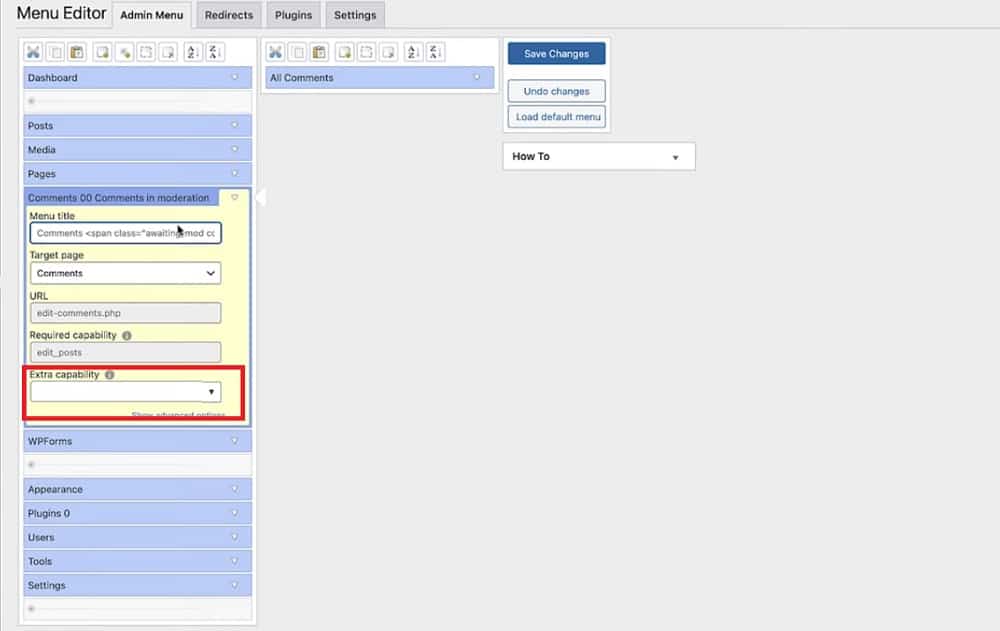
This allows you to hide specific items for different website roles (admin, editor, etc.).
Hint: You may also be interested in our easy guide on how to restrict WP access by IP.
Or the quick tutorial on how to change author in WordPress.
Change The Admin Panel’s Color
All you have to do is go to Users > Profile > Account Settings > Dashboard Color Schemes to change the WordPress backend color.
WordPress allows you to choose from 17 different color schemes at the time of writing this.
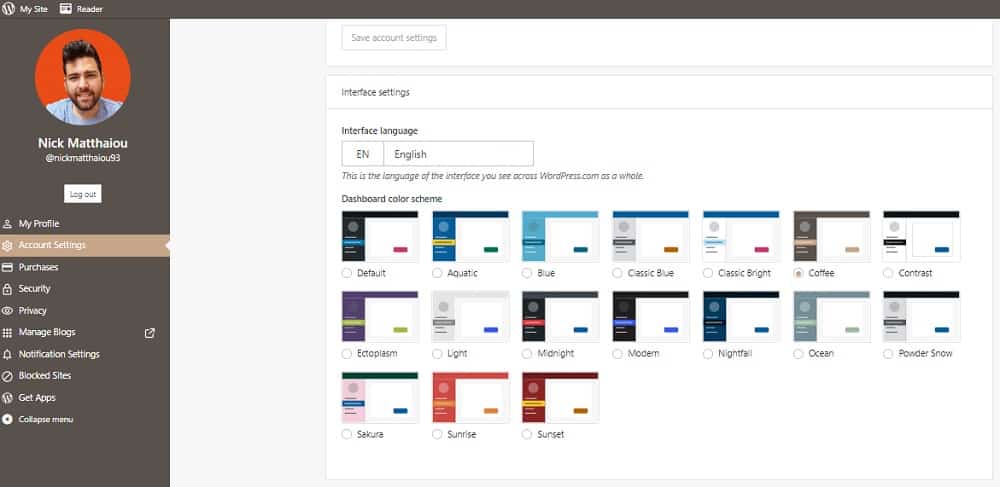
Since it’s getting late (at my location) and more work must be done, let’s go with the coffee color scheme! (Mmm, coffee.)
Create A Custom WordPress Login Page
You’ll find out that the initial WP login page is a bit plain at one point.
But, there’s GOOD news!
You can change the login page and create a more personalized user experience. There are multiple log-in page templates that you can use.
The changing process requires a plugin.
After our testing, we found out that the best one is WPForms.
You can create CUSTOM forms of any kind (pop-up forms, login forms, contact forms) by adding your branding elements (color, logo, etc.) with this plugin
What Is The Difference Between Backend & Frontend
You have nothing to worry about if you don’t know the difference between WordPress backend and frontend.
Let me explain.
The WordPress backend is an area that’s specifically developed by WordPress to help you, as an administrator, and your team members (if any) configure your site.
On the flip side, the frontend is everything a visitor has access to (posts, homepage, contact us, etc.) when they visit your website.
That’s it!
How To Write Code In WordPress Backend?
Yup, you can also code! (But you don’t have to.)
Both the WordPress block editor and classic editors are super-friendly for code import.
All you need to do is create a new post or page (or edit an existing one).
You can add your code or shortcode directly into the text block of your post or page by selecting the “+” button. (Or clicking “code” in the classic, text editor.)
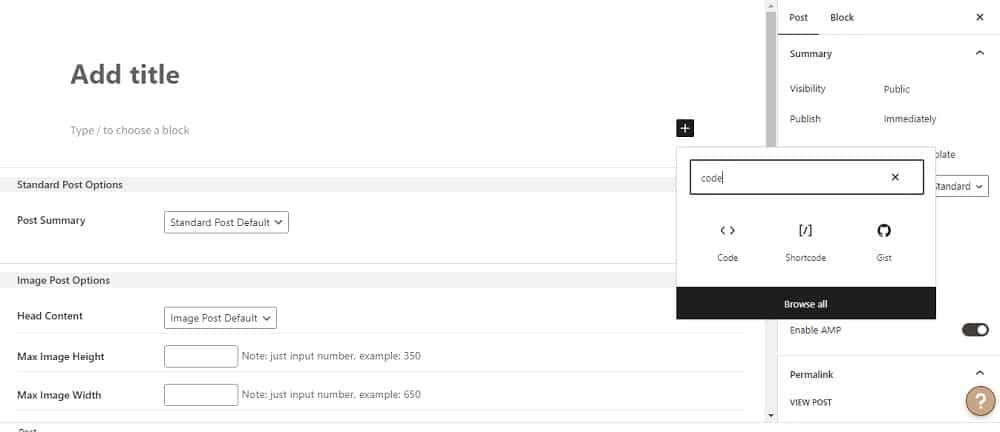
FAQs About WordPress Backend
What Is a Backend Developer?
A backend developer is a professional that’s responsible for developing, managing, securing and maintaining the admin areas of websites and apps.
What Is Backend Programming Language
Backend programming languages like C++, Java, JavaScript, Python and PHP are the languages developers use to generate codes.
Such languages are used to create (basic & advanced) UX and UI elements for websites and apps.
What Technology Is Used In WordPress
WordPress is a CMS (Content Management System) that uses complicated web technologies to be fully functional. WordPress is written in PHP and is based on the MySQL database.
What Language Is WordPress Written In
Although WordPress is mainly written in the PHP programming language, it also uses other languages that together create this epic CMS. Some of these web technologies are HTML, JavaScript, and CSS.
What is the WordPress backend/admin area?
The WordPress backend, also known as the admin area, is the control panel where you manage and configure your WordPress website. It’s accessible only to registered users with appropriate permissions.
How do I access the WordPress backend?
Access the backend by adding “/wp-admin” to the end of your website’s URL (e.g., “www.yoursite.com/wp-admin”) and logging in with your credentials.
Can I customize the appearance of the WordPress admin dashboard?
Yes, you can customize the dashboard by rearranging the widgets or using plugins to change its appearance and functionality.
What can I do from the WordPress admin area?
You can create and manage posts and pages from the admin area, install and activate themes and plugins, manage users, and adjust site settings, among other tasks.
Is the WordPress backend secure?
The backend is generally secure, but using strong passwords, limiting login attempts, and keeping WordPress, themes, and plugins updated for enhanced security is important.
Can I restrict user access to certain parts of the WordPress backend?
Yes, you can restrict user access by assigning different roles (like Administrator, Editor, Contributor) that come with specific permissions.
How do I add new users to the WordPress backend?
Add new users by going to “Users” > “Add New” in the admin area and filling out the necessary information, including the user role.
Can I access the WordPress backend from a mobile device?
Yes, the WordPress admin area is accessible from mobile devices via a web browser, and there’s also a WordPress mobile app for easier management on the go.
What should I do if I can’t access the WordPress backend?
If you can’t access the backend, check for issues like incorrect login details, problems with your hosting service, or conflicts caused by plugins/themes. Resetting your password or disabling plugins/themes via FTP may help.
How do I update WordPress, themes, and plugins?
Go to Dashboard > Updates. Here, you can see if there are any updates available for WordPress core, themes, or plugins. Click Update Now for each item you want to update. It’s a good idea to back up your site before updating to avoid any issues.






