Are you ready to learn how to change post author in WordPress?
It’s QUICK. It’s EASY.
Changing the original author happens if you run a blog or website with multiple contributors.
Maybe the author is no longer working for you and you would like to assign the post to yourself or a different author.
Or you have a lot of different authors writing for a magazine, but all the posts are set to the publication and not to individual authors.
Don’t worry!
You don’t have to copy-paste the post and publish it as a new one. (That’s NOT a good idea anyway, especially SEO-wise!)
This post covers:
- How to create a new user in WordPress
- How to change post author in WordPress
- How to change the author of multiple WordPress posts
- SEO tips for WordPress authors
- FAQs about how to change author in WordPress
It’s also possible to edit multiple posts simultaneously without using a WordPress plugin.
Remember, this is not the same as changing your displayed username.
You need to actually create a new user.
Here’s how.
How To Create A New User In WordPress
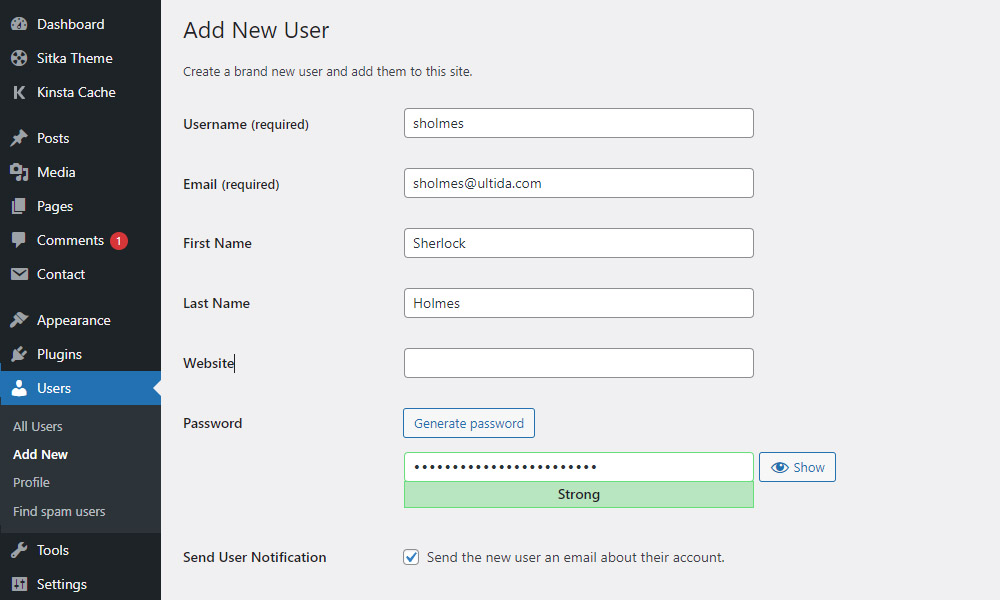
Even if the process of changing the author is plain and simple, it’s sometimes not obvious where to start.
- Login to your WordPress dashboard
- Go to Users > Add new
- Assign username, email, & other data to the new user
- Add as many new users as you need
Be sure to create a strong password because hacks happen too often today.
Tip: Suggest your authors and contributors to create a Gravatar.
Also, be careful to set the appropriate role (example: you don’t want to give a blog author administration permissions).
It happened once to me, BUT luckily, it was a test page.
Congratulations, you just created a new user!
Note: You can also check our in-depth guide on how to add a new user in WordPress if you need more information.
How To Change Post Author In WordPress
How To Change Author Name In WordPress Using Quick Edit
The next step is to assign the new user to any post you want.
The fastest way is to go to the Posts tab and click the Quick Edit button below the post title. (It appears when you hover over the title.)
Now search for the author label and select them from the dropdown menu.
Click Update and that’s it.
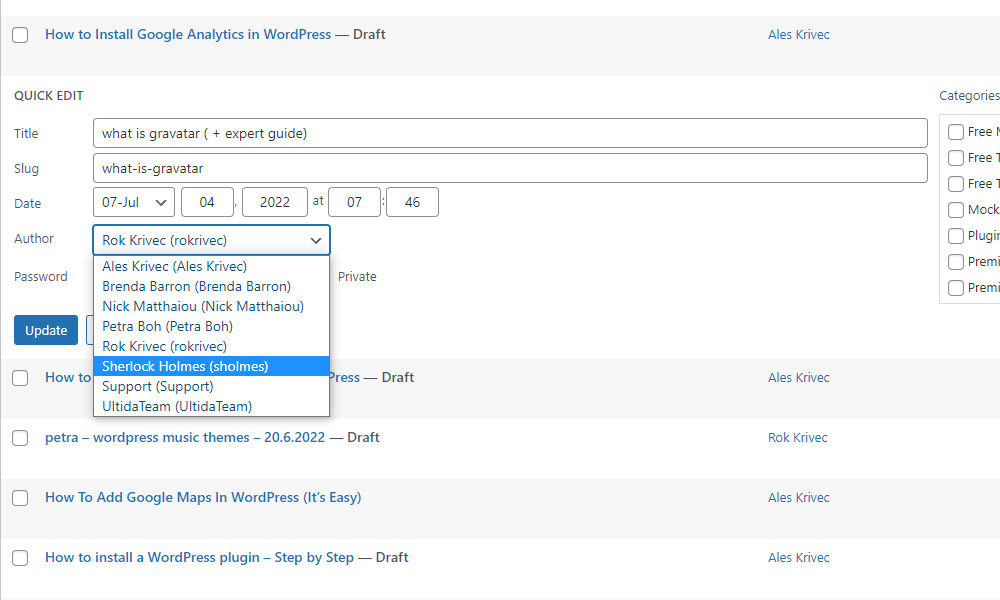
Quick edit is an excellent feature where you change several parameters of the post without actually going into the post to change them.
It saves you much time if you need to adjust several posts.
How To Change The Author In Classic Editor
Even though the Gutenberg block builder was released a long time ago, MANY people still prefer using the old classic editor (including me!).
This paragraph teaches you how to change the author by editing the post.
The quick edit option is not enough if you also need to edit the post’s content.
You need to go inside the post, change the content and the author and then save the post.
Recommendation: When you do post updates, save them with the current date. (Also good for SEO.)
Make it fresh!
So, you are now editing the post but don’t see where the author tab is?
WP doesn’t display it by default – you need to turn it on manually.
Click the Screen Options button in the top right corner.
This will open up a window with several settings.
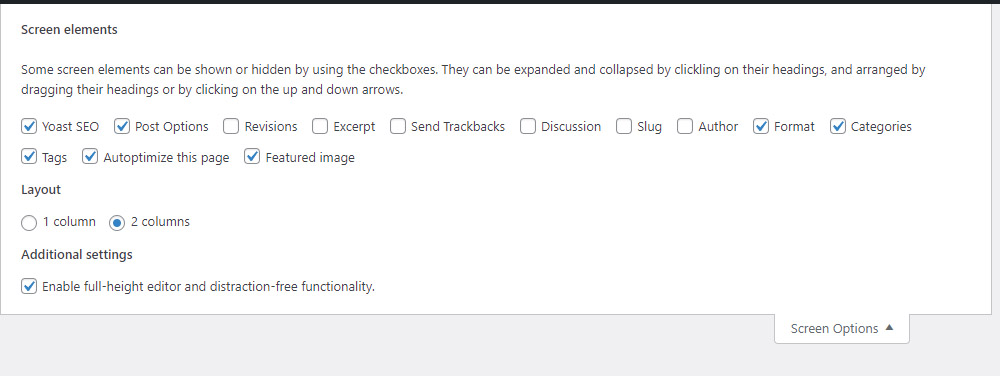
Check the author box.
You will now notice a new box at the very bottom of the post where the author is displayed.
Change it to your newly created author and save the settings.
Aaand you are done.
How To Change The Author In Gutenberg Block Editor
Just like with the classic editor you need to go inside the post to edit it.
Click on status and visibility in the right sidebar to bring up the correct options.
Locate the author tab below the post format and SELECT the appropriate author from the dropdown menu.
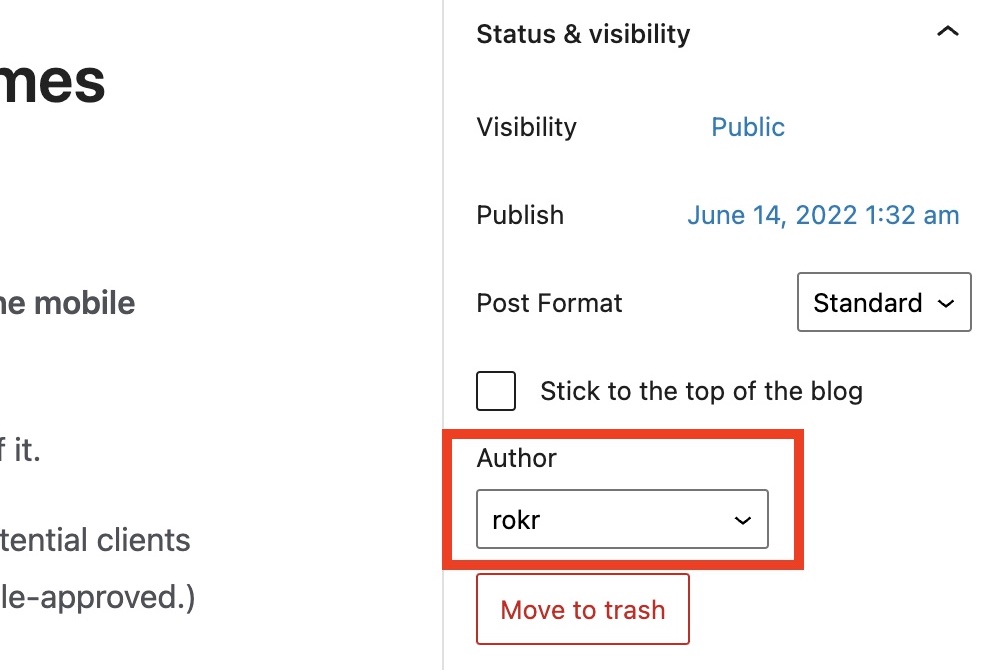
Save the post because that’s it.
Bonus #1: How To Change The Author Of Multiple WordPress Posts
Everything up to this post has been straightforward.
But what if you need to change the author of 100s of posts.
Changing them one by one sounds a bit tedious, right?
Even with the quick edit option, the process could take over an hour. (More like hours!)
And it’s ALWAYS better to complete a task in 5 minutes or less and then grab a cold one for the remaining hour, right?
Fortunately, WordPress helps you out once more.
And without a plugin. (My fav!)
To update several posts with new authors at once navigate to Posts > All Posts.
Select all the posts by clicking the checkbox beside the title label.
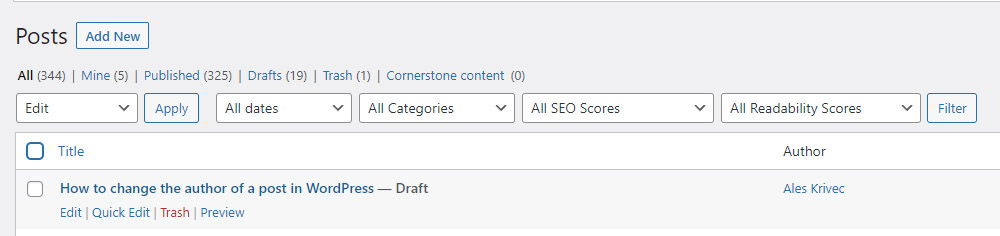
If you need to edit more than 20 posts (WordPress displays 20 by default), you need first to click the Screen Options button (fortunately, you just learned where it is).
Here is where you set a custom post display number.
I wouldn’t recommend setting a TOO large number because it can break things – it happened to me twice, and it wasn’t pretty.
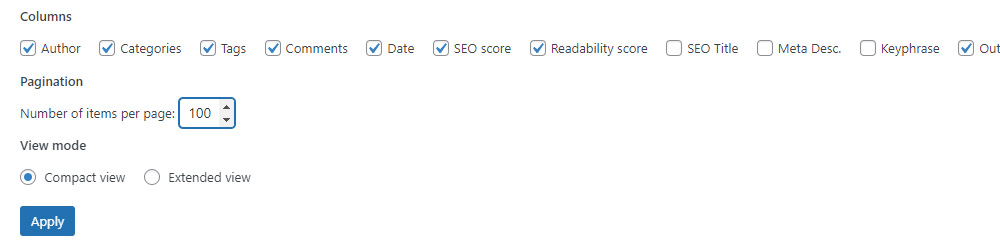
With all the selected posts, click the Edit button (where it says “Bulk select”) and then Apply.
You will notice a list of all the posts in the left column.
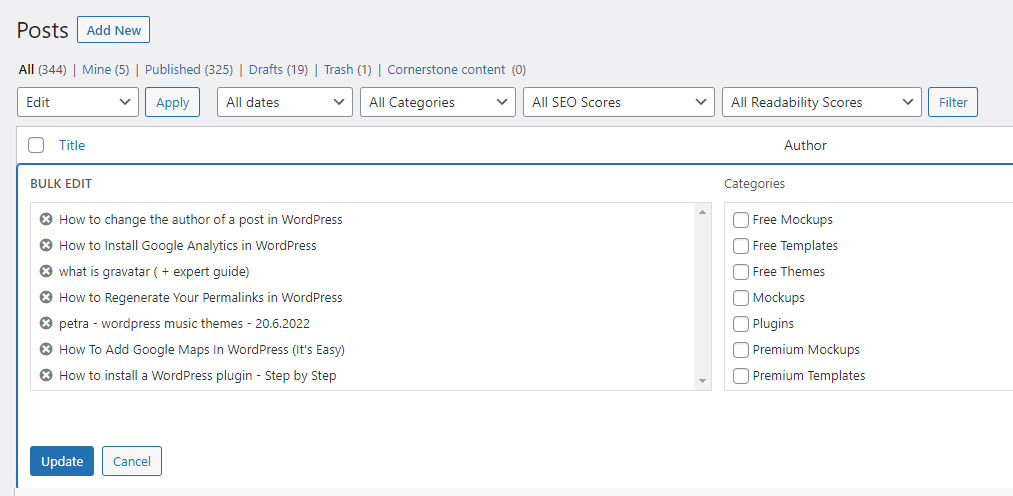
Now APPLY all the changes you had in mind and click Update.
And you just updated 100 posts in a matter of seconds.
That wasn’t too hard, was it?
As I mentioned at the start of this tutorial, changing the author of a post is very simple, but it’s sometimes not obvious how to do it.
No worries, you know it now!
You now COMFORTABLY change the author of the post hassle-free.
Bonus #2: SEO Tips For WordPress Authors
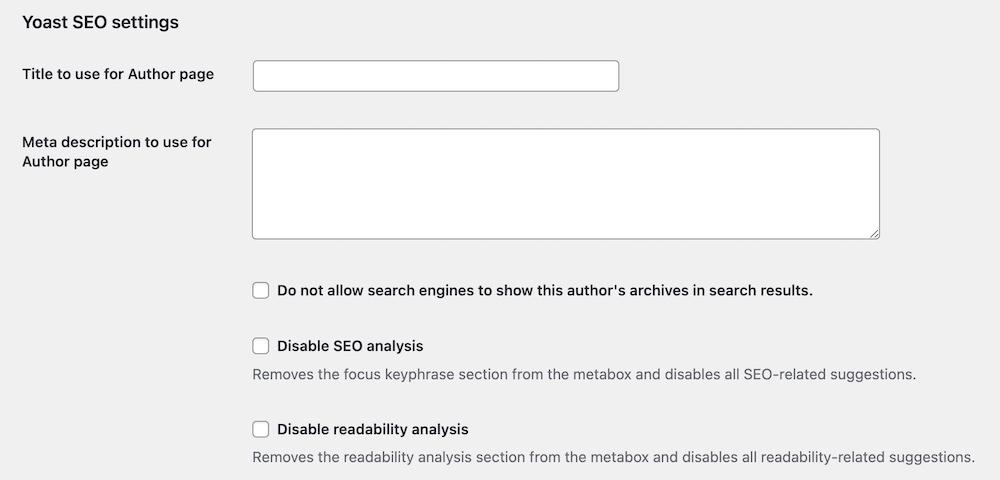
Since we’re on the topic of users and authors, I suggest using a WordPress author bio plugin to make your website even more pro.
You transform things from average to next-level with a simple WP plugin installation.
This offers you to create custom author bios for everyone, adding more oomph.
Why don’t we use it on ULTIDA?
Our philosophy is to keep things simple; there’s no other reason (really).
Plus, by installing Yoast SEO you further simplify the configuration of the author’s title and meta description.
Change authors and make them G-friendly with ease!
FAQs About How To Change Author In WordPress
How can I change the author of a post in WordPress?
Go to the WordPress dashboard, edit the post, and find the “Author” box. Select the desired author from the dropdown menu, then update or publish the post.
What if I can’t see the Author dropdown?
If the Author dropdown isn’t visible, click on “Screen Options” at the top of the post editor and make sure the “Author” checkbox is selected. This will make the author dropdown appear in the document settings, allowing you to change the author.
Is it possible to change the post author in bulk?
Yes, you can bulk-edit posts to change the author. In the “Posts” section, select the posts you want to change, choose “Edit” from the “Bulk Actions” dropdown, then select the new author and apply the changes.
Can I change the author of a post without creating a new WordPress user?
No, the author must be registered in your WordPress site. You can’t assign a post to a non-registered person.
How do I add or remove authors in WordPress?
To add authors, create new users with the “Author” role. To remove authors, delete or change existing users’ roles in the WordPress dashboard’s “Users” section.
Can I change the post author to someone who is not an admin or author?
Yes, you can assign a post to any registered user regardless of their role, but their role determines their capabilities on the site.
Is it possible to display multiple authors for a single post?
By default, WordPress does not support multiple authors for a single post, but this can be achieved with plugins like “Co-Authors Plus.”
Will changing the post author affect SEO or post visibility?
Changing the author should not directly affect SEO or visibility. However, if the author’s name is a part of the URL or metadata, it might impact how search engines index the page.
How do I change the author for a custom post type?
Changing the author for a custom post type is similar to changing it for regular posts. Edit the custom post and use the “Author” dropdown in the document settings to select a new author. (If the dropdown is not visible, ensure it is enabled in “Screen Options.”)






