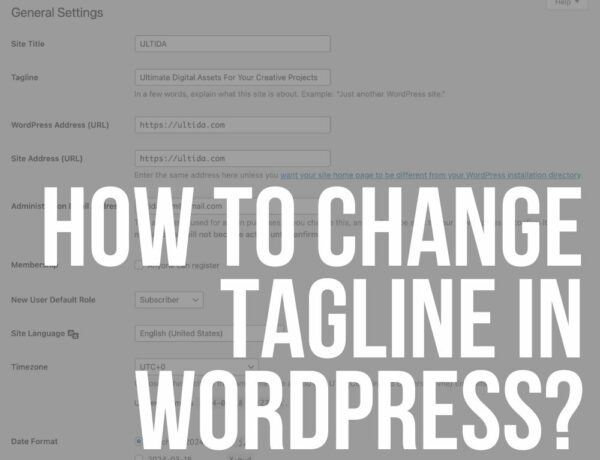Do you want to learn what is gravatar in WordPress and how to create it?
You can think of a Gravatar as a personal avatar associated with your email.
In other words, as an online profile picture.
But it is more than an avatar.
In what way? Gravatars save us a lot of time!
Creating a Gravatar allows you to INSTANTLY associate a profile picture with your email if you have a WordPress website.
This avatar will accompany you in everything you do online.
This post covers:
- What is gravatar in WordPress
- Why use a gravatar
- The difference between an avatar & gravatar
- How to create a gravatar
- How to enable/disable gravatar in WordPress
- How & where to use your gravatar
- FAQs about gravatar in WordPress
Whether you are leaving a comment on someone else’s website or creating a new post on your blog, adding your image is no longer necessary.
And the best news?
Creating a Gravatar is effortless.
What is Gravatar in WordPress
Note: Gravatar is not a WordPress service.
Of course, the development team behind it (Automattic) created Gravatar mainly for WordPress users.
But it would be better to consider Gravatar as a third-party service that connects to WordPress.
![]()
In a nutshell, Gravatar is a free service that lets you link an avatar to your professional (or personal) email.
After you link it with your email, your avatar will automatically be visible in every post, comment or interaction you participate in online.
You WON’T need to add your profile picture to every post and comment after creating a Gravatar anymore!
There are only 2 requirements for this to happen:
- Your email should be the one associated with your WordPress account.
- The website, platform or app (e.g. Slack) you are visiting must be Gravatar compatible.
If you are like me, you have already decided to create a Gravatar account.
But before we help you do that, let us analyze all the reasons why you should!
Why Use a Gravatar
From WordPress beginners to well-established brands, everyone is using Gravatar.
WHY?
Because of the service’s ease of use and value. You will have the chance to:
- Save time: Commenting on other websites, adding your professional profile picture (avatar) on platforms like Slack and Github, and creating posts (under your name and avatar) has never been easier. And it all happens automatically.
- Improve your website/blog authority: By adding your picture to your blog posts and content in general, you make yourself accessible. This is the number one way to make your visitors trust your brand.
- Help your visitors interact with your website on a deeper level: The visitors interacting via comments can also add their Gravatars, making the conversation more intimate, when you enable the function.
The Difference Between an Avatar & Gravatar
So, it becomes obvious that Gravatar is nothing more than an avatar.
Right?
Well, NOT exactly. The difference of Gravatar is the service it provides behind the avatar you’re creating.
All of us have a professional profile picture to accompany our WordPress profiles and online presence.
But, a Gravatar stands for a Globally Recognized Avatar.
In other words, Gravatar is a unique tool that allows you to link your avatar to your online profile (via email).
Then, when you use your email for any type of online content creation, it frames this content with your avatar.
Yup, Gravatar does all the back-end work for you!
COOL, right?
Ready to learn how to create a Gravatar?
How to Create a Gravatar
![]()
Creating a Gravatar is VERY easy and takes only a few steps.
The first thing you need to do is visit the official Gravatar website and sign up.
Click on the Create your Gravatar button.
After doing that, the website will redirect you to the sign up page.
As you’ve probably understood, this is no other than the WordPress sign up page.
![]()
So, if you already have a WordPress account, you can press the “Already have a WordPress.com account” towards the bottom of the page. (It makes the process even easier!)
![]()
You will be redirected to the Gravatar dashboard after signing up (or signing in) to your WordPress account.
From there, you can easily ADD a new avatar by uploading a photo of yourself or your brand (e.g. brand logo).
![]()
Use the Gravatar cropper to crop your avatar and examine the SMALL and LARGE preview.
Once you’re happy with the result, click on Crop Image. If everything went according to plan, your profile should look something like this:
![]()
That was it!
Your Gravatar is now linked to your email and ready to use!
If you sign in to, let’s say, your Slack account or your WordPress profile, your avatar should be automatically updated.
Now, all that’s left is to enable it on your WordPress website.
How to Enable/Disable Gravatar in WordPress
![]()
First things first, keep in mind that WordPress uses Gravatars by default.
During the sign up process we analyzed above, you’ve granted permission to WordPress to use your brand-new Gravatar.
Still, there is a way to make sure that your website allows Gravatars.
To ENABLE Gravatar in WordPress, you have to:
- Sign in to your WordPress account
- From your dashboard, go to Settings > Discussion
- Under Avatars, click on Show Avatars
This will allow your visitors to comment on your website using their Gravatar accounts.
Still, enabling Avatars also comes with a drawback.
If one of your visitors doesn’t have a Gravatar, they will need to create one before they comment on your website.
This is why, sometimes, WordPress owners choose to DISABLE the Gravatars from their websites.
To do it, all you need to do is follow the same process and untick the Show Avatars setting.
I really can’t recommend whether enable or disable Gravatars – it’s your personal choice.
How to Create Multiple Gravatars
Even though you’re LIMITED to one Gravatar per email, that doesn’t mean you can’t have multiple under one account.
The truth is that most of us have multiple emails for different purposes (websites, accounts, etc.).
If you want your professional email to have a different Gravatar from your personal, I’m here for you!
You can choose to add a new email address from your Gravatar dashboard.
Gravatar will automatically insert the same avatar for your new address after activating your new email.
![]()
But, that doesn’t mean you can’t change the avatar from each email individually.
By pressing on your new address, you can see a Remove Image option.
After you remove your first avatar, you can upload a new image to your account.
A message will pop up ASKING you where you’d like to use it at the end of the cropping process.
![]()
Choose your new email address and you’re all set! Now each of your emails has a different Gravatar.
![]()
How & Where to Use Your Gravatar
Gravatar is automatically used as your online profile picture.
This means that your avatar will appear in your posts, comments, etc. as long as you use one of the email addresses you have added to your Gravatar account.
“And where can I use it?”
You can use Gravatar on any WordPress website, page or platform that is compatible with the service.
Just to name a few: Gravatar is fully compatible with, GitHub, Atlassian, Disqus, GitHub, and Slack.
Now you know how can Gravatar improve your online presence. BOOM!
FAQs About Gravatar In WordPress
What is Gravatar in WordPress?
Gravatar, which stands for “Globally Recognized Avatar,” is a service linked to your email address that displays a profile image or avatar in WordPress comments and author profiles.
How do I set up my Gravatar in WordPress?
To set up your Gravatar, create an account at gravatar.com using the same email address you use for your WordPress account. Upload your avatar image there, and it will automatically appear in WordPress.
Is Gravatar free to use?
Yes, Gravatar is a free service provided by Automattic, the company behind WordPress.com.
Can I use different Gravatars for different websites?
Yes, you can associate multiple email addresses with your Gravatar account and use different avatars for each email, allowing for different images on different sites.
Does Gravatar work on all WordPress sites?
Gravatar is integrated into WordPress by default, so it works on most WordPress sites unless the site owner has disabled or overridden this feature.
How can I change my Gravatar image?
To change your Gravatar image, log in to your account at gravatar.com and upload a new image. This change will reflect across all sites where your Gravatar is used.
Is it possible to disable Gravatar on my WordPress site?
Yes, you can disable Gravatar by adjusting the Discussion settings in your WordPress dashboard or by using a plugin that overrides Gravatar functionalities.
Can I use Gravatar for users who don’t have one set up?
When a user without a Gravatar comments or is listed on your site, a default image, which you can choose from your WordPress Discussion settings, is displayed instead.
Why isn’t my Gravatar showing up on WordPress comments?
If your Gravatar isn’t showing up, check a few things: Make sure the email you’re using for comments is the same one linked to your Gravatar account. Also, look at the WordPress discussion settings; your site might be set not to show avatars. Sometimes, it’s just a delay – give it a little time.