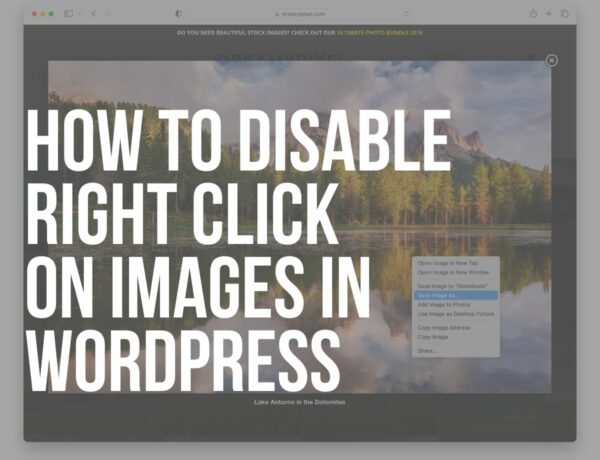Are you trying to learn what is a WordPress plugin?
Welcome to my extensive and super beginner-friendly guide that touches on all there is to know about plugins.
Isn’t it JUST AMAZING how you can build a site that’s uniquely yours? That’s one of the big joys of WordPress.
But let’s talk about the secret sauce that takes your site to the next level: WordPress plugins.
These are like the Swiss Army knives of website building. Each offers a specialized set of tools that add new functionalities with just a FEW CLICKS.
Of course, without coding!
Want an online store? There’s a plugin for that.
Looking to improve your site’s performance? Yep, there’s a plugin for that too.
Stick around as I explain the wonderful world of WP plugins and show you how they can make your website dreams come true!
This post covers:
- What is a WordPress plugin?
- How WordPress plugins work
- Types of plugins
- Importance of plugins
- How to install a WordPress plugin
- How to remove a WordPress plugin?
- WordPress plugin risks & best practices
- Conclusion: Plugins, the magic wands of your WordPress site
- FAQs about WordPress plugins
What Is A WordPress Plugin?
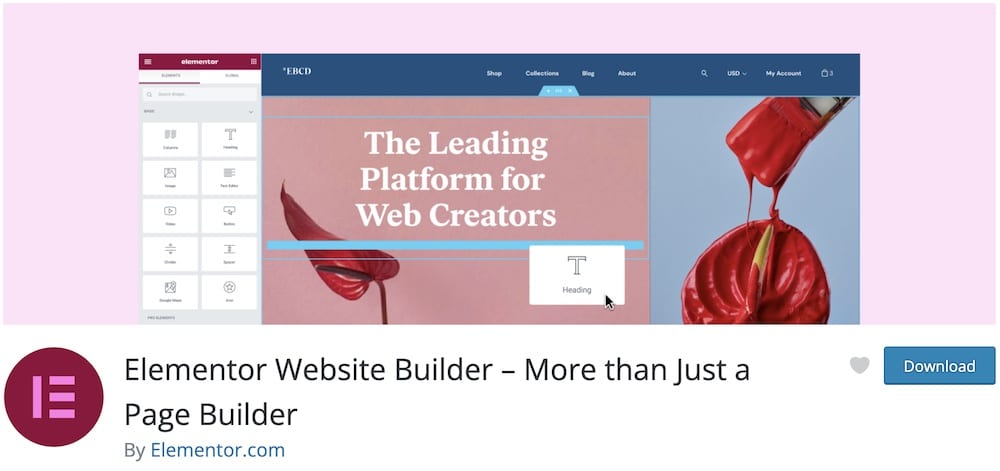
At its core, a WordPress plugin is a piece of software that contains a set of functions designed to extend the capabilities of your WordPress website.
Think of it as adding an extra room to your house; the basic structure remains the same, but now you have new space to do more things.
Plugins integrate seamlessly with the WordPress software, allowing you to add features and functionalities that aren’t present out-of-the-box.
In technical terms, a WordPress plugin is essentially a package of PHP code (the programming language WordPress is built on) combined with assets like images, CSS, and JavaScript.
When you install and activate a plugin, it HOOKS into your existing WordPress installation, extending or modifying its capabilities.
How WordPress Plugins Work
You might be wondering how these virtual Swiss Army knives actually work their magic on your website.
So, let’s pull back the curtain and get into the nitty-gritty, shall we?
The Role Of PHP
First things first: You’ve probably heard of PHP, but if it sounds like alphabet soup to you, the programming language makes WordPress tick.
PHP is to WordPress what flour is to cake — the essential ingredient that holds everything together.
Your WordPress theme, its user interface, and, yes, its plugins, are all built using PHP code.
Interaction With WordPress Core
WordPress has something known as its ‘core,’ which is like the beating heart of your website.
This core governs the basic functionalities of your site.
What plugins do is they ‘hook‘ into this core, borrowing existing code to either extend or modify how your website behaves.
Think of it like adding a new piece to a Lego structure.
The new piece (your plugin) snaps perfectly into the existing structure (WordPress core) because they’re built to be COMPATIBLE.
Extending Functionality & Features
Here’s where things get exciting.
Once a plugin is hooked into your WordPress core, it can extend functionalities or introduce new features.
Ever dreamed of having an online store? There’s a plugin for that – hello, WooCommerce!
Want to make your website a magnet for search engines? Say hi to Yoast SEO!
You can even turn your website into a social network, a portfolio, or a membership site.
The possibilities are virtually ENDLESS, and most of the time, you don’t need to write a single line of code.
Types Of Plugins
So you’ve got the lowdown on what a WordPress plugin is and how it works.
But now comes the really fun part — picking out the plugins that will make your website shine.
Trust me, it’s like being a kid in a candy store.
Let’s chat about the different types of plugins and some fan-favorite examples that could be just the ticket for your site.
Free Vs Paid WP Plugins
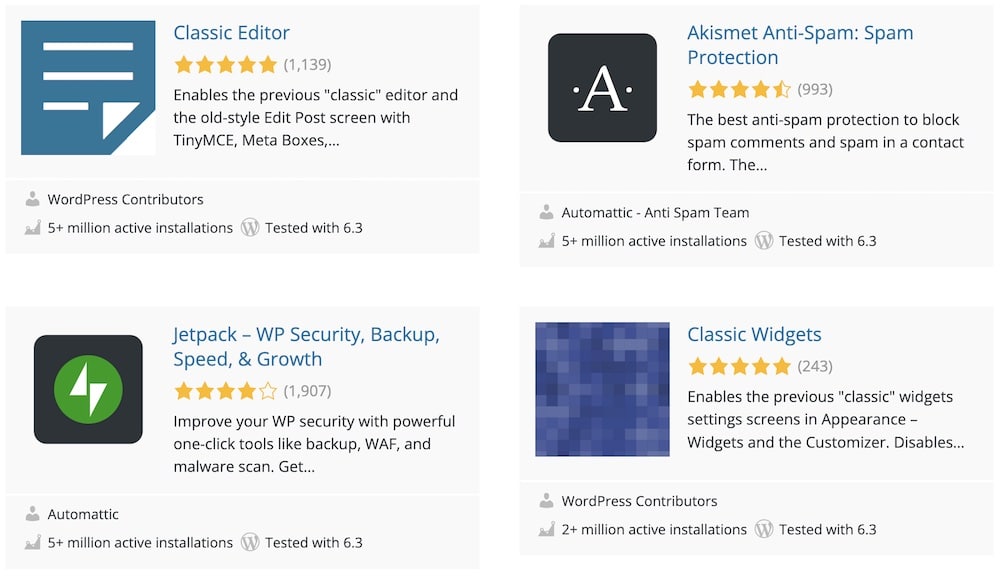
First up, let’s talk dollars and cents — or lack thereof.
Plugins come in two main flavors: free and paid.
Free plugins are, well, totally free to use and they’re a fantastic way to add some zing to your site without shaking down your piggy bank.
We also have complete guide on how to choose a free WordPress plugin, so never make a mistake.
Paid plugins, on the other hand, typically offer more advanced features, premium support, and frequent updates.
They can be a worthwhile investment if you’re looking for something super specialized or want that extra layer of polish.
Remember, while paid plugins are usually 100% trustworthy, free ones must be triple-checked for safety and security reasons.
WordPress Plugins Categorized By Function
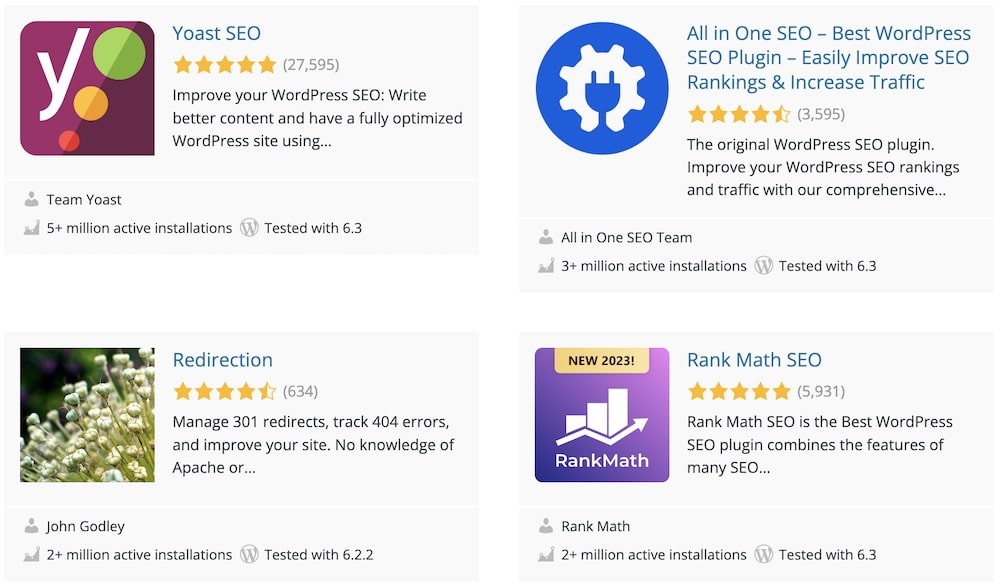
Now, onto the types of plugins based on what they do for your site. There are plugins for almost every website need you can imagine:
- SEO Plugins: These are your go-tos for climbing the Google rankings. They help optimize your site’s content, tags, and even offer readability checks.
- Social Media Plugins: Want to link your social accounts or let people share your amazing posts? Social media plugins have got you covered.
- Ecommerce Plugins: If you’re looking to set up an online shop, these plugins will give you all the tools you need to start selling.
- Security Plugins: Keep your site safe and sound from those pesky hackers.
- Content Management Plugins: These help you manage and organize your posts, media, and more.
- Design & Page Building Plugins: For those who want to get more hands-on with their site design without learning to code. (Check out what is a WordPress page builder.)
- Backup & Restore Plugins: You’ve put a lot of work into your site, and the last thing you want is to lose it all. These plugins automatically backup your website and make it easy to restore if anything goes wrong. (Here are our best WordPress backup plugins.)
- Email Marketing Plugins: If you’re looking to build an email list or keep your audience engaged with newsletters, these plugins help integrate email marketing services into your WordPress site.
- Performance Optimization Plugins: Slow website got you down? Performance optimization plugins can help you speed things up by caching your website, compressing images, and more. (Don’t miss the best WordPress image optimization plugins.)
- Analytics & Reporting Plugins: These plugins provide in-depth analysis and reports about who’s visiting your site, what they’re doing, and how you can improve your content to keep them coming back.
Popular WordPress Plugins Examples
- Yoast SEO: This is like the Swiss Army knife for SEO. It’s user-friendly and offers loads of features to optimize your site for search engines.
- WooCommerce: The ultimate tool for anyone setting up an online store. It’s robust, customizable, and pretty darn slick.
- Akismet: Hate spam? Who doesn’t?! Akismet filters out those annoying spam comments so you don’t have to.
- Elementor: If you’re the creative type, Elementor lets you design stunning web pages using a simple drag-and-drop interface.
- UpdraftPlus: A gem for backups, UpdraftPlus lets you schedule automatic backups and store them in various locations like Dropbox or Google Drive.
- Mailchimp for WordPress: If email marketing is your jam, this plugin seamlessly integrates Mailchimp with your WordPress site, making it easier than ever to build an email list.
- W3 Total Cache: A must-have for performance optimization, this plugin helps your site load faster by caching assets and optimizing scripts.
Importance Of Plugins
Let’s get into why plugins are such a big deal for anyone using WordPress.
Plugins have a key role to play – you know that – and here’s why:
Customization: Your Website, Your Rules
Imagine your WordPress site as a cozy home. It’s nice, but what if you could add a jacuzzi or a fancy new kitchen without hiring a contractor?
That’s what plugins do for your site.
They allow you to customize and modify your digital space to your heart’s content.
And the best part? No coding required.
Yep, you heard me right. You don’t have to be a TECH WHIZ to make your website look and function how you want it to.
Plugins let you add, modify, and rearrange features within a few clicks. It’s like interior decorating without the heavy lifting!
Functionality: Complexity Made Simple
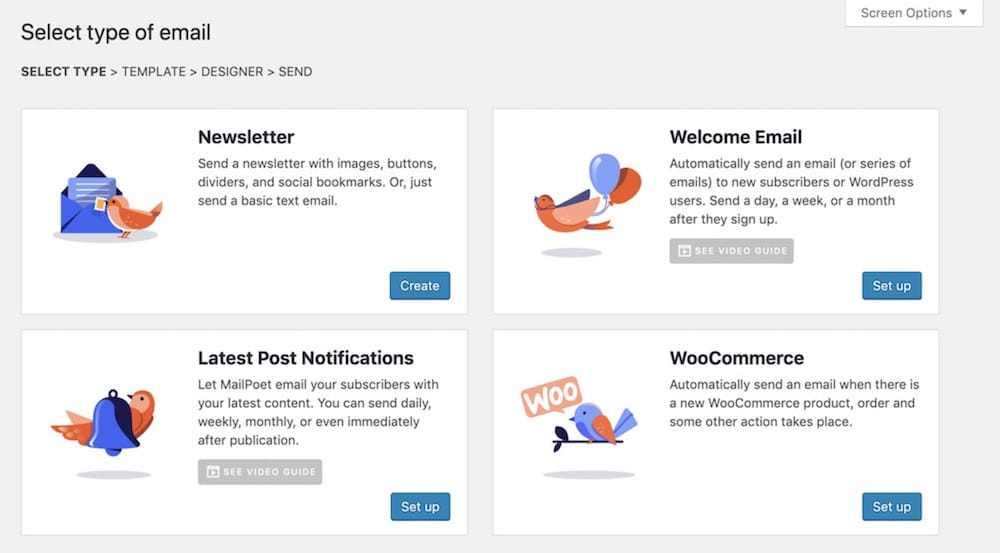
While plugins let you customize your site, they’re also all about adding new functionalities.
Want a newsletter subscription? Boom, there’s a plugin for that.
Need a contact form? Bam, plugin to the rescue.
You can add features that might otherwise require COMPLEX coding or additional software in a few clicks.
The power to add complex features easily means you can continually evolve your site to meet your needs and those of your audience.
Scalability: Growing Gracefully
We all hope our website will grow — more visitors, more content, and maybe even more revenue (FINGERS CROSSED!).
Managing all those new elements can become a juggling act as your site scales up.
That’s where plugins come in, yet again.
There are plugins designed to help you manage multiple authors, optimize site performance, handle increased web traffic, and even automate marketing tasks.
In other words, as your site grows, plugins can help ensure that growth is manageable and smooth.
How To Install A WordPress Plugin
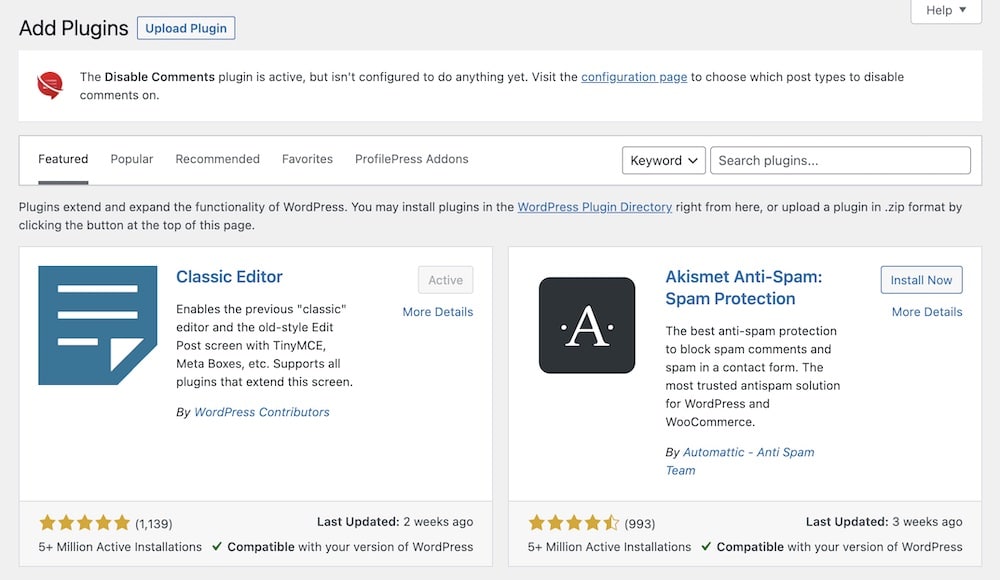
Are you ready to take the plunge and install your first WordPress plugin?
Awesome — you’re about to open up a whole new world of possibilities for your website.
And guess what? It’s as easy as pie.
Installing A Plugin Via The WordPress Dashboard
- Log in to your WordPress dashboard. You know the drill — username, password, the whole shebang.
- Navigate to ‘Plugins‘ on the sidebar menu, then click ‘Add New.’
- Use the search bar to find the plugin you’re looking for. Type in keywords or the name of the specific plugin.
- Once you find it, click ‘Install Now.’ Give it a few seconds to do its thing.
- After it’s installed, don’t forget to hit ‘Activate.’ Voila! Your plugin is now live and kicking.
Don’t forget to check our extensive tutorial on how to install a WordPress plugin if you need more information.
Keep The Plugin Fresh
Now that you’re part of the plugin club, remember — membership requires a tiny bit of upkeep.
Plugins get updated by their developers to FIX bugs, ADD features, or IMPROVE performance.
Ensure you update your plugins to get the best out of them.
Also, before you hit that update button, take a sec to ensure that the new version is compatible with your version of WordPress.
Most plugins will tell you this right on the update screen. Compatibility is key to making sure everything runs smoothly.
How To Update A WordPress Plugin
- First thing first, log in to your WordPress dashboard.
- On the left sidebar, hover over ‘Plugins,’ then click ‘Installed Plugins.’
- You’ll see a list of all the plugins you have installed. If an update is available, a notification will be under the plugin name.
- Before clicking update, it’s wise to read the changelog to see what’s new. Also, ensure it’s compatible with your WordPress version.
- As a precaution, it’s good to backup your site before updating. This way, you can restore things if something goes awry.
- Find the plugin you want to update and click ‘Update Now.’
Once the update is complete, you’ll get a success message. And just like that, your plugin is updated!
How To Remove A WordPress Plugin?
You’ve got a plugin that you’re not vibing with anymore?
Maybe it’s acting up, or perhaps you’ve just outgrown it — no worries!
Removing or deactivating a WordPress plugin is simpler than you think.
Whether you’re tidying up your site or troubleshooting, here’s how you can safely say “adios” to that plugin.
How To Disable/Deactivate A Plugin
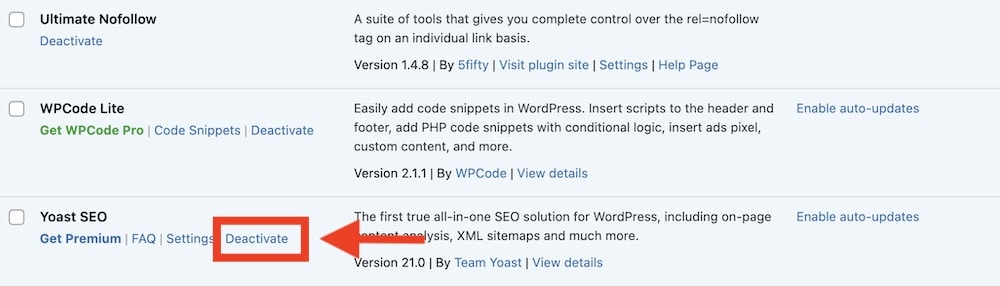
-
- Head on over to your WordPress dashboard.
- Hover over ‘Plugins‘ and then click ‘Installed Plugins‘ in the sidebar.
- Scroll through the list until you find the plugin you want to deactivate.
- You’ll see the ‘Deactivate‘ link right under the plugin name. Give it a click, and you’re done!
For additional details, see our guide on how to disable WordPress plugins.
How To Remove A Plugin
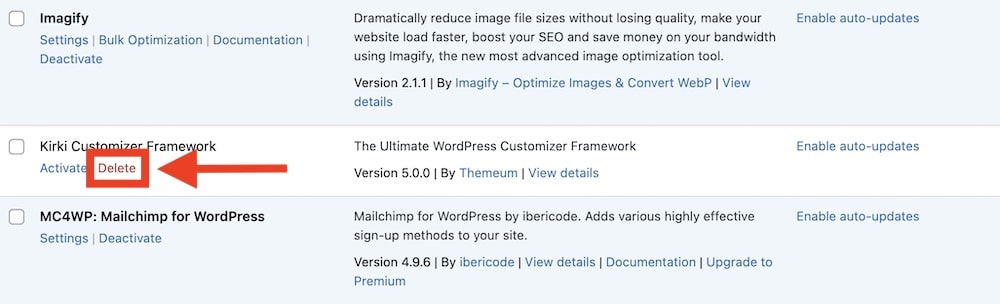
- Ensure the plugin is deactivated (see the above steps).
- Right after you deactivate it, the ‘Delete‘ option will appear. Click on it.
- WordPress will ask if you’re sure about deleting the plugin and its data. If you’re ready, click ‘Yes, Delete these files‘.
- Poof, It’s Gone: That’s it! Your plugin is no more.
A Quick Note On Cleanup
When you remove a plugin, it’s usually a good idea to check if it has left any data behind, like shortcodes or settings.
Some plugins clean up after themselves, but others may not.
WordPress Plugin Risks & Best Practices
Plugins are like the magic spells for your WordPress site — they can do incredible things.
But just like any magic, they come with their set of risks and considerations.
Let’s talk about how to certify you’re using them wisely, shall we?
Potential Security Risks
Plugins can be little treasures but can also turn into Trojan horses if you’re not careful.
A poorly-coded or outdated plugin might make your site vulnerable to hacks, data breaches, or other security issues.
Always double-check who you’re inviting into your castle!
Do Plugins Affect Website Performance?
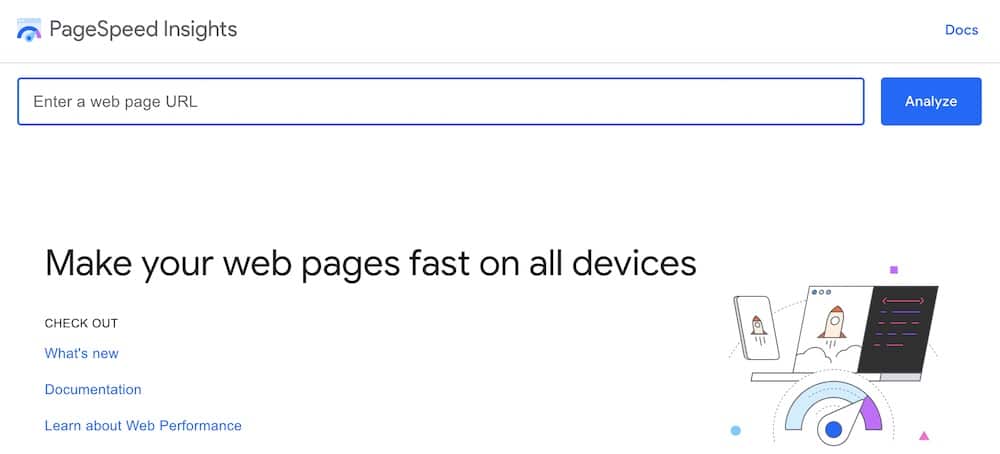
In a word, yes!
Plugins add code to your website, and too many plugins — or just a couple of poorly built ones — can slow things down. (Learn how many WP plugins are too many.)
It’s like inviting too many people to a party; it can get crowded and messy.
Be mindful of how many plugins you install and how they impact your site’s speed.
One quick way to check a plugin’s impact on your website is to use Google’s PageSpeed Insights.
Use this tool before and after installing the plugin to see how much of a difference in performance it creates.
Note: Find out if inactive plugins slow down WordPress.
Best Practices For Plugin Bliss
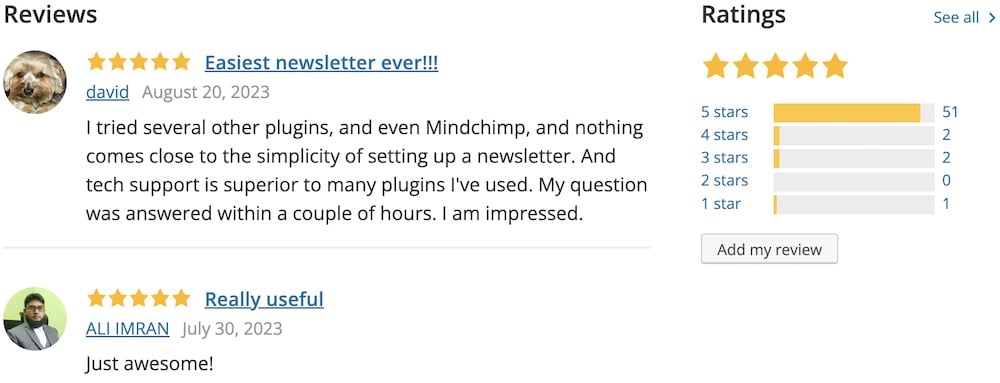
- Check Reviews: Just like you wouldn’t buy a product online without checking its reviews, read what others say about the plugin.
- Compatibility Check: Make sure the plugin plays nicely with your version of WordPress. Most plugin pages will tell you if they’re compatible.
- Update Frequency: Look for plugins that are regularly updated. It shows that the developer is active and likely keeping the plugin secure and bug-free.
- Test on a Staging Site: If possible, test the plugin on a staging site first. This helps you spot any issues before they affect your live site.
Conclusion: Plugins, The Magic Wands Of Your WordPress Site
Plugins are, without a doubt, the unsung heroes of any WordPress website.
They’re like your site’s special spices — each adds a unique flavor or function, transforming your online presence into a feast for the senses.
From adding simple features like social media buttons to complex functions like eCommerce capabilities, plugins are the magic wands that make your website dreams come to life.
Understanding how plugins work, their importance, and how to manage them responsibly can turn your WordPress experience from “MEH” to “MAGNIFICENT.”
You’ll be able to tailor your site to your heart’s content, knowing you have the tools and knowledge to do it safely and effectively.
So, as you go forth into your web-creating adventures, remember that plugins are your friends — but choose them wisely.
Keep them updated, keep them compatible, and most importantly, keep exploring the endless possibilities they offer.
The sky — or should I say, the cloud? — is the limit.
FAQs About WordPress Plugins
What is a WordPress plugin?
A WordPress plugin is software that contains a group of functions that can be added to a WordPress website. These plugins can extend functionality or add new features.
How do I install a WordPress plugin?
To install a WordPress plugin, log in to your site’s admin panel, go to the “Plugins” menu, select “Add New,” search for the plugin by name, then click “Install Now.” Once installed, click “Activate” to start using the plugin.
Are WordPress plugins safe?
WordPress plugins can be safe, but it depends on the source and maintenance of the plugin. Always install plugins from reputable sources, such as the WordPress Plugin Directory, and ensure they are regularly updated and compatible with your version of WordPress.
How can I update a WordPress plugin?
Updates can be performed directly from the WordPress dashboard. Go to the “Plugins” menu, where you’ll see a list of plugins that have available updates. Simply click “Update Now” for any plugin you wish to update.
Can I deactivate or delete a WordPress plugin?
Yes, you can deactivate or delete a WordPress plugin. To deactivate a plugin, go to the “Plugins” menu in your admin panel, find the plugin you want to deactivate and click “Deactivate.” If you want to delete it, click “Delete” after deactivating it. This removes the plugin files from your server.