If you’ve landed here, you’ve probably encountered that mildly frustrating message: “Sorry, you’re not allowed to preview drafts” while working on your WordPress site.
We’ve all been there – sipping on our morning coffee, feeling motivated to publish that piece of content, and boom – an UNEXPECTED roadblock.
Previewing draft posts, as we all know, isn’t just a “nice-to-have.”
It’s a fundamental step in our content creation journey. It allows us to experience our content just as our readers would, ensuring everything looks neat and functions smoothly before the big reveal.
Without it, we’re like artists painting blindfolded.
I preview my drafts multiple times – including THIS ONE!
But worry not.
In this guide, we’ll dive deep into the reasons behind this error and, more importantly, how to resolve it.
This post covers:
- Reasons you get “Sorry, you’re not allowed to preview drafts” error
- How to fix “Sorry, you’re not allowed to preview drafts” error
- How to prevent “not allowed to preview drafts” error from appearing
- Other troubleshooting tips
- Conclusion
- FAQs about fixing “Sorry, You’re Not Allowed to Preview Drafts”
Reasons You Get “Sorry, You’re Not Allowed to Preview Drafts” Error
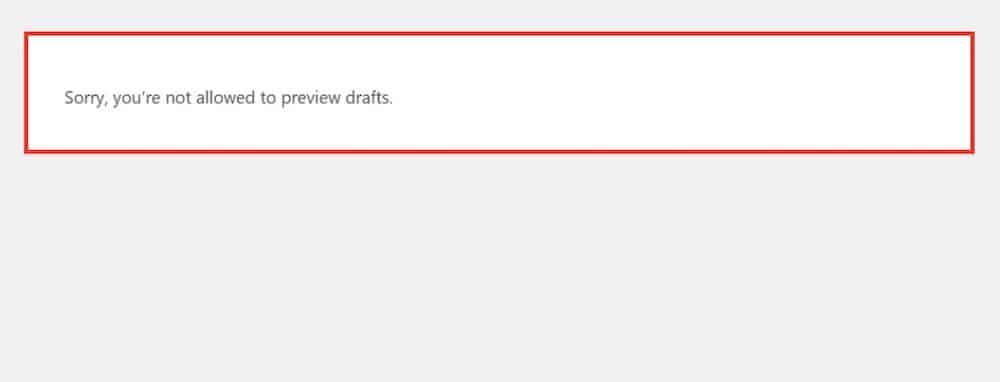
It’s OKAY if you’re scratching your head wondering, “Why on earth is this happening?!”
I’ve been there too!
Let’s chat about some of the usual suspects that might be the reason behind the error:
1. User Role Restrictions
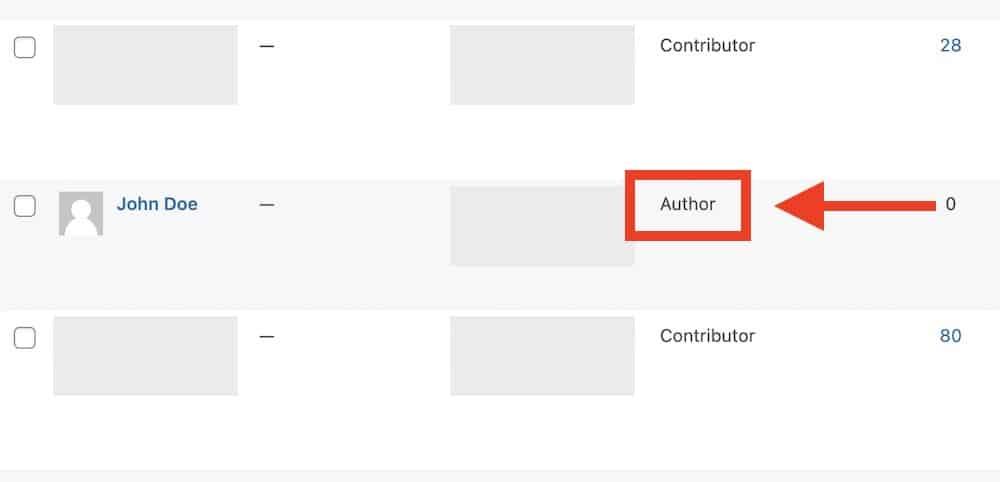
Remember when you first set up your WordPress and played around assigning who can do what?
WordPress’s user roles and capabilities determine what users can and cannot do on the site.
Main user roles and capabilities:
- Administrator: Can control the website – all of it – allowing all administrative actions and capabilities.
- Editor: Can manage and publish posts, including the work of other users.
- Author: Can publish and manage their posts, but not those of others.
- Contributor: Can write and manage their posts but can’t publish them.
- Subscriber: Can only manage their profile and read published content.
Sometimes, in our excitement or maybe during a rushed Tuesday afternoon, we might’ve tweaked these settings.
Misconfigurations can occasionally slip through, leading to our current predicament.
2. Plugin Conflicts
Plugins can add so much functionality to our sites. But sometimes, some WordPress plugins might NOT PLAY nice with others.
Not just that, they can interfere with standard operations, especially if they’re outdated or from a less reputable source.
3. Theme Conflicts
Picture this: You’ve just installed this cool new WordPress theme. It looks sleek and modern and has the vibe you were going for.
But, much like that one shirt we love but always itches, themes can sometimes be the hidden culprits behind errors.
4. Corrupted .htaccess File
Now, let’s talk about the “.htaccess” file.
Think of it as a backstage manager for your site, setting rules and directing traffic.
But if it gets corrupted, it’s like having a stage manager who’s FORGOTTEN the day’s script.
5. Database Errors
Lastly, our WordPress database is like a big box holding all our site’s information.
Sometimes, errors in the database can cause HICCUPS like the “Sorry, you’re not allowed to preview drafts.”
Think of it like a library; the whole system can go haywire if a book is misplaced.
How To Fix “Sorry, You’re Not Allowed to Preview Drafts” Error
1. Verify User Roles & Capabilities
First up, let’s peek at those user profile settings. Sometimes, the answer is right under our noses.
And hey, if you’re feeling a bit tech-savvy, some super helpful plugins can make managing and checking roles a breeze.
2. Deactivate Plugins To Identify Conflicts
I know, I know, turning off our plugins feels a bit like unplugging our life support, but it’s just temporary.
This will help us determine if one is the party crasher.
Once they’re off, turn them back on one by one. This will help us spot the troublemaker.
But you can also do it the other way around and turn them off individually.
For additional help, refer to our guide on how to disable WordPress plugins.
3. Switch To A Default Theme
I mentioned earlier that the theme can also cause errors, so here’s a simple solution that might help you find the answer.
Switching to a simple default theme can help us see if our fancy theme was causing the GLITCH.
If everything works smoothly with the default theme, we might have found our culprit.
4. Check & Reset the .htaccess File
Alright, time to look for that backstage manager, the “.htaccess” file. It’s usually hanging out in the root directory of your site.
If it’s acting out of line, we might have to reset or fix it up a bit. But don’t worry, it’s simpler than it sounds.
Still, I recommend you ask a WordPress developer to look into it if you’re not 100% sure what you’re doing.
And the same goes for:
5. Fix Potential Database Errors
Here’s where we peek into that big box of website info. If you’re not too comfy with manual tweaks, some plugins can come to your rescue.
But for those who love a bit of a tech challenge (I see you!), there are manual methods to sort things out.
Remember, every website hiccup is just an adventure waiting to be solved.
6. Use Public Post Preview
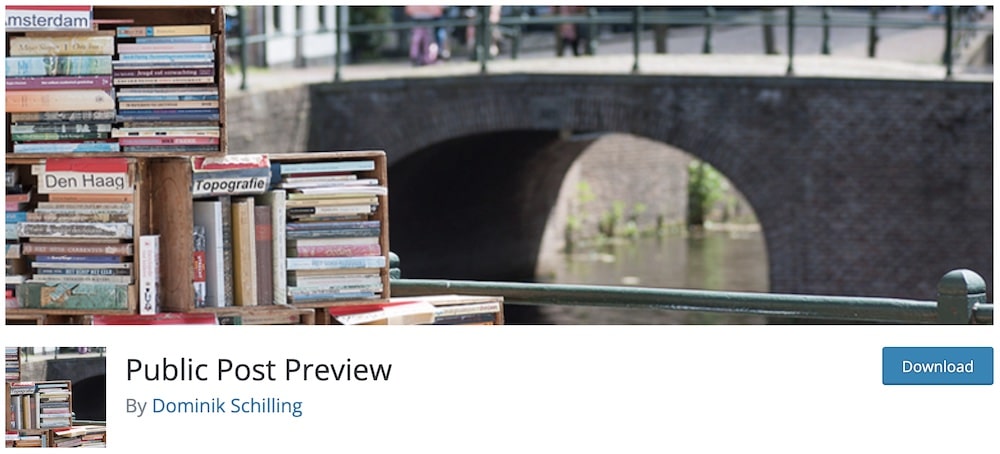
If giving a user a higher role just to sort out the “Sorry, you’re not allowed to preview drafts” error, you can also use Public Post Preview plugin.
It helps you create a public preview link, which you can then share with anyone – yes, even with those who don’t have an account.
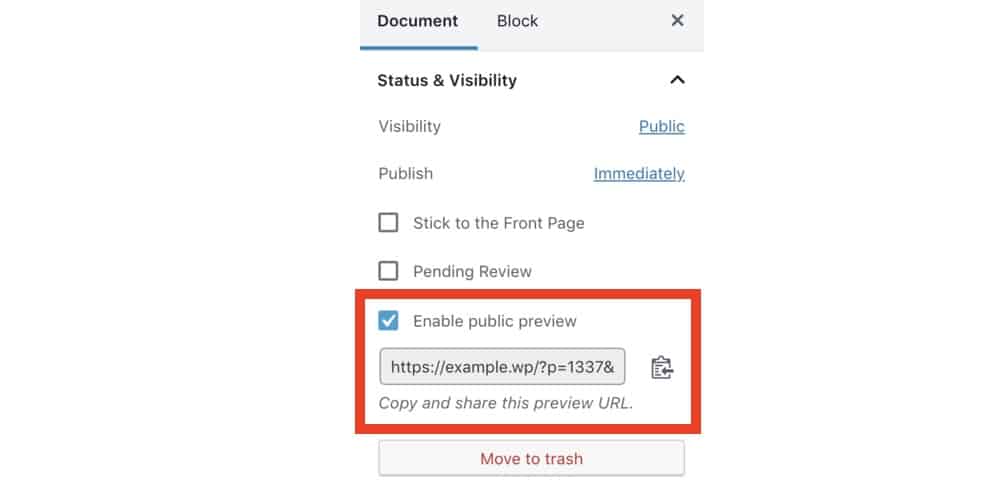
All you have to do is to install the WordPress plugin and then tick the “Enable public preview,” and voila, you have a link to share.
How To Prevent “Not Allowed to Preview Drafts” Error From Appearing
While we’ve tackled the error head-on, wouldn’t it be great to avoid it altogether in the future?
1. Update Regularly
Think of updates like the vitamins of the WordPress world.
To keep things running smoothly, ensure your plugins, themes, and the very heart of WordPress itself are always up-to-date.
It’s like giving your site a regular health check!
2. Monitor User Roles & Changes
Remember that game of “Who did it?” when something broke or went missing at home?
To avoid that, keep a log of any changes made, especially with user roles. It’s like having a diary but for your website.
3. Test On A Staging Site
Before you get excited about new updates or changes, take them for a test drive on a staging site first.
It lets you see how everything works together without the pressure of a live audience (or visitors).
Other Troubleshooting Tips
So, that pesky “Sorry, You’re Not Allowed to Preview Drafts” message is still waving at you?
No worries!
Dig a bit deeper with these additional tips:
1. Clear Browser Cache & Cookies
Sometimes, your browser might be onto outdated info and needs a fresh start.
Clearing the cache and cookies is like decluttering that digital closet, which might fix the error.
2. Check WordPress & Server Logs
Dive into the nitty-gritty with your site’s logs. It’s like reading your website’s diary – you might find clues about what went wrong.
3. Contact Your Hosting Provider
When in doubt, get in touch with your hosting provider. They often have a bird’s-eye view of things and might spot something I missed.
4. Seek Help In WordPress Community Forums
Remember, you’re not alone in this. The WordPress community is like a big, tech-savvy family.
Pop into the forums, share your woes, and you’ll likely find kind souls who’ve been there, done that, and have a solution up their sleeve.
Conclusion
You now have everything to sort out the pesky error of being UNABLE to preview drafts.
From exploring the possible culprits behind that “Sorry, you’re not allowed to preview drafts” message, to arming ourselves with action steps and preventative measures.
We’ve navigated the user roles, played detective with plugins and themes, tinkered with our trusty `.htaccess` file, and even sought out our friendly WordPress community for backup.
But remember, a happy and healthy website is a bit like a garden.
It’ll thrive and blossom with a bit of regular care, a dash of caution, and a sprinkle of love. So, keep that proactive hat on, stay curious, and continue nurturing your digital space.
Here’s to FEWER hiccups and MORE smooth sailing on your WordPress adventures.
FAQs About Fixing “Sorry, You’re Not Allowed to Preview Drafts”
Why am I seeing the “Sorry, You’re Not Allowed to Preview Drafts” message?
This usually happens because you’re not logged in as a user with the right permissions. Ensure you’re logged into an account with access to editing or previewing drafts.
What should I do if I’m logged in but still can’t preview drafts?
Refresh your browser or clear your cache. Sometimes a simple refresh or clearing browser data fixes session-related issues.
Can user roles affect the ability to preview drafts?
Absolutely, user roles like “Contributor” might not have the permission to preview drafts. You might need to be an “Editor” or “Administrator” to do that.
What if refreshing and clearing the cache doesn’t work?
Check for plugins or settings that restrict access to draft previews. Sometimes, security plugins can interfere with permissions.
Who should I contact if I still have issues after trying everything?
Reach out to your website administrator or support team. They can usually sort out permission issues pretty quickly.
Further reading:






