Do you want to learn what is a WordPress sticky post and how to make one?
Have you ever scrolled through a blog and noticed that one post insists on staying at the top, even if it’s older than the latest entries?
That, my friend, is the MAGIC of a “sticky post.”
It’s like pinning your favorite photograph to the top of a notice board, ensuring it catches everyone’s attention.
And the best part? Making a WordPress post “sticky” in WordPress is a breeze!
This post covers:
- What is a sticky post in WordPress?
- Why use a WordPress sticky post?
- How sticky posts behave in WP?
- Step-by-step guide to making a sticky post in WordPress
- Customizing the appearance of sticky posts
- WordPress sticky post common issues & troubleshooting
- Plugins that enhance sticky post functionality
- Conclusion: Master WordPress sticky posts!
- FAQs about WordPress sticky posts
Whether you’re looking to highlight a special announcement, showcase your best content, or try out something new, I’m here to guide you through the simple steps to make it happen.
Let’s dive right in and unravel the mystery of the sticky post together
What Is A Sticky Post In WordPress?
Ever wondered about those posts that seem to play “king of the hill” on some blogs, always sitting proudly at the top?
That’s a “sticky post” in the WordPress world.
Imagine it like this: You’re at a bustling community notice board, and amidst all the colorful notices and announcements, there’s this one post with a golden thumbtack, making sure it never gets lost in the shuffle.
That’s your sticky post.
Why Use A WordPress Sticky Post?
Have you ever had a piece of content or an announcement that you thought, “Gosh, I wish everyone who visited my site would see this first!”?
Well, enter the superhero of the WordPress world: The sticky post.
1. Highlighting Important Content Or Announcement
Maybe you’ve written a post that holds significant importance.
Perhaps it’s a big announcement, a giveaway, or just something close to your heart.
Making it sticky ensures it DOESN’T get lost amidst your other brilliant writings.
2. Increasing Post Visibility
We all have those posts that get all the love, comments, and shares.
Why not give that top-performing content a little EXTRA limelight?
Make it sticky, and let new visitors see what all the fuss is about.
It’s like telling your readers, “Hey, if you read nothing else, check this out!”
3. Seasonal or Promotional Content
Hosting a summer sale? Got a special holiday post? Or maybe a limited-time promo?
Making such posts sticky ensures they’re the FIRST THING your readers see.
So, think of the sticky post as your blog’s magic wand, letting you control what shines brightest and when.
How Sticky Posts Behave In WP?
Think of sticky posts like those magnetic fridge notes – always up top, making sure you don’t forget to buy milk (or, in this case, read that vital piece of content).
But how do they really behave in WordPress?
Appears At The Top Of Blog Roll Or Posts List
Sticky posts claim the top spot in your blog roll or posts list.
No matter how many posts you publish after, your sticky post remains the first thing readers see.
It’s a bit like having a favorite song that always plays first on your playlist.
Interaction With Pagination
When you’ve got multiple posts, and your readers click to view older content, that’s where pagination comes into play.
But here’s the twist: Your sticky post won’t dance onto the second page, third page, and so on.
It stays on the first page, ensuring it never misses a reader.
Unique To Each WordPress Theme
Different WordPress themes might display sticky posts in their own special ways.
Some might give it a bold border, others a distinct background, and a few might even add a snazzy “Featured” label.
So, it’s always a fun adventure to see how your chosen theme rolls out the red carpet for your VIP sticky post.
Step-By-Step Guide To Making A Sticky Post In WordPress
Making a post sticky is like giving it a VIP pass to the front row.
Let’s get right to it, step by gleaming step:
Step 1: Login To Your WordPress Dashboard
First things first. Dive into the heart of your site by logging into your WordPress dashboard.
From there, it’s a hop, skip, and jump to the Posts section in the left sidebar.
Step 2: Choose The Post to Make Sticky
Under All Posts, you’ll see your collection of writings, each waiting for its moment to shine.
But today, only one gets to wear the crown. (And if you wonder, yes, you can have multiple sticky posts.)
Navigate through and choose the post you want to make sticky.
Step 3: Add The Sticky Magic!

Once you find the chosen post, hover over it and click Quick Edit.
This will open a bunch of configurations, but you’re looking for Make this post sticky.
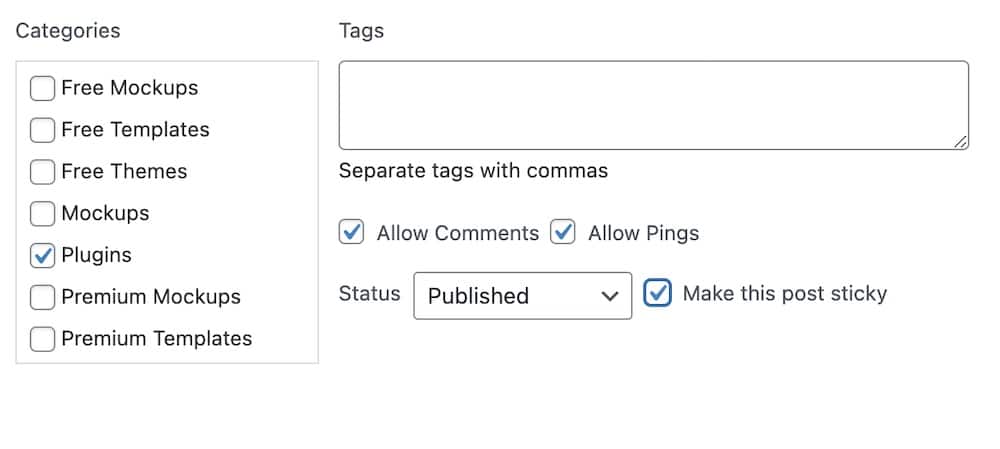
Check that box, and voila! Just remember to save those changes by clicking Update. And just like that, your post has that exclusive front-row seat.
Note: If you use the quick edit function, the “make this post sticky” box will only appear after you publish the post.

In Gutenberg or Block Editor, you’ll find the Stick to the top of the blog box in the right sidebar. Tick it, and that’s it!
Step 4: Viewing The Sticky Post
Now, head over to your blog and see the magic unfold.
Your post should be basking in its newfound glory, right at the top of your blog roll.
ENJOY the view!
With these easy-peasy steps, you’ve just elevated your content game.
Your post now sits high and mighty, ready to greet every visitor with its awesomeness.
Customizing The Appearance Of Sticky Posts
Are you itching to give your sticky post a little extra oomph?
That’s great!
As with everything in the creative world of WordPress, there’s room for some customization magic.
Customize Sticky Posts With CSS Styles
Want to give your sticky post a snazzy background? Or maybe a bold border to make it pop?
You can make your sticky post stand out just as you envision with a touch of CSS styling.
Feel free to check our guide on how to customize your WordPress theme’s CSS.
Use A Specific Label Or Icon
Imagine walking into a party with a fun badge that says “VIP.” That’s what labels or icons can do for your sticky post.
Whether it’s a “Must Read!” tag or a star icon, these little touches ensure your post shouts (in a very classy way), “Hey, look at me!”.
Benefit From Theme’s Custom Sticky Post Look
Themes in WordPress are like the popular kids in school – each with its UNIQUE style.
For instance, the Twenty Twenty-One theme might subtly highlight sticky posts, while Astra might give them a distinct background.
It’s always fun to explore and see how your chosen theme adds its special flair to sticky posts.
But sometimes, a theme won’t have a distinct “marker” for the sticky post, and that’s when customization comes into play.
WordPress Sticky Post Common Issues & Troubleshooting
Sticky Post Not Appearing At The Top
Theme-related issues: Sometimes, specific themes might have a unique way of handling sticky posts, making them not appear at the top as expected.
It’s worth checking if your theme has any specific settings or quirks related to sticky posts.
Plugin-related issues: Unfortunately, WordPress plugins can occasionally have a mind of their own. In other words, some might clash with the sticky post functionality.
If you’ve recently installed a new plugin and your sticky post has decided to play hide and seek, the plugin could be the issue.
Consider deactivating recent plugins individually to see if it makes a difference. See our friendly guide on how to disable WordPress plugins.
Removing The Sticky Feature From A Post
Just like you’ve applied the sticky functionality by following the above process, the same works for unsticking it.
Whether you use the quick edit function or Gutenberg, untick the box where it says “Make this post sticky.”
Of course, don’t forget to save changes.
Sticky Post Limitations
The sticky post number limit: While it’s tempting to have a lot of favorites, there’s a soft etiquette to remember.
WordPress doesn’t set a strict limit on how many posts you can make sticky, but for the sake of your readers (and your website’s aesthetics), it’s best to keep it to a handful.
I prefer one, but up to three sticky posts still seem to work nicely.
The custom post type mystery: Sticky posts usually play best with standard posts.
When it comes to custom post types, the sticky feature doesn’t come into play natively.
There are workarounds and plugins that might help, but that’s a story for another day.
Plugins That Enhance Sticky Post Functionality
Do you want to display sticky posts as recent articles in the sidebar?
That’s when the Recent Posts Widget With Thumbnails plugin comes into play.
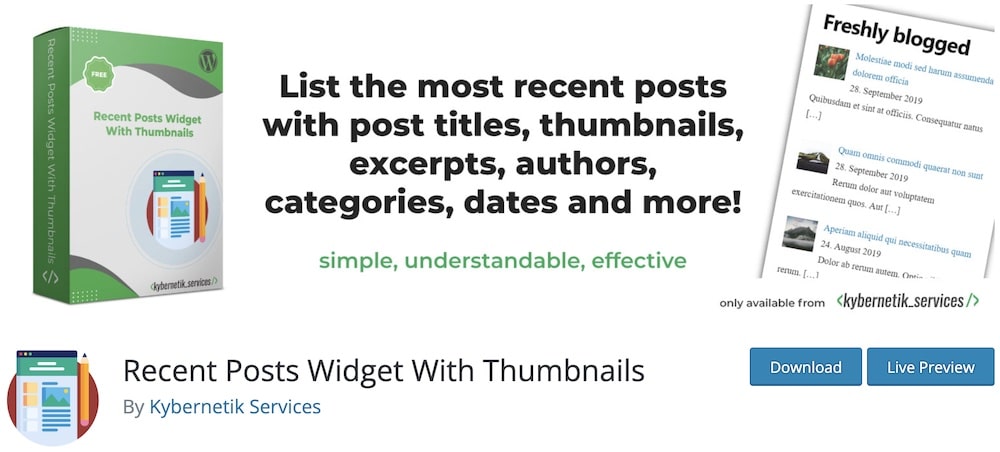
It allows you to create a custom widget with the posts (and their thumbnails) to add in any widget area.
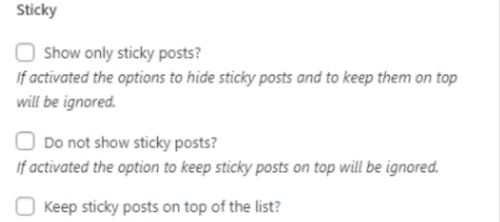
In the settings section of the widget block, add a title and then scroll down to the Sticky section, where you can tick the Show only sticky posts box.
Conclusion: Master WordPress Sticky Posts!
These nifty features are like the trusty post-it notes of the blogging world, ensuring your crucial content isn’t lost in the shuffle.
The MAGIC of sticky posts lies in their simplicity.
With just a tick of a box, your post rises to the top, ensuring it grabs the spotlight every time.
But REMEMBER, with great power comes great responsibility! Use them wisely and strategically to highlight your most impactful, time-sensitive, or valuable content.
It’s all about guiding your readers to what matters most.
FAQs About WordPress Sticky Posts
What is a sticky post in WordPress?
A sticky post in WordPress is a feature that keeps a selected post at the top of your blog, regardless of the publication date, ensuring its visibility.
How do I make a post “sticky”?
In the post editor, simply check the option “Stick to the top of the blog” found under the “Publish” settings, then save or update your post. But you can also use the “Quick Edit” function that appears when you hover over the post.
Can I have multiple sticky posts at once?
Yes, you can have multiple sticky posts, and they will typically display at the top of your blog in the order they were originally published. But don’t overuse the sticky function!
Will my sticky post remain on top across all categories and tags?
Typically, a sticky post stays at the top only on the main blog page, not on category or tag archive pages, unless customized otherwise.
How do I remove the sticky feature from a post?
To unstick a post, go to the post editor and uncheck the “Stick to the top of the blog” option, then save or update the post. Or use the “Quick Edit” function.
Do sticky posts affect SEO?
Sticky posts, by themselves, don’t directly impact SEO, but regularly featuring outdated or irrelevant content at the top might affect user experience and engagement. And poor UX affects SEO.
Are there plugins to enhance sticky post features?
Yes, there are numerous plugins available that offer advanced features, scheduling options, and more for sticky posts, giving users more flexibility and control.
Do sticky posts work with all themes?
Sticky posts are a feature of WordPress itself, so they should work with all themes. However, how they are displayed can vary depending on the theme’s design and layout.
What should I consider before making a post sticky?
Consider whether the post is of ongoing relevance or importance to your readers. Sticky posts are ideal for announcements, important updates, or popular articles you want new visitors to see first.






