Do you want to learn what is a WordPress post?
In the WP universe, you’ll often hear about two major types of content — posts and pages.
Yep, they’re the bread and butter of any WordPress site but serve different roles and purposes.
While I will focus on posts in this article, I’ll also explain the difference between posts and pages.
And once you MASTER posts like a champ, you can take your website or blog to the next level.
Let’s do this!
This post covers:
- Definition of a WordPress post
- Importance of WordPress posts
- Anatomy of a WordPress post
- How to create a WordPress post
- What is the difference between WordPress posts & pages?
- SEO considerations for formatting WordPress posts
- WordPress posts best practices
- Conclusion: Master WordPress post!
- FAQs about WordPress posts
Definition Of A WordPress Post
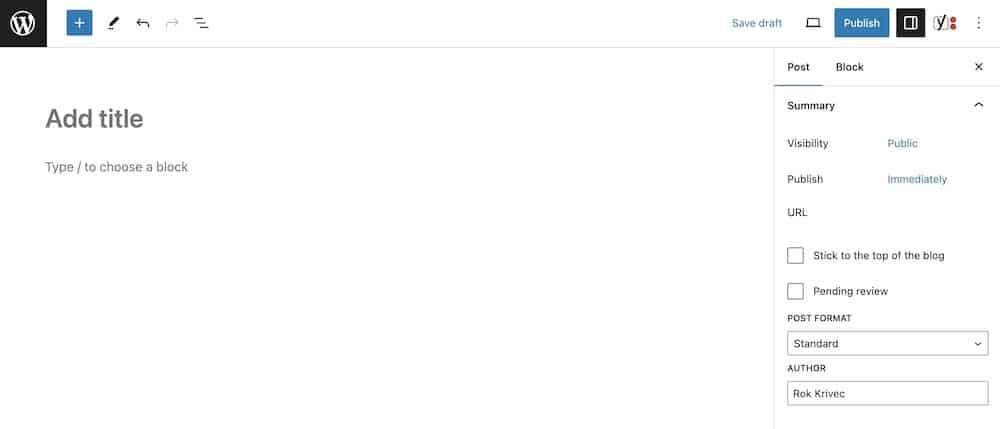
Think of a post as your digital diary entry, your latest news bulletin, or even a chapter in your unfolding online novel.
It’s a piece of content you publish on your WordPress site that’s meant to be timely, informative, or just plain entertaining!
A WordPress post isn’t a static, unchanging piece of content like a Page (we’ll get to pages later, promise!).
No, a post is ALIVE and kicking!
It’s dynamic, updateable, and usually organized around a particular date and time.
In other words, as you add more posts, the newest ones appear at the top of your blog roll, pushing older posts further down.
It’s the digital version of “out with the old, in with the new,” if you will.
Key Features Of WordPress Posts
- Categorization: This feature lets you group similar posts together. Imagine you run a food blog. You could have WordPress categories like ‘Appetizers,’ ‘Main Courses,’ and ‘Desserts.’ Makes life easier for you and your readers, right?
- Tagging: Tags are like the sprinkles on your ice cream — they add that extra oomph. Tags are specific keywords that describe details in your post. For example, if you write a post about a chocolate cake recipe, your tags could be ‘chocolate,’ ‘cake,’ and ‘dessert.’
- Timestamps: Ah, the beauty of time! Every post comes with a timestamp indicating when it was published or updated. This feature is super handy for your audience to know if the content is current or a blast from the past. (Some webmasters remove this feature, but I don’t recommend it – it’s actually super annoying not knowing when was the post published/updated.)
Importance Of WordPress Posts
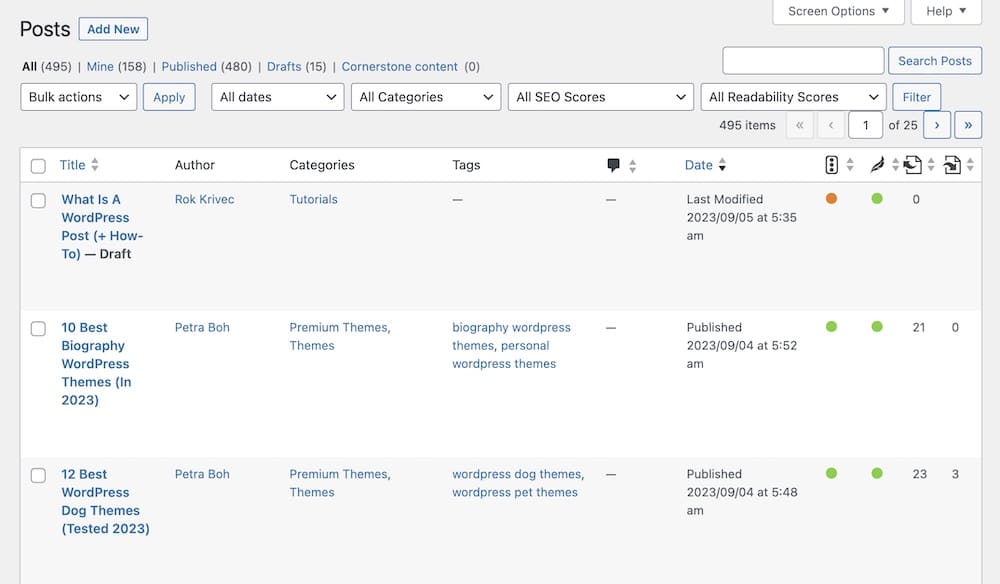
Posts are like the heartbeat of your WordPress site, pumping fresh, engaging content through its digital veins.
Usually, the more you publish, the better (Google loves fresh and high-quality content!).
They’re essential in keeping your audience engaged, informed, and returning for more!
The Role In Content Strategy
When it comes to your website’s content strategy, posts are like the star players in your favorite sports team.
They carry the weight of keeping your audience’s attention and engaging them with timely and relevant content.
Whether it’s sharing the latest industry trends, how-to guides, or personal anecdotes, posts offer a dynamic way to interact with your visitors.
Because they’re so FLEXIBLE and easy to update, posts enable you to respond to what your audience cares about in real-time.
Want to jump on a trending topic? A post is your go-to.
Need to share an update about your products or services? A post has you covered.
It’s like having a conversation with your audience but on your terms and your turf, which is something I like the most about posts.
Common Uses: Blogs, News & Updates
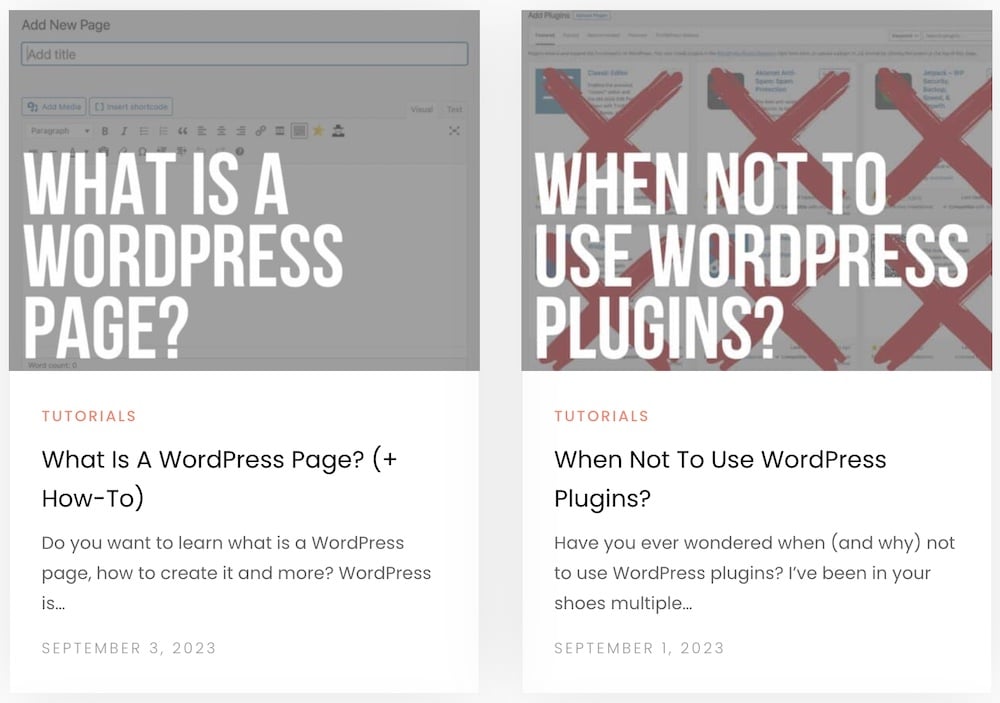
Ever read a blog that kept you scrolling for more? That’s posts doing their magic.
Browse through a news site recently? Yep, those articles are likely posts too.
Here’s the COOL part: Posts are incredibly versatile.
Whether you’re a blogger sharing your passion for vegan recipes, a journalist covering the latest political rallies, or a business owner updating your customers on new services — you’re using posts.
So, the next time you’re pondering whether to create a post, remember: Posts are the lifeblood of your site’s content strategy.
Anatomy Of A WordPress Post
Understanding the anatomy of a WordPress post is like knowing the ingredients in your favorite recipe.
Sure, you could wing it, but why risk a flop when you can create a masterpiece?
Title

The first thing you’ll notice in any post is the title. It’s the headline, the marquee, the “Hey, look at me!” of your post.
Think of it as your first impression.
You want it to be catchy, but also clear enough so people know what they’re getting into.
Oh, and search engines pay a lot of attention to titles, so make it SEO-friendly.
Content
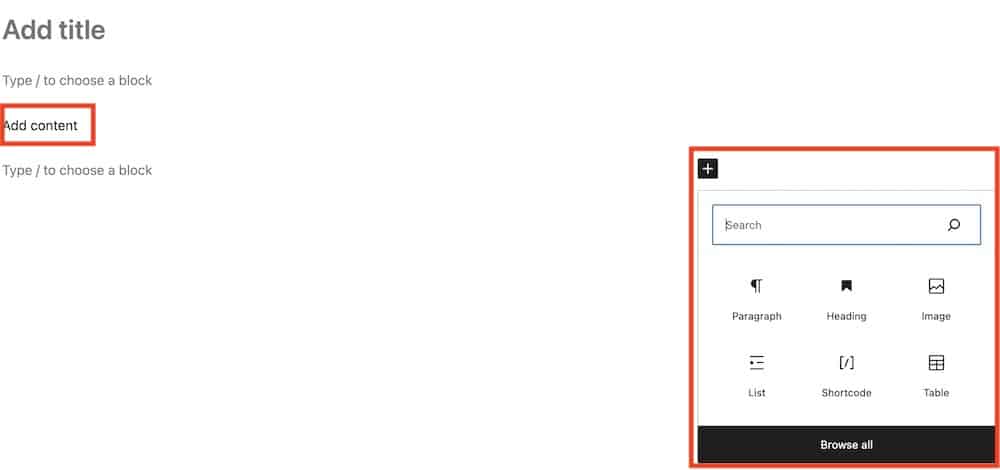
This is where you let your creativity shine!
The content is the meat and potatoes (or tofu and quinoa, if you’re plant-based) of your post.
This is where you share your insights, tips, stories, or news.
WordPress gives you many options here: text, images, videos, and even embedded tweets or podcasts.
Go nuts!
Categories & Tags
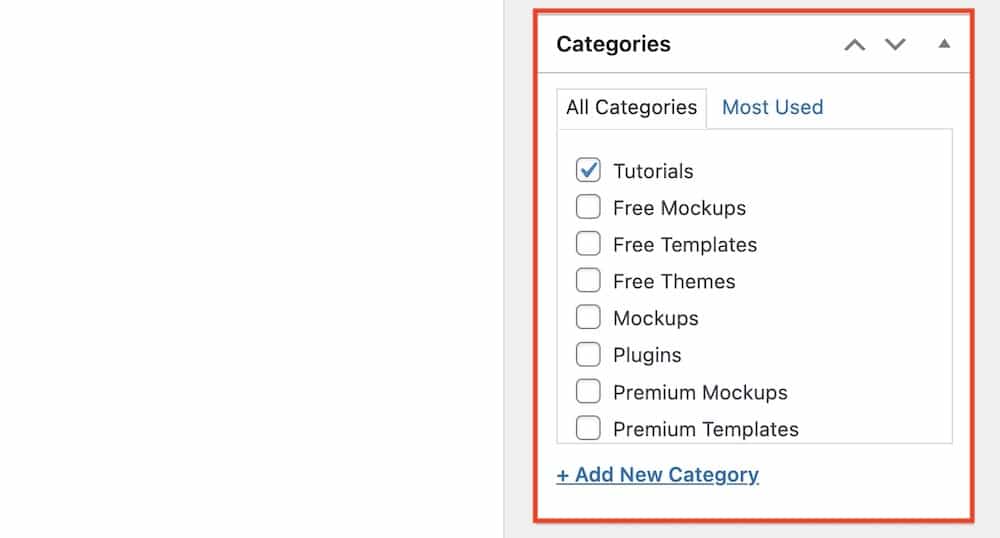
Remember those neat categorization and tagging features we talked about earlier?
This is where they come into play.
Categories are your content’s filing system, making it easy for readers to find related topics.
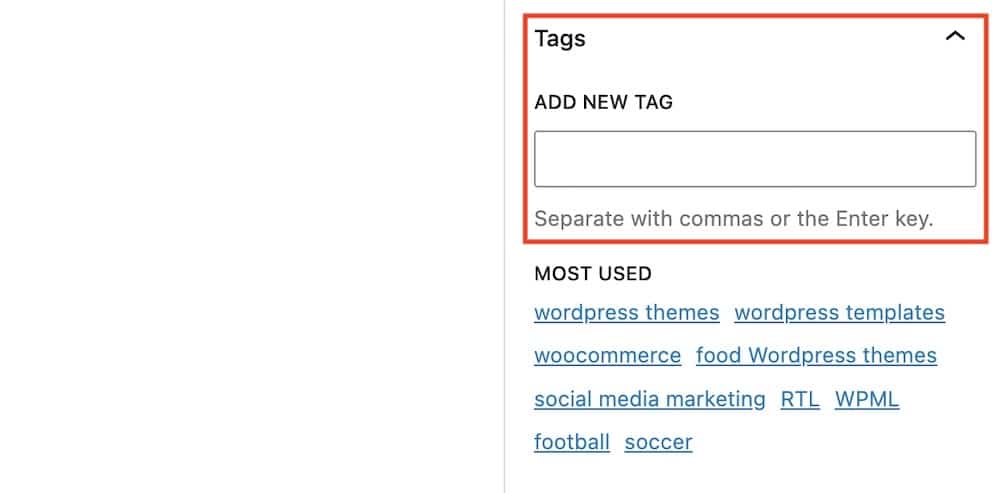
Tags are like the flavor notes — those additional tidbits that give more context to your post.
Pro tip: If you’re adding tags exclusively for SEO reasons, you might skip them because they aren’t really important anymore.
Metadata: Author, Date, & Comments
The metadata tells your readers who wrote the post, when it was published, and how many comments it has.
It adds credibility and context. Plus, it helps your audience engage with you through comments and social shares.
Featured Image
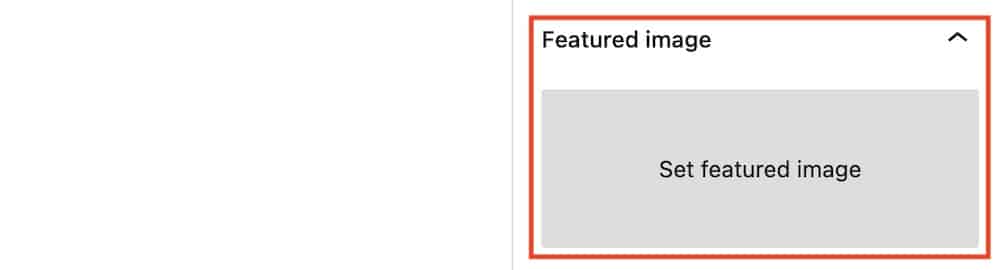
A picture is worth a thousand words, right?
The WP featured image is the visual cue that accompanies your post.
It shows up in various places: your blog roll, social media shares, and even in search results.
Choose an image that’s eye-catching and relevant to your post’s content.
How To Create A WordPress Post
Okay, my friend, it’s time to roll up your sleeves and get your hands dirty.
Creating a WordPress post is like baking a cake: a little prep, a few key ingredients, and voila, you have something delicious to share.
And don’t worry, I’ve got your back.
Let’s go through it step-by-step.
1. Log In To The WordPress Dashboard
First things first—log in to your WordPress dashboard.
Open your web browser, type in your website’s URL followed by “/wp-admin” (like this: “www.yourwebsite.com/wp-admin“), and enter your username and password.
Boom! You’re in.
2. Navigating to ‘Add New Post’
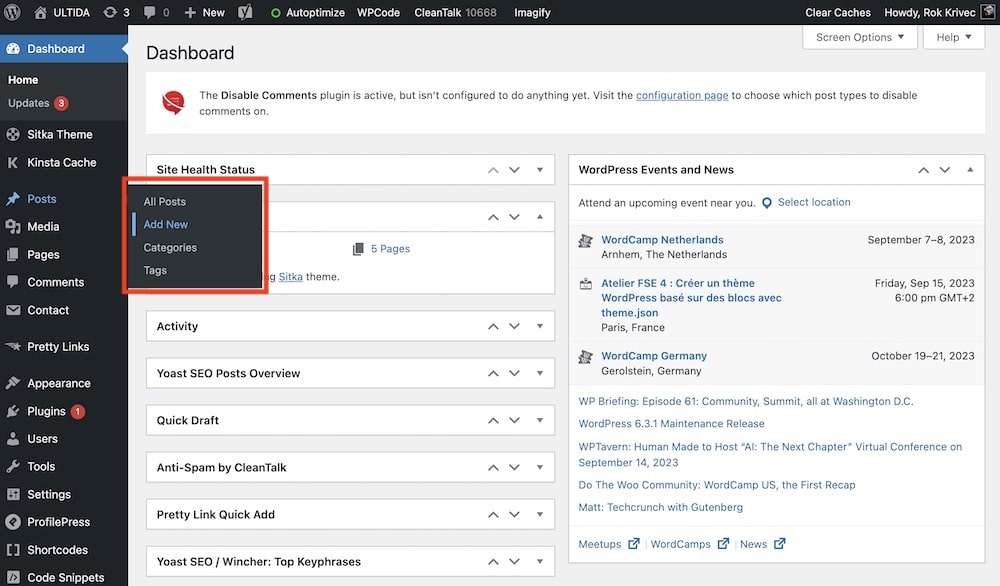
Once inside your WordPress dashboard, look for the “Posts” menu on the left side.
Click it, and then click the “Add New” option that appears. (You can also just hover over the “Posts” and then click “Add New.”)
Feeling the excitement yet? You’re about to create something awesome!
3. Filling In The Post Details
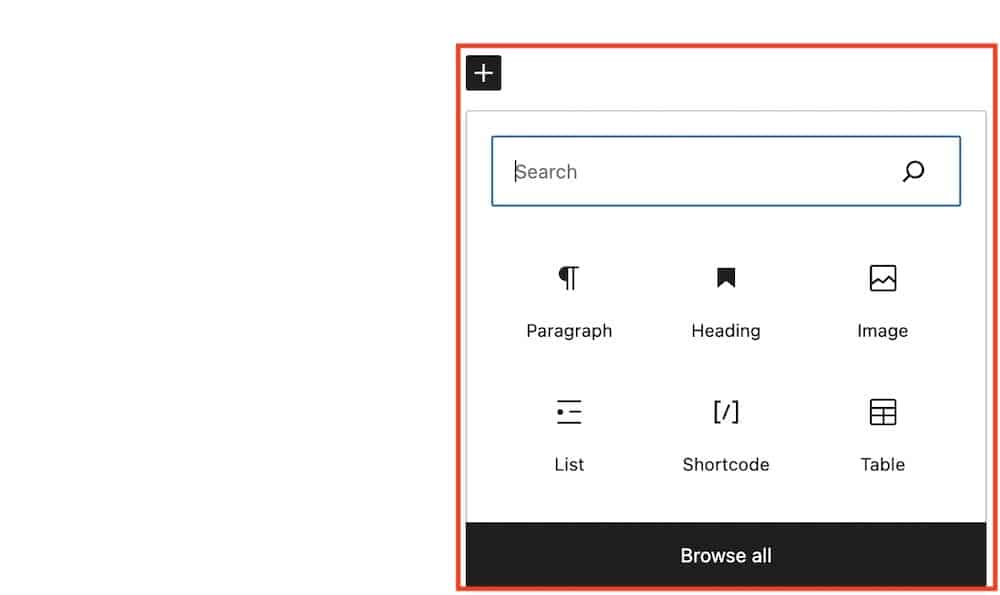
Alright, now you’ll see a screen with various fields. Let’s break it down:
- Title: Remember, this is your first impression. Make it count!
- Content: Time for your creative juices to flow. Write your heart out, and use the formatting options to spice things up. Thanks to Gutenberg, you can also click the “+” sign to add new blocks and make your blog post truly epic.
- Categories & tags: Don’t forget these! They’re like the salt and pepper to your main dish.
- Featured image: Scroll down a bit to find this option. Choose an image that makes people go, “I’ve GOT to read this!”
- Meta description: And if you’re using an SEO plugin, you’ll also find “Meta Description” to fill out, which is basically the sum of your article in one (or maybe two) sentences.
- Permalink: It’s the part of the URL that comes after your domain name. Structure it properly to make your content more SEO-friendly. (It usually means adding your main keyword.)
4. Previewing & Publishing
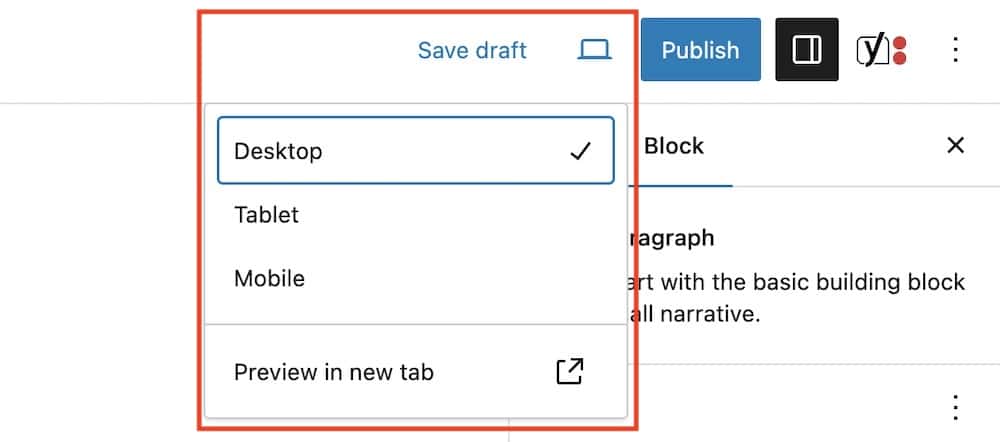
Before you unleash your masterpiece upon the world, give it a quick preview.
A “Preview” button near the top of the screen (in the left corner) lets you see how your post will look to your audience.
Happy with what you see?

Click the big, juicy “Publish” button at the top-right of your screen.
Ta-da!
You’ve just published your very own WordPress post!
What Is The Difference Between WordPress Posts & Pages?
So, you’ve mastered the art of creating a WordPress post. Bravo!
But hold up — what’s this about WordPress pages?
Yeah, WordPress has this other content type called pages, and getting them MIXED up with posts is easy.
Let’s break down how they differ so you can use each one like a pro.
Temporal Vs. Static Content
Posts are all about what’s happening now or what’s relevant to a specific time frame.
They’re like episodes in a never-ending TV series — you can’t wait for the next one, right?
Pages, however, are timeless, static pieces of content.
They’re the background info, the foundational knowledge. Think “Contact Us,” “About Me,” or “Services” pages.
Unlike posts, they don’t have a publish date displayed because they’re not tied to a specific moment in time.
Categorization & Tagging
Remember those nifty categories and tags we’ve been chatting about? Well, they’re exclusive to posts. That’s right, pages don’t get to join that party.
Why? Because pages are generally part of a hierarchical structure, like chapters in a book, whereas posts are more like individual articles in a magazine.
Template & Layout Options
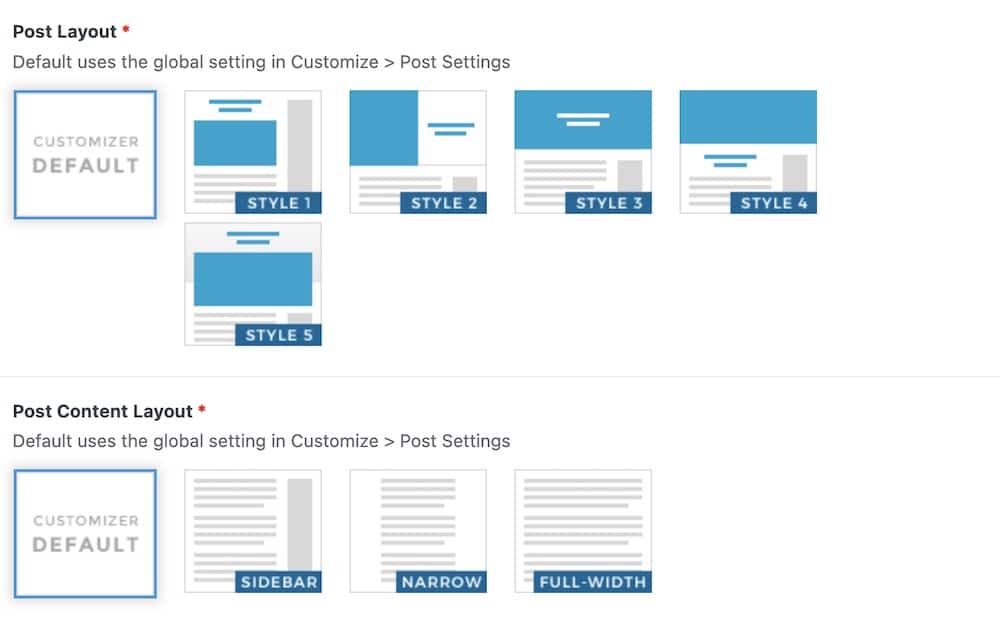
Both posts and pages give you design flexibility, but pages usually have more template options.
This is because pages are often used for different purposes on a site, like landing pages, contact forms, or service descriptions.
Post, on the other hand, are generally consistent in layout, aiming to keep a uniform look for your ongoing content.
Use-Cases For Posts Vs. Pages
Okay, quick recap:
- Posts: Great for anything timely — blogs, news articles, updates, or even a photo diary of your cat’s escapades (no judgment here!).
- Pages: Ideal for static content that offers lasting value. Use them for your “Contact,” “About,” “FAQ,” “Privacy Policy” or “Services” sections.
SEO Considerations For Formatting WordPress Posts
Now, let’s talk about that three-letter word that can make all the difference in the world: SEO (Search Engine Optimization).
Why should you care?
Because SEO is like the secret sauce that helps people find your amazing content in the vast ocean of the internet.
Importance Of SEO For Discoverability
Imagine you’ve just cooked the most delicious meal ever. It’s flavorful, it’s satisfying, it’s Instagram-worthy.
But what good is it if no one knows it exists?
SEO is your digital shout-out, your “Hey, I’m here and I’ve got something awesome to share!”
It makes your content discoverable when people search for topics you’ve written about.
Basic SEO Techniques For WordPress Posts
Alright, ready to dive into some easy yet impactful SEO techniques?
Let’s do this!
Use Of Headings
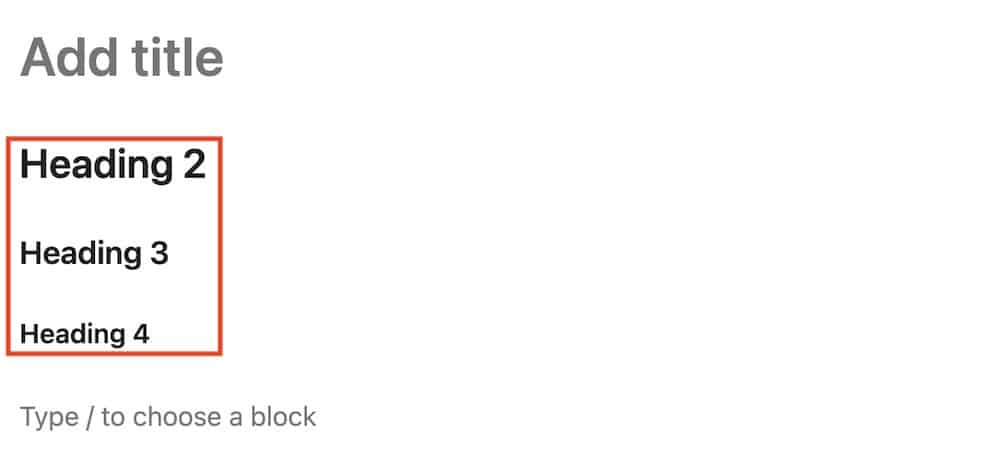
Structure your content with headings (H1, H2, H3, and so on).
Not only does this make your post easier to read, but it also gives search engines clues about the content.
Your main title should always be H1, and then use subheadings (H2, H3) for different sections.
Meta Descriptions
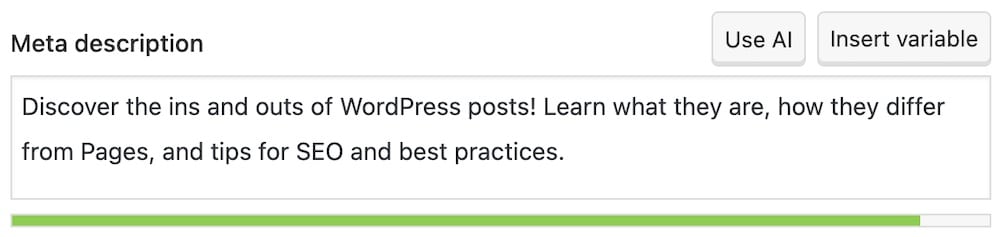
These are the short blurbs that appear under your post title in search engine results.
They should be concise and enticing, giving readers a quick snapshot of what they’ll gain by clicking through.
WordPress plugins like Yoast SEO can help you set these up easily.
Note: While Google usually creates meta description itself, I still recommend adding it, because over a third of the time, it picks the one you create.
Keywords & Categories
Keywords are the terms people are likely to search for when looking for content like yours.
Sprinkle these throughout your post, but don’t overdo it — search engines are savvy and DON’T like keyword stuffing.
(Hint: I always add the keyword in the first sentence of the article.)
And remember those categories we talked about?
They’re not just for organization; they also help in SEO!
Google loves well-structured content, and categories are a straightforward way to achieve that.
WordPress Posts Best Practices
Let’s discuss those extra touches that can transform your posts from good to mind-blowingly awesome.
Creating High-Quality Content
You know what they say — content is king (or queen, or monarch of your choosing!).
That’s not just a CATCHY phrase; it’s the gospel truth in the blogging world. To win hearts and clicks, focus on delivering value.
Whether you’re sharing expert insights, how-to guides, or personal stories, ensure they’re well-researched, accurate, and engaging.
Pro tip: Edit, edit, then edit some more. Typos and grammatical errors are the sneaky villains that can undermine your credibility.
Importance Of Consistency In Posting
Ever followed a blog that updated sporadically, leaving you wondering when the next post would magically appear?
Frustrating, right?
Consistency is key — not just for SEO but also for building a loyal audience.
Decide on a manageable posting schedule for you, whether once a week, bi-weekly, or even once a month.
Just keep it consistent.
Using Appropriate Media: Images, Videos & More
A picture may be worth a thousand words, but videos, charts, and infographics can be priceless.
Using various types of media not only makes your post more engaging but can also break up long chunks of text, making it easier to read.
Just make sure any media you use is relevant to your content and properly credited if it’s not your own.
Bonus: Media like images and videos can also be optimized for SEO, giving you another avenue for discoverability.
Conclusion: Master WordPress Posts!
From understanding what a WordPress post is to differentiating it from pages, mastering SEO, and even learning best practices — you’re pretty much a WordPress post aficionado now!
We delved into why posts are such a cornerstone in the architecture of a dynamic, engaging website.
They’re your mouthpiece, your update logs, your opinion columns, and so MUCH MORE.
Whether you’re a business owner, a hobby blogger, or an aspiring influencer, posts are the lifeblood of your site’s content strategy.
You’ve got the tools and the know-how, and now the world — or at least the WordPress universe — is your oyster!
Want to start a blog series? Go for it!
Got some news to share? Post it!
Feel like teaching something new? You know what to do.
The VERSATILITY of WordPress posts means you’re limited only by your imagination.
So what are you waiting for? Go ahead and unleash those amazing WordPress posts! I can’t wait to see what you come up with.
FAQs About WordPress Posts
What is a WordPress post?
A WordPress post is a type of content primarily used for blogs and articles. It is dynamic and can be categorized, tagged, and included in RSS feeds, making it ideal for regularly updated content.
How do I create a new post in WordPress?
To create a new post, log in to your WordPress dashboard, go to Posts > Add New, enter your content in the post editor, add tags and categories, and click “Publish” to make your post live.
Can I schedule a post to be published later in WordPress?
Yes, WordPress allows you to schedule posts to be published at a future date and time. While in the post editor, click on the “Immediately” link next to Publish, select the date and time you want the post to go live, and then click “Schedule.”
How do I add images to a WordPress post?
In the post editor, click the “Add Media” button to upload and insert images. You can add them directly to the post content or set a featured image from the right-hand sidebar in the editor.
What’s the difference between a WordPress post and a page?
The main difference is in the usage: posts are timely, social content that can be categorized and tagged, ideal for blogs, news, and articles. Pages are static and typically used for information like “About Us” or “Contact” pages. They are not organized by date and don’t use tags or categories.






