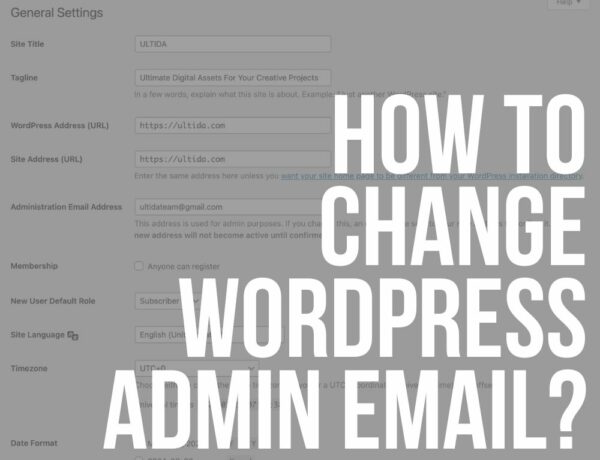Do you want to learn how to add a sidebar menu in WordPress?
It’s very easy and quick to do because it doesn’t require coding.
Okay, I know the upper bar of the website is the most common (and best?) place for navigation from the design point of view.
But many of my clients asked me if there are any advantages of having a menu in the WordPress sidebar.
Yes, of course, some websites and themes are even built with the side menu by default.
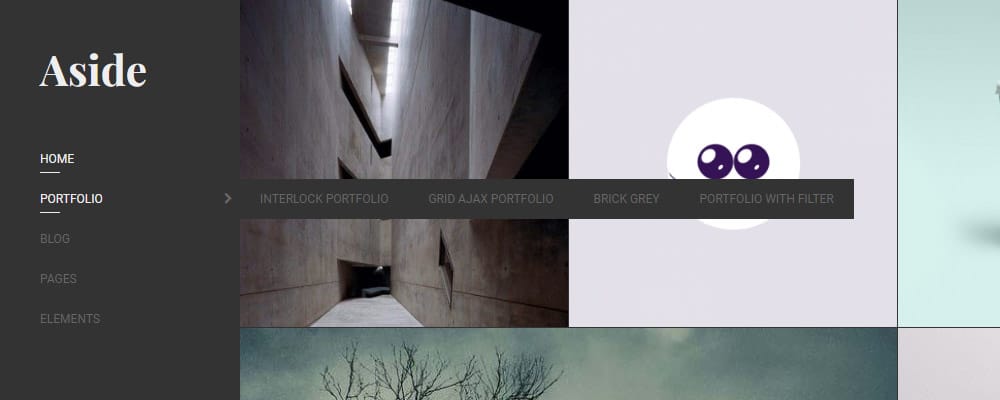
These types of menus offer EXTRA navigation options and are especially useful if you have an eCommerce website.
It improves browsing through product categories and adds filters that users can easily sort and maneuver.
Tip: A floating sidebar navigation can work really well!
This post covers:
- How to add a menu to your WordPress sidebar
- How to add a custom side menu to specific page
- FAQs about WordPress sidebar menu
In this tutorial, I will show you how to embed an extra menu into your existing sidebar.
How To Add A Menu To Your WordPress Sidebar
As always (thanks, WordPress!), different solutions are available when adding a menu to your sidebar.
The most common way to add the sidebar menu is via WordPress widgets.
The Navigation menu widget is a part of WordPress core by default.
Add a side menu to your sidebar via widgets
Head to Appearance > Widgets and search for the Navigation menu widget in your WordPress backend.
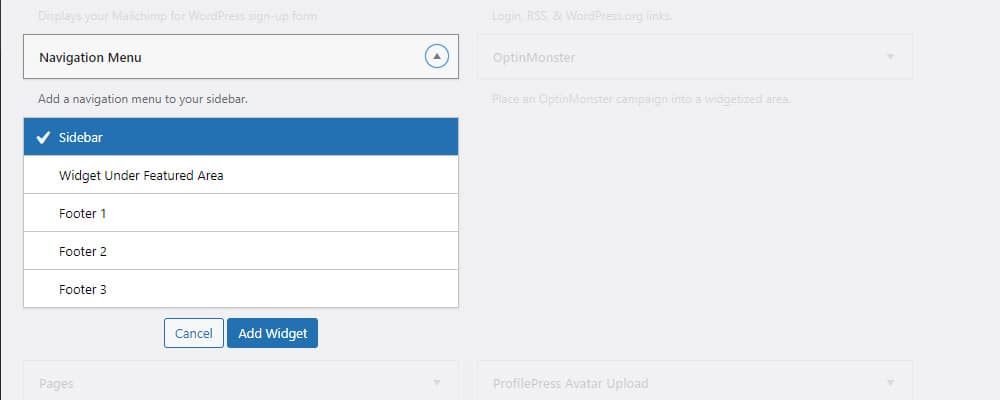
Drag & drop it over to the Sidebar widget area (or footer if you want it there), set the title, and choose the appropriate menu you created under Appearance > Menus.
Click save, and you’re done.
It’s as simple as that.
The problem is that the built-in side menu usually has a VERY basic design.
Some WordPress theme developers even forget about the design of this particular part of the theme.
Which sucks!
If that is the case, your menu will look very unprofessional, and you will have to design it yourself with extra CSS code.
But that MEANS work and experience.
Luckily, you can use a WordPress menu plugin that saves you a lot of time and effort.
Example:
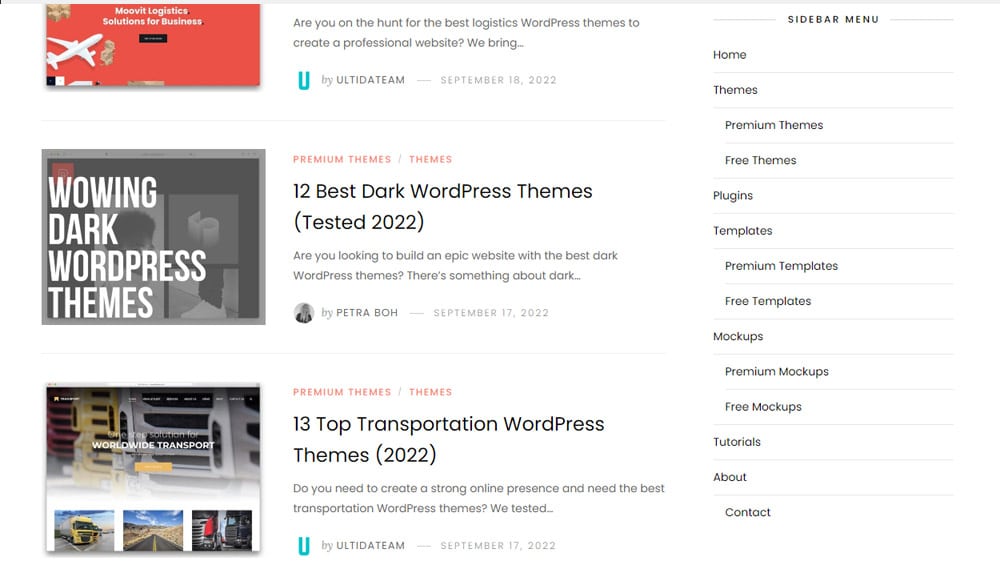
This is our default sidebar navigation, which is OK for simplicity but takes way too much real estate.
For this reason, we’d add a collapsible menu (check below) for a better user experience.
Add a side menu to your sidebar via the theme customizer
You can also add the sidebar menu with the help of a WordPress theme customizer.
Start by going to Appearance > Customize, search for the widget’s label, and click it.
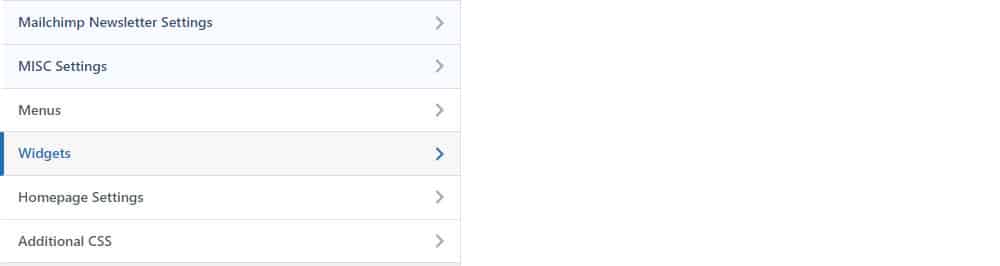
Navigate to Widgets > Sidebar and click the Add a Widget button.
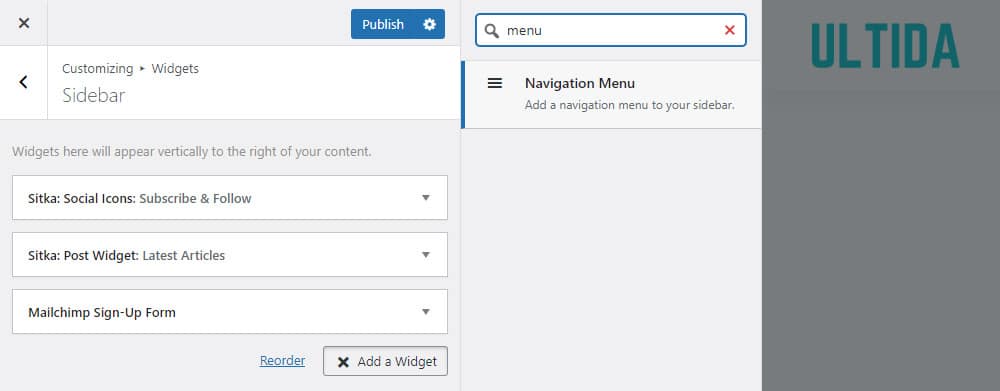
This will bring up a sidebar on the right with all the widgets in a list.
Find the Navigation Menu and click on it to move it to the left sidebar, where all the other widgets are.
If you have a lot of widgets from plugins and your WordPress theme, enter the phrase “menu” in the search field.
This will help you find the appropriate widget much faster.
Bonus: How to add left side menu in WordPress
By default, the sidebar is on the right side of the WordPress blog.
It FEELS more natural as we are used to navigating with our eyes from left to right.
So is there an option to have the sidebar on the left side of your blog/website?
You need to customize the WordPress core files (PHP) of your (entire) site to move the sidebar to the left side.
Not today.
Some more advanced themes support the option to have the sidebar on either side of the site.
And in some extreme cases, you can even have sidebars on both sides of the blog.
Why would you want to have two sidebars?
This is suitable for news websites that have many categories and diverse content.
But you must pick a WordPress menu plugin to add that functionality if the theme doesn’t support the left side menu.
I told you PHP customization ISN’T necessary.
How To Add A Custom Side Menu To A Specific Page
If you need a more complex solution with different menus on different pages, you will have to use a WordPress plugin.
I recommend the Custom Sidebars plugin that manages and replaces your website’s sidebars and other widget areas (a footer, for example) with its own custom sidebars.
Go to Plugins > Add New and install and activate the Custom Sidebars plugin.
Now head to Appearance > Widgets, where you will notice several new settings and an Import/Export function that comes in handy when migrating from one domain to another.
Or when you simply want to copy your settings from a different website.
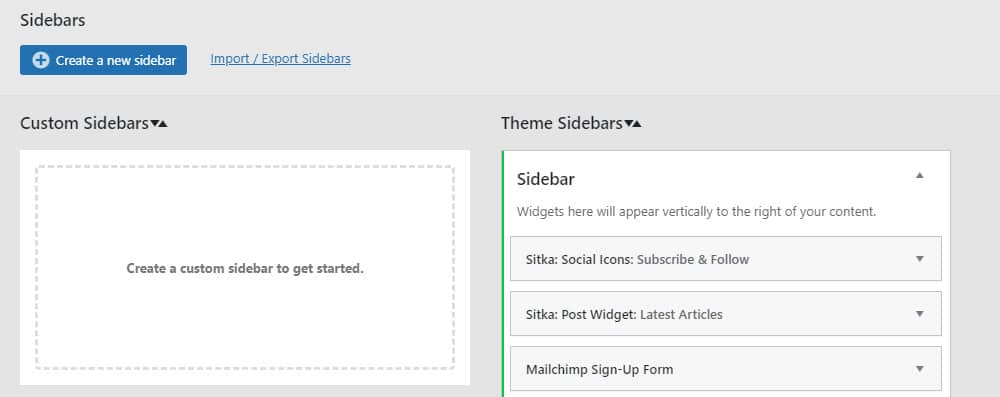
Click on the Create a new sidebar button and name it accordingly.
The sidebar locations button will bring up a popup where you can set the exact locations of the sidebar.
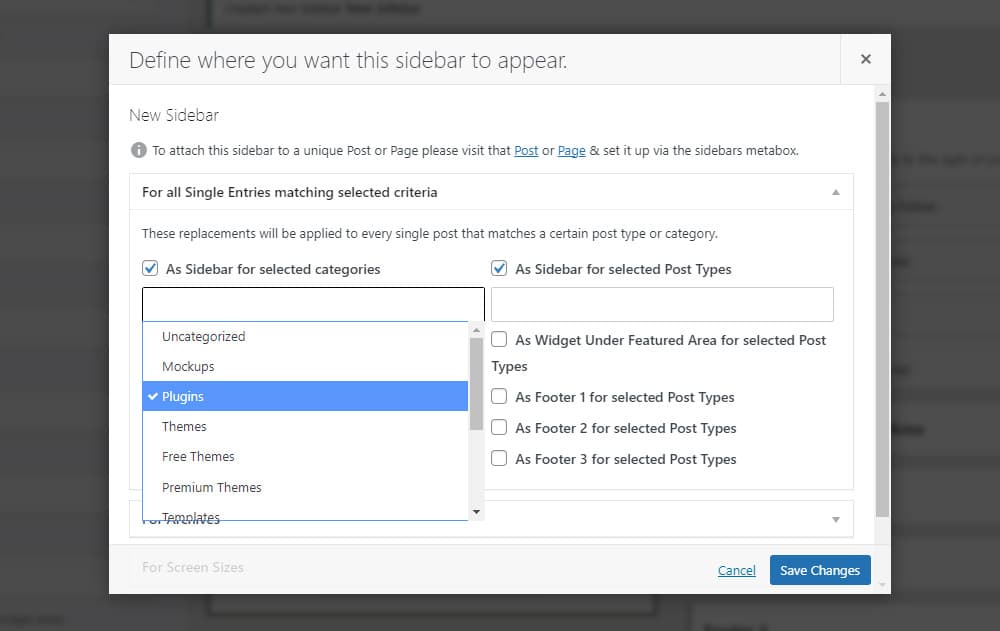
As you can see from the image above, you can set it so that the sidebar appears only on certain pages, posts, or categories.
Or any combination of them which gives you full control over your sidebars and widgets.
FAQs About WordPress Sidebar Menu
What is a sidebar menu?
Sidebar menus are an extended navigation component for websites. They use the extra width of modern’s web design and screens with high resolution so that users can navigate faster through the content of your website.
Remember: A side navigation won’t appear differently on mobile than on desktop. It usually displays at the bottom of the content on smaller screens.
How do I edit the sidebar menu in WordPress?
This depends on how your menu is added to the sidebar.
Most users will add it via Appearance > Widgets, so head there and find the navigation menu widget in the sidebar.
You can change the menu’s title and select the appropriate menu from the dropdown list.
But, if you want to change the actual content of the menu, then you need to go to Appearance > Menus and select the menu you want to edit.
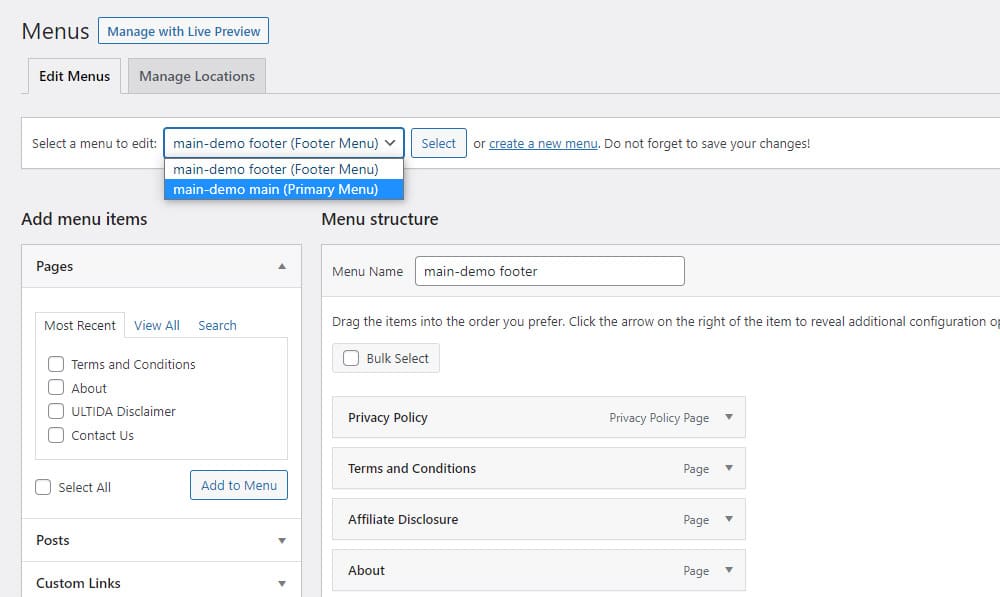
How to create a collapsible sidebar menu in WordPress
Accordion menus can look beautiful on your website. The design and the intuitive use can really add that little extra spark to your blog. (Read a boost in user experience.)
Unfortunately, a clickable drop-down menu is not a part of a default WordPress installation for sidebars.
You must install a WordPress plugin like Bellows Accordion Menu to implement it.
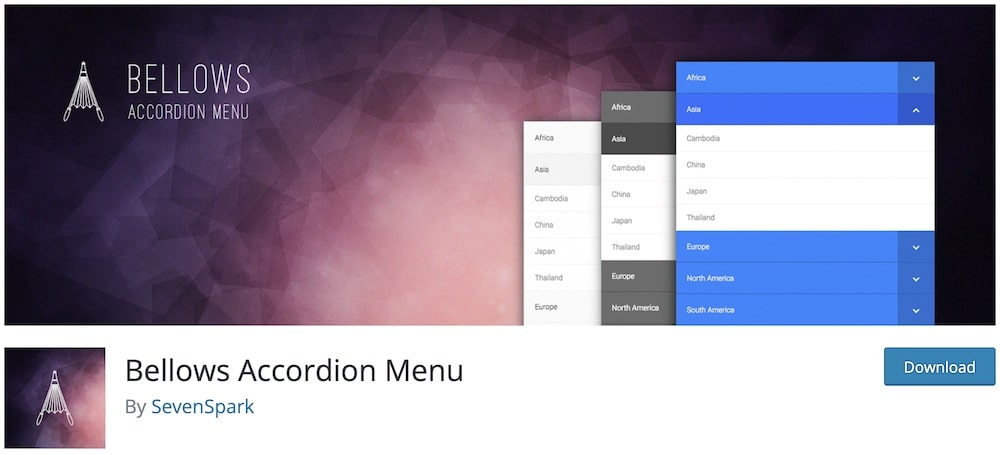
After the activation, go to Appearance > Bellows Menu to set your first accordion menu.
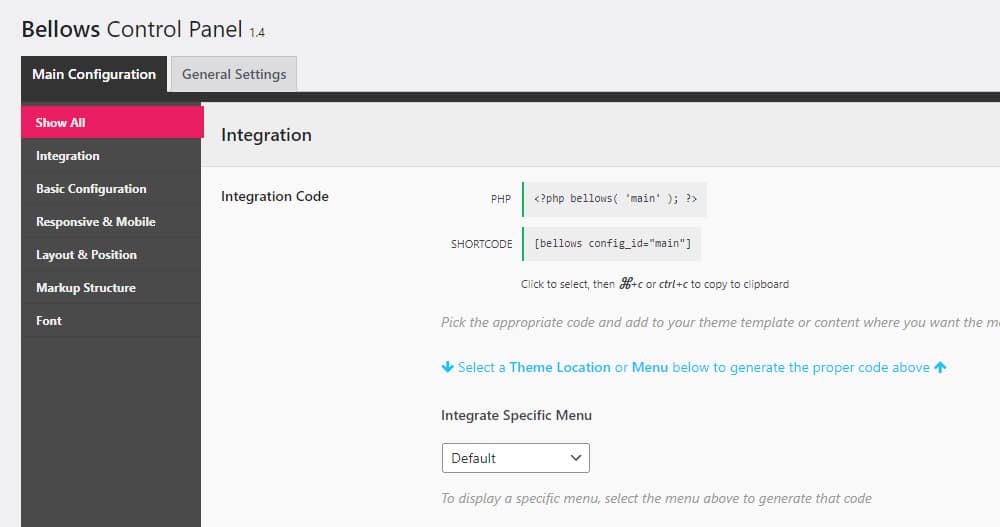
You can set everything from the design to layout, typography and position.
It’s easy to use and looks great on any website, so I definitely recommend trying it if you are looking to add a collapsible menu.
Is it possible to make the sidebar menu sticky?
Yes, making a sidebar menu sticky can be achieved with CSS or a plugin. For CSS, you would use the position: sticky; property on your sidebar’s class or ID. Alternatively, there are plugins available that can easily implement this feature without needing to write code.
Can I add custom links to my sidebar menu?
Yes, you can add custom links to your sidebar menu. First, go to Appearance > Menus in your WordPress dashboard. Create a new menu or edit an existing one, and use the “Custom Links” section to add any URL and link text to your menu.
Can I show different sidebar menus on different pages?
Yes, you can show different sidebar menus on different pages using conditional tags if you’re coding manually or by using plugins like “Widget Logic” or “Display Widgets” that allow you to control where your widgets (including navigation menu widgets) appear on your site.