Would you like to know how to disable comments in WordPress (because too much spam?)?
Comments are the built-in feature coded into the WordPress core.
And every WordPress website out there has them BY DEFAULT.
They allow your website’s visitors to give their opinion or even start a discussion with each other.
Once the comment is approved (NEVER leave the comments unattended), it appears under your post or page’s content.

While comments are usually good and can even help with your SEO, it is not always so.
This post covers:
- Why disable comments in WordPress?
- Pros & cons of disabling WordPress comments
- How to disable comments in WordPress with standard settings
- How to disable comments in WordPress with a plugin
- Do I recommend you disable comments in WordPress?
- FAQs about disabling WordPress coments
Let’s check some reasons to see when disabling comments altogether is better.
Why Disable Comments In WordPress?
Receiving comments from your visitors is usually a positive experience (who doesn’t like praise on their articles, reviews, or opinions?), but it can also cause numerous issues.
Reviewing comments can take a lot of time, especially if you get many spammy comments.
You know which ones I mean.
The ANNOYING comments promoting casinos, forex, crypto, and similar content that’s completely irrelevant to your website.
If you are having many problems with spam, I recommend installing the Akismet plugin.
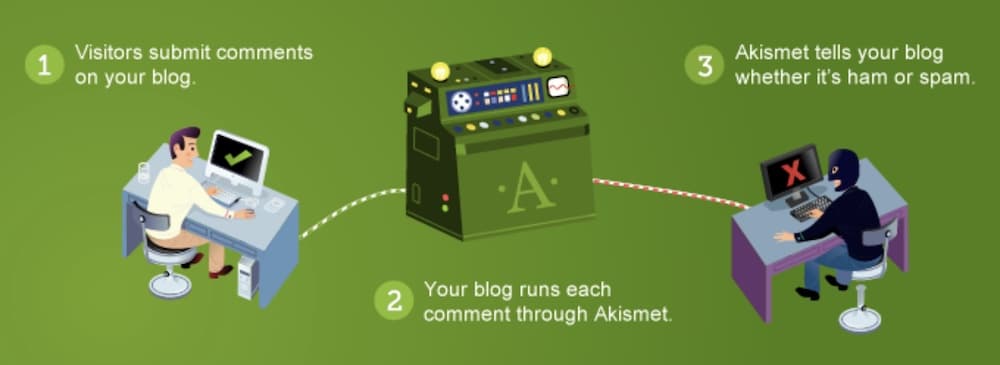
It filters out millions of spam comments from the Web daily and is an easy solution to your spam problem.
Pros & Cons Of Disabling WordPress Comments
But spam is not the only reason why you might want to disable your comment section.
Let’s examine some pros and cons to decide if comments are worth the hassle for your website.
Cons
Many disagree on this matter because some of us like reading other users’ opinions on a certain subject matter, and others could easily live without them.
(I kinda like reading comments, well, not kinda, I MUST read them!)
What are the cons of having comments on your website?
- A heated discussion can take a lot of time to moderate. If your site gets a lot of comments, you will spend hours going through all of them and deciding whether you should approve them or not.
- Spammy comments can hurt your SEO.
- Comments usually don’t increase your revenue or page ranking as analyzed by Hubspot. That means they are not really a necessity.
- Professional websites for businesses don’t really need comments. Disabling comments is usually a good idea if you are a lawyer, artist, or craftsman presenting your services, work, or portfolio.
Pros
On the other hand, we can also say that a blog without comments is not really a blog.
There should be two-way communication going on your content if you want to really call it that.
But as we mentioned above, not all WordPress websites are blogs.
Let’s take a look at some benefits of having comments on your website:
- Social proof can bring confidence to your site. Visitors will trust your website more if they see real comments from real people.
- Sincere opinions from your users can play an important part in your website’s evolution. How else would you know what your readers are interested in if they don’t express their opinions?
- Responding to comments is almost a must if you allow comments. It will increase interaction and deepen the bond between you and your visitors (it will also increase your page visits and lower your bounce rate).
How To Disable Comments In WordPress With Standard Settings
There are many possibilities and options for disabling comments on your WordPress website.
You might want to disable it from all your future posts or only on certain pages.
1. Disable Comments Globally
Disabling comments globally is straightforward.
Go to Settings > Discussion and uncheck the “Allow people to post comments on new articles” option on the right.

Save the changes, and now users cannot post new comments anywhere on your website.
That is especially useful if you have just started with your website.
Note: This option above only prevents new comments, but the existing ones will remain visible (you must delete them manually).
2. Disable Comments On Specific Posts & Pages
Comments are turned off by default on all the pages (and enabled on posts).
However, you can always enable or disable comments on any post or page.
Go to your pages or posts and edit the individual page where you want to disable comments.
WP doesn’t display the discussion settings by default – you must manually turn it on.
Click the Screen Options button in the top right corner.
This will open up a window with several settings.

Check the discussion box.
You will now notice a new box at the bottom of the post displaying discussion options.

Uncheck the “Allow comments” box, and you will disable commenting on that specific page or post.
And you are done.
3. How to Delete All WordPress Comments Manually
If you have a lot of comments from before or receive a lot of spammy comments daily (please install Akismet, so you don’t deal with spam manually), then deleting them is not an easy task.
By default, WordPress only displays 20 comments per page, so even the option to select all and move to the trash can take a lot of time if you have 1,000s of them.
In this case, I recommend you use a plugin.
Here’s the thing, you can use the Screen Options in the top right corner like before and set comments to any number greater than 20, but this can break your site. (It happened to me – twice!)
So I don’t recommend doing it. Just go with a plugin and simplify your life (see below).
4. How to Delete All WordPress Comments With a Plugin
Out of all I tested, Delete All Comments of WordPress is my favorite plugin.
It is a simple, effective plugin that easily deletes all unnecessary comments.
After you install & activate the WordPress plugin, head to Tools > Delete Comments.

As you can see from the image above, deleting comments is a straightforward task.
You can even choose only to delete specific segments and not your entire site’s comments.
HANDY!
And the plugin is free to use.
5. How To Remove “Leave A Comment” In WordPress

So you just disabled the comments and deleted all of them, yet you are still seeing the “Leave A Comment” or “Comments are closed” section under your posts and pages.
This can be very frustrating as most users have no idea how to fix that.
The easiest way is to hide it with CSS.
Head to Appearance > Customize and click the Additional CSS button.
Copy and paste the following CSS code to the appropriate field and click the Publish button.
.nocomments {display:none;}
While this is a simple and elegant solution to hides it, it is still in the background.
Fix it by editing your WordPress theme’s PHP file
If your website displays this part, the theme is NOT appropriately coded.
(You can send a complaint to the theme’s developer or try fixing it yourself.)
But please note that this requires some coding knowledge.
First, connect to your host through the FTP client.
You need your FTP username and password for that. (Contact your hosting if you don’t have login credentials.)
Navigate to /wp-content/themes/ folder once connected to your website through the FTP client.
In your theme folder, you need to locate the file comments.php, right-click on that file, and rename it to comments_old.php.
Now simply create a new file and name it comments.php.
WordPress now displays this empty placeholder file instead of the “Comments are closed” section.
How To Disable Comments In WordPress With A Plugin
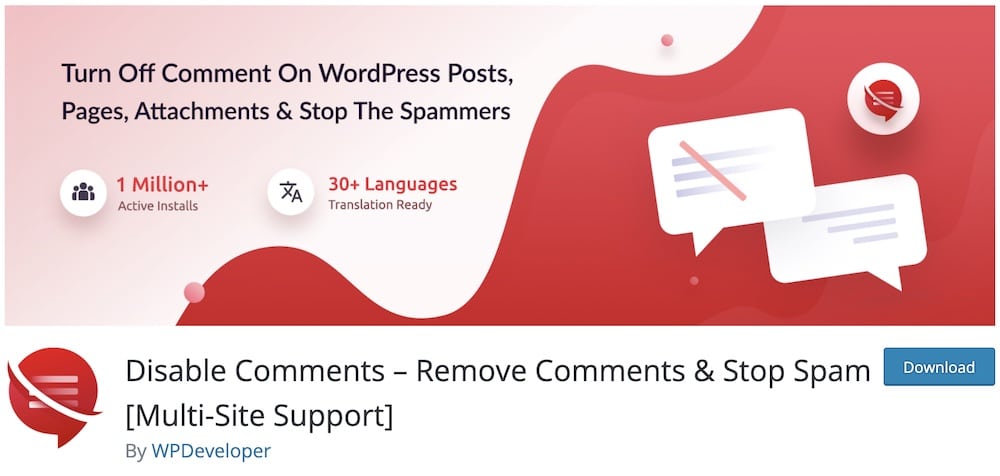
If you want more control over your comments, I suggest you use the Disable comments.
It allows you to disable and delete comments on your website globally.
You can disable comments according to post type, which can be useful.
Install & activate the plugin and go to Settings > Disable Comments.

Now choose whether to disable the comments on all your content or only on specific post types.
Another great feature is: Exclude Disable Comments Settings Based On User Roles.

This effectively means that you can allow comments on the posts and pages written by users with a specific role.
For instance, visitors can only comment on the posts you wrote (the administrator).
Or you can create your specific role, like writers. This group can then write only explicit content that people can comment on.
This is a great way of segmenting your content if you don’t want to remove all comments on your website completely.
Conclusion: Should You Disable Comments In WordPress?
Yes, I recommend you disable your comments entirely. They won’t really bring you any value.
Our team also strongly debates whether to keep or ditch the comments section. (They will very likely go.)
HOWEVER!
Here’s a scenario where I recommend you keep comments on your WordPress website.
If you plan on having a solid social media following, that’s when comments can help you grow your site to the next level.
Why?
Because you can drive your social traffic to your website, urging them to share their opinions.
What is the best example of this?
Food bloggers.
Sugar Spun Run is an excellent example of having 1,000s of comments!
Check out her pizza dough recipe post – CRAZY. By the way, does anyone make pizza at home?
But everyone else should just stick to a no-comment website. (Hey, you can still re-active them later.)
You can then even use a WordPress comments plugin for custom functionality.
FAQs About Disabling WordPress Coments
How do I disable comments on all future posts?
Go to Settings > Discussion in your WordPress dashboard and uncheck the option “Allow people to submit comments on new posts.”
Can I disable comments on existing posts?
Yes, you can disable comments on existing posts by editing each post, going to the “Discussion” box, and unchecking “Allow comments.” If you don’t see the “Discussion” box, enable it via the Screen Options.
Is there a quick way to disable comments on all existing posts and pages?
Yes, use the Bulk Edit feature under Posts > All Posts (or Pages > All Pages), select all items, choose “Edit” from the Bulk Actions dropdown, and set Comments to “Do not allow.”
How do I remove my WordPress theme’s comment section?
To remove the theme’s comment section, you can add CSS to hide it or edit your theme’s files to remove the comment form code. However, using a child theme for modifications is recommended to prevent loss of changes on theme updates.
Can I disable comments only on certain categories or tags?
This specific functionality isn’t available by default in WordPress, but you can achieve it by using plugins that allow disabling comments based on categories or tags.
How can I stop comment spam without disabling comments entirely?
Use the Akismet plugin to filter out spam, adjust the Discussion settings to manually approve comments, or use CAPTCHA plugins to add a verification test to the comment submission process.
Is it possible to disable trackbacks and pingbacks but keep comments?
Yes, in Settings > Discussion, uncheck the option “Allow link notifications from other blogs (pingbacks and trackbacks)” to disable them while keeping comments enabled.
Can disabling comments affect my SEO or site engagement?
Disabling comments can reduce user engagement and may affect the freshness signals of a site’s content to search engines. However, if comments are mostly spam or off-topic, removing them might improve user experience and focus on your content.






