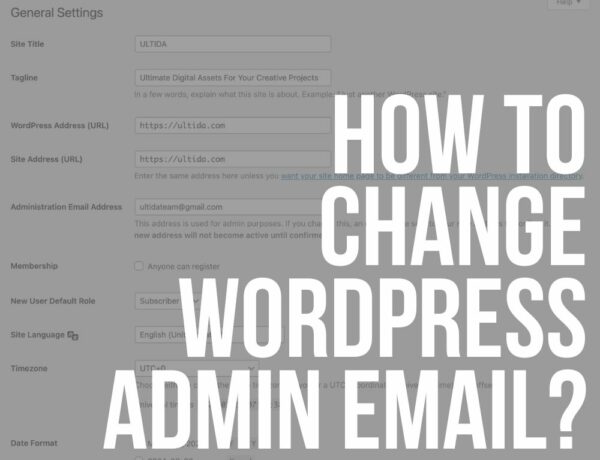Welcome to my step-by-step guide on integrating WHMCS with WordPress!
If you’re in the web hosting business or manage multiple client websites, you’re likely familiar with WHMCS for billing and management and WP as the go-to platform for content management.
But have you ever thought about the magic that could happen if you combine these two powerhouse tools?
In this guide, I’ll walk you through the essentials of merging WHMCS’s robust billing and support capabilities with WordPress’s user-friendly interface.
Let the fun begin!
This post covers:
- Importance & benefits of WHMCS
- Requirements & skills for WHMCS integration
- How to integrate WHMCS with WordPress
- Customize the user experience
- Best practices for maintaining integration
- Conclusion
Importance & Benefits Of WHMCS
So, what’s the deal with WHMCS?
Picture this: you’re running a web hosting service, and you’ve got clients signing up, services to manage, invoices to send out… it’s a lot, right?
That’s where WHMCS comes into play.
WHMCS, which stands for Web Host Manager Complete Solution, is like your behind-the-scenes superhero.
It’s an all-in-one platform that handles client management, billing, support tickets, and more. How cool is that?
Benefits Of Integrating WHMCS With WordPress
With its flexibility and ease of use, WordPress is the perfect front-end partner for WHMCS.
Here’s why integrating them is a game-changer:
- Seamless UX: Your clients get the best of both worlds – the robust functionality of WHMCS and the familiar, user-friendly interface of WordPress.
- Branding consistency: Integration allows you to maintain a consistent look and feel across your website, reinforcing your brand identity.
- Enhanced functionality: By combining WP’s extensive plugin ecosystem with WHMCS’s powerful features, you can extend functionalities far beyond each platform’s individual offerings.
- Streamlined management: Manage everything from one place. Update content on WordPress, handle billing through WHMCS, and never juggle between platforms again.
- Improved SEO: WordPress is known for its SEO friendliness. Integrating WHMCS means your service offerings benefit from better visibility on search engines, attracting more potential clients.
Requirements & Skills For WHMCS Integration
1. Requirements For WHMCS Installation
- Web hosting: Just like a good meal starts with a clean kitchen, WHMCS needs a home. A web hosting account that supports PHP and MySQL will do the trick.
- PHP support: Think of PHP as the stove where your WHMCS will cook. Ensure your hosting supports PHP 7.2 or later so everything runs smoothly and securely.
- MySQL database: This is like the fridge where WHMCS stores all its food (data, in this case). You’ll need a MySQL database ready to go.
- IonCube loaders: These are the special cooking utensils WHMCS needs. Ensure IonCube Loaders are installed and enabled on your server.
- License: Finally, you need a WHMCS license, which is like a recipe book for your WHMCS installation. Purchase one from the WHMCS website, and you’re all set!
2. Requirements For WordPress Installation
- Web hosting: Again, your WordPress needs a plot of land to grow, so a web hosting account is necessary. Most hosting services offer easy WordPress installation.
- PHP support: Ensure your hosting supports PHP version 7.4 or higher so your WordPress garden thrives.
- MySQL or MariaDB: Your plants (data) need soil (a database) to grow in. WordPress requires MySQL version 5.6 or later or MariaDB version 10.1 or later.
- HTTPS support: Just like a fence protects your garden, HTTPS keeps your WordPress site secure. Consider getting an SSL certificate for your site.
3. Necessary Skills & Knowledge For The Integration
- Basic web knowledge: Knowing your way around websites and how they work is like knowing the basics of cooking. It’s essential.
- Familiarity with WHMCS & WP: You don’t need to be a master chef, but understanding the basics of WHMCS and WordPress platforms will make the integration process smoother.
- Problem-solving skills: Be ready to tackle unexpected issues like a surprise ingredient in your dish. A bit of troubleshooting can go a long way.
- Patience & willingness to learn: Like trying out a new recipe, integrating WHMCS with WordPress can have its challenges, but patience and a willingness to learn will lead to a rewarding outcome.
How To Integrate WHMCS With WordPress
Integrating WHMCS with WordPress can feel like bringing together two great friends who just haven’t met yet.
And for this, we’ll use the WHMCS Bridge plugin.
It’s smooth and efficient and ensures everyone’s having a good time.
1. Install The WHMCS Bridge Plugin

Installing the WHMCS Bridge WP plugin is as easy as pie. Here’s the recipe:
- Head over to your WordPress dashboard.
- Navigate to the “Plugins” section.
- Click on “Add New” and search for WHMCS Bridge.
- Once you spot it, hit “Install Now” and then “Activate.” Voila!
But refer to this how to install a WordPress plugin guide for more info.
2. Configure Settings Within WordPress
Now that the plugin is installed, it’s time to set it up:
- Go to the WHMCS Bridge settings in your WordPress dashboard.
- You’ll enter the URL of your WHMCS installation here.
- Tweak any additional settings to suit your taste.
3. Synchronize WHMCS & WordPress Users
The final touch is making sure everyone syncs:
- The WHMCS Bridge plugin has a nifty feature to synchronize users between WHMCS and WordPress.
- This ensures a seamless user experience, allowing them to move between WHMCS and WordPress without feeling like they’ve entered a different party.
- Activate this feature, and watch as your WHMCS and WordPress users mingle like old friends.
Customize The User Experience
Let’s give your WHMCS and WordPress integration a makeover that screams “YOU!”
Customize The Look & Feel
Dress up your website in your brand’s colors, fonts, and style:
- Start by choosing a WordPress theme that feels like home. All these WordPress hosting themes will do the trick.
- For WHMCS, tweak the templates to ensure they complement your WordPress theme.
- Don’t forget the little details! Customize the logo, favicon, and even the button colors to align with your brand identity.
Enhance Navigation Between WHMCS & WordPress
Seamless navigation between WHMCS and WordPress lets your guests glide effortlessly from one end to the other:
- Ensure your menu items are consistent across both platforms.
- Add quick links in strategic locations, making it easy for users to jump between services and content.
- Consider using breadcrumbs or a fixed navigation bar for an even smoother transition.
Implement Single Sign-On (SSO) Capabilities
Single sign-on (SSO) is like having a magic key that unlocks every door in your house with a single turn.
It’s convenient, secure, and oh-so-sleek:
- With SSO, your users can seamlessly access WHMCS and WordPress without repeatedly logging in.
- This enhances security and elevates the user experience, making your website feel like a safe and welcoming space where everything just “works.”
- Implementing SSO might sound technical, but it’s as easy as pie with the right tools and plugins. And who doesn’t love pie?
Personalize the user experience and craft a digital haven that resonates with your brand and welcomes your users with open arms.
Best Practices For Maintaining Integration
Maintaining the harmony between WHMCS and WP requires care, attention, and a bit of love to ensure everything continues to bloom.
Here are some green-thumb tips to keep your project flourishing:
Regular Updates & Backups
Your WHMCS and WordPress sites need regular updates to stay fresh and lively.
These updates often include new features, performance improvements, and security enhancements.
And don’t forget about regular backups.
They ensure that you can restore your digital space to its former glory even if something goes wrong without breaking a sweat.
Monitor Performance & User Feedback
Keeping an eye on how your garden grows and listening to what your visitors say about it is key to its success:
Use tools to monitor your site’s speed and responsiveness.
Moreover, encourage and listen to feedback from your visitors.
You can make the right adjustments and optimization tweaks to take your business to the next level just by listening to your users.
Ensure Security With Regular Audits & Updates
Protecting your digital space from pesky intruders is a must.
Periodically review your site’s security measures.
Also, keep your security plugins and measures up to date so they keep protecting your online business and make it run smoothly without any hiccups.
Conclusion
We’ve covered the essentials from setting up shop with WHMCS and WordPress to blending them seamlessly with the WHMCS Bridge plugin and sprucing up the place to make it truly yours.
Remember, this isn’t just about connecting two platforms; it’s about crafting a smooth and enjoyable journey for your users, making every click and scroll a pleasure.
Don’t stop here!
There’s a whole universe of tweaks, customizations, and optimizations waiting for you.
Dive in, play around, and see how you can elevate your site and business even further.
As we wrap up, think of this not as the end, but as the beginning of a journey to make your digital space as welcoming and efficient as possible.
Further reading: