Are you trying to figure out how to create a multi-column menu in WordPress?
The multi-column menu, or mega menu, is a powerful tool for creating an engaging and user-friendly navigation experience on your website.
With this type of menu, you can organize your content in a hierarchical structure, making it easier for visitors to find what they want.
It works particularly well to display multiple content columns in a single menu.
This post covers:
- Why use a multi-column menu in WordPress?
- How to set up your multi-column WordPress menu
- Examples of multi-column menus
- Conclusion: Keep Your Navigation More Organized
- FAQs about adding a multi-column menu in WordPress
In other words, for sites with LARGE amounts of content, like eCommerce sites, or pages with complex navigation structures (news portals).
Thus it’s handy to display large amounts of links in a more organized and visually appealing way.
I also find it great for highlighting key content and important pages on your website.
It’s important to note that it is typically used along with a traditional menu that acts as a primary navigational structure. In contrast, the multi-column menu provides additional information for quick access.
In this article, I will provide a step-by-step guide on creating multi-column navigation for your WordPress site.

Why Use A Multi-Column Menu In WordPress?
Using a multi-column menu has several benefits:
- It allows you to organize large amounts of content/links, making it more visually appealing. This makes it easier for visitors to find what they’re looking for and reduces the amount of scrolling they need to do.
- A multi-column menu can helps you highlight must-see, must-reed content and pages. This can help draw attention to key pages and increase click-through rates.
How To Set Up Your Multi-Column WordPress Menu
Creating a multi-column Menu in WordPress is a relatively simple process.
The first step is to create a traditional menu in WordPress. This can be done in the Appearance > Menus section of your WordPress dashboard.
Please note that each WordPress theme has its own menu (from the demo content). You can use it as a placeholder and work from there.
Once you’ve created your traditional menu, you’ll need to install a WP plugin to create a multiple columns.
There are a variety of plugins available, but some of the most popular ones I use frequently are WP Mega Menu and Max Mega Menu.
Once you’ve installed this WP menu plugin, you can ENABLE the multi-column feature. This allows you to add new columns to your menu.
But I don’t recommend overdoing it because you don’t want to distract your users with too many columns.
You can also customize the styling of your menu, including the width, height, and colors. Make it fit your website theme organically.
Choosing The Right Plugin For A Multi-Column Menu
Before you install the plugin, here are a few suggestions I want to share with you to make the right pick.
First, you want to ENSURE your chosen plugin is compatible with your theme.
It’s also essential that the plugin is regularly updated so it doesn’t cause any issues with the latest WordPress version.
It’s also a good idea to look for plugins that allow you to customize the styling of your menu. This will allow you to create a menu that matches the look and feel of your website.
Finally, I advise reading user reviews and checking ratings because this will give you a better idea of the plugin’s quality.
BUT!
In this tutorial, I will focus on the Max Mega Menu which is a great overall solution I extensively tested and couldn’t recommend more.
Nope, you don’t need to do any further research, just pick this one and save yourself time.
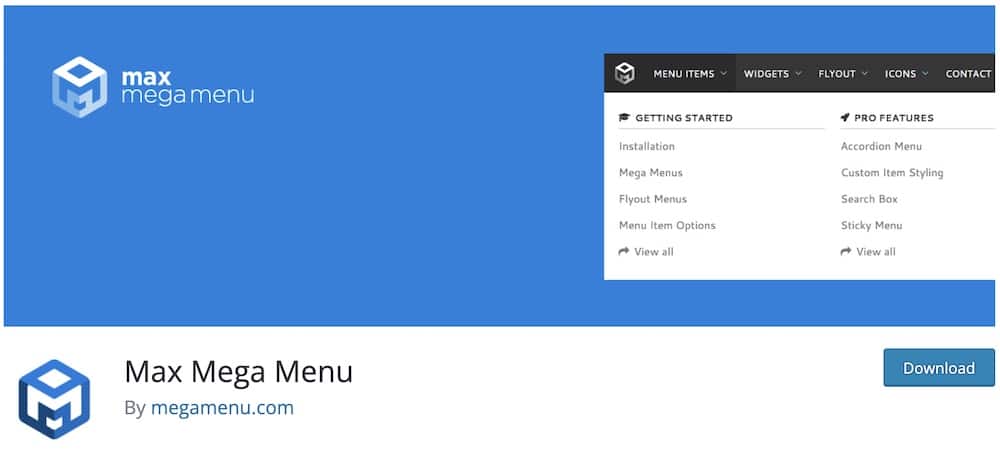
Customizing Your Multi-Column Menu
Once you’ve installed and activated the plugin, enable the Multi-Column Menu feature and head to the customizing section of your menu.
You will be able to set the width and height of the menu, as well as the background color and font size.
Plus, modify the layout of your menu. This includes the number of columns, the spacing between columns, and the alignment of the columns.
You can also adjust the display of the menu, such as whether or not to display images and icons.
So. Many. Options.
But that’s a good thing, which makes Max Mega Menu perfect for everyone.
Adding Extra Features To Your Multi-Column Menu
In addition to customizing your menu’s styling and layout, you can add other features to enhance the user experience.
For example, you can add search or filter features to make it easier for visitors to find content.
You can also add drop-down menus to help visitors navigate to different sections of your website.
And you don’t have to STOP there.
Something I like doing is adding social media icons to the menu. This makes it easier for visitors to share content from your website on social media or follow your account.
A simple trick that can heavily boost your content’s engagement.
Moreover, a good feature to add is an Add to Cart button if you have an eCommerce site.

Troubleshooting Common Multi-Column Menu Issues
Like with any complex solution, there are a few common issues that you may encounter:
- The menu may not display properly on mobile devices. To fix this, make sure that the plugin you are using is compatible with handheld devices (check before downloading or purchasing the plugin).
- Another issue is that the menu may not display properly on certain browsers. This design glitch is not as common as it used to be, but still, make sure that the plugin you are using is compatible with all major browsers.
- Finally, you may encounter styling hiccups. To fix this, make sure to check the plugin’s settings and make sure that the styling options are set correctly.
I only found these potential issues in some other menu plugins – BUT not in Max Mega Menu.
Best Practices For Multi-Column Menu Design
When designing a multi-column menu, there are a few best practices that you should follow:
- Ensure the menu is easy to read and the content is organized logically. This will help ensure visitors easily find what they’re searching for.
- The menu should be easy on the eyes. This includes using colors that match the look and feel of your website and the appropriate font size. Don’t over clutter it!
- Finally, the navigation must be fully responsive to displays properly on all devices.
Examples of Multi-Column Menus
Various websites use multi-column menus, including eCommerce sites, content-rich sites (online magazines & news pages) and blogs.
Here are some great examples you can use as inspiration to design the optimal menu:

Conclusion: Keep Your Navigation More Organized
Creating a multi-column menu in WordPress is a great way to make it easier for visitors to find what they want on your website.
It can also help you bring forward key content and important pages. It’s all in the name of increasing your website’s user experience.
And this is the menu style that contributes to better UX – significantly.
From choosing the right plugin to customizing the styling of your menu, I covered EVERYTHING in this guide to create an engaging and user-friendly menu for your page.
Remember, I also created an in-depth tutorial on how to create a mega menu in WordPress to take your site navigation to the next level.
FAQs About Adding A Multi-Column Menu In WordPress
How do I create a multi-column menu in WordPress?
Use a plugin that offers mega menu functionality, such as Max Mega Menu or UberMenu. These plugins allow you to easily create multi-column menus through a drag-and-drop interface without writing code.
Can I add a multi-column menu in WordPress without a plugin?
Yes, but it requires custom coding. You’ll need to edit your theme’s “functions.php” file to register a new menu location and add custom CSS to style the menu into multiple columns. Knowledge of HTML, CSS, and a bit of PHP is required.
How do I make my multi-column menu responsive?
When using a plugin, most offer responsive menu options that automatically adjust the layout for mobile devices. If coding manually, use CSS media queries to adjust the menu layout and visibility based on screen size.
Can I add images or icons to my multi-column menu?
Yes. Mega menu plugins often allow you to add images, icons, or even widgets within the menu columns. For a manual approach, you’ll need to modify the menu items to include images or icons using custom HTML and styling them with CSS.
How can I improve the usability of my multi-column menu?
Keep the menu organized and uncluttered. Group related items together and consider using headings within columns to guide users. Testing on various devices and browsers is also crucial for usability.
::
Note: This article was originally published on April 24, 2023. But our team regularly reviews it and updates it with necessary improvements for accuracy.






