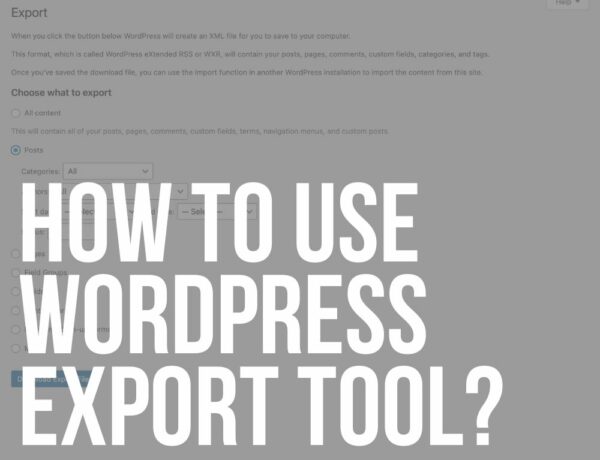Are you ready to learnhow to regenerate permalinks in WordPress to keep your site running smoothly?
Did you ever notice that links to some posts or categories just stopped working?
You get the ANNOYING 404 error which can damage your visitors’ user experience.
Sadly, if you can’t see the posts, pages, and categories, neither can your users.
There’s more.
This can also seriously affect your SEO rankings in the long run.
Google doesn’t like broken links.
YIKES!
This post covers:
- How to regenerate or flush your permalinks in WordPress
- Is the 404 error still there after permalinks regeneration?
- What are permalinks & why they are so imporant in WP
- Bonus: Why are links suddenly broken in WordPress?
- FAQs about regenrating permalinks in WordPress
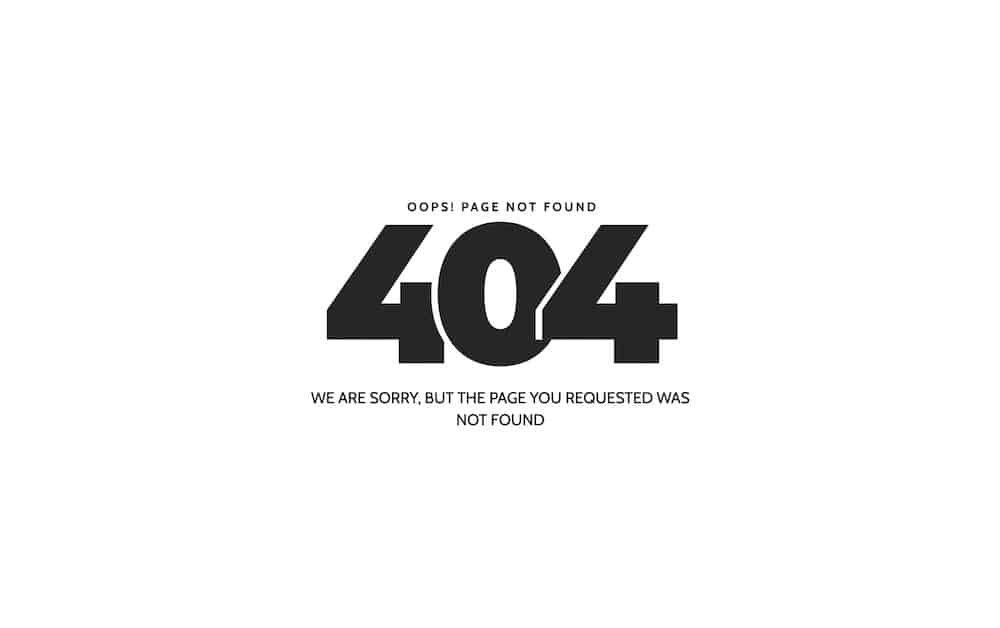
But the solution to the problem might be much easier than you think.
One way is to refresh or flush permalinks.
“What’s that?”
Don’t worry, I’ll show you exactly what to do.
How To Regenerate Or Flush Your Permalinks In WordPress
You are actually rebuilding the permalink structure of your WordPress website by regenerating links.
And it’s as EASY as clicking a button!
WordPress will do the rest of the work for you.
1 Step Is All It Takes!
Go to Settings in the left sidebar of your WordPress dashboard and then click Permalinks.
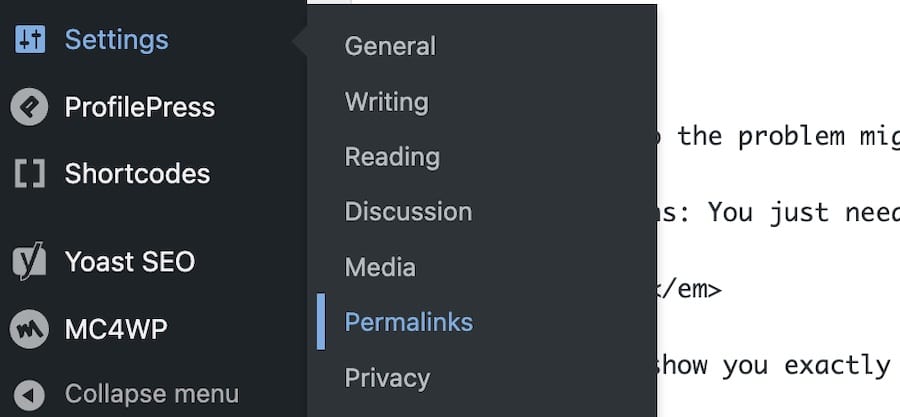
This page shows you that WordPress supports a lot of different link structures.
The most common is post name because it creates SEO-friendly URLs with your desired keywords in them. (Which we also talk about when explaining what is a WordPress slug.)
It is almost always better to use this type over others.
I extensively tested different settings on 30+ websites and blogs and found they can do more harm than good in terms of SEO.
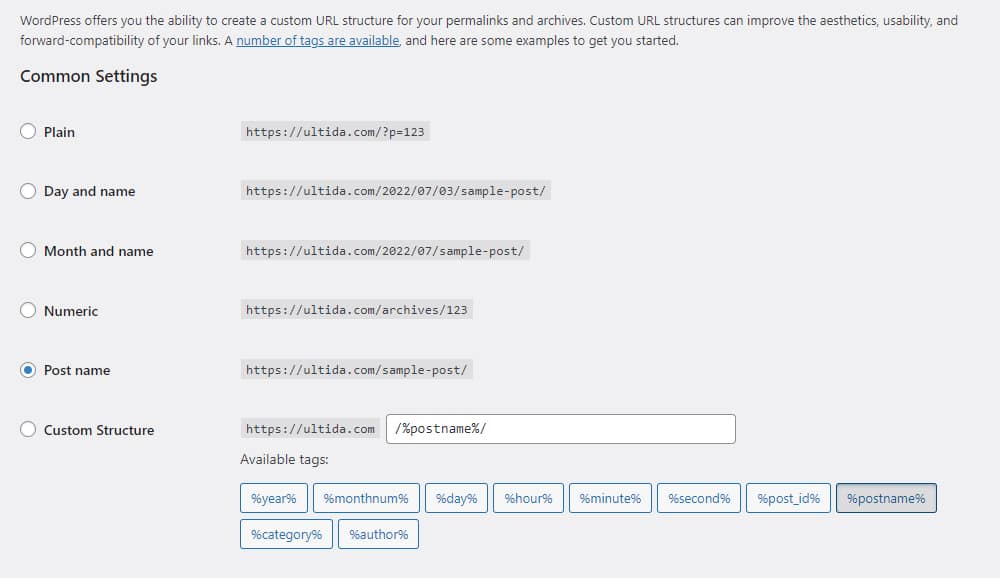
Click “Save Changes”
Go to the bottom of the page and click the Save Changes button to regenerate permalinks.
It might take a little while if you have a lot of images.
A confirmation message appears when WordPress finishes the process of updating your permalink structure.
And you’re done! (Yup, that’s really it.)
That wasn’t too hard, right?
“How do I know it worked?”
Start clicking your posts, pages, and categories to make sure everything is working as it should.
Is the 404 error still there after permalinks regeneration?
Okay, so you’re still seeing errors?
The first thing to try is to go back to Settings > Permalinks and click on any other structure.
I usually set permalinks to Plain.
Save settings and wait for the confirmation.
Now set it back to Post name and save the settings again.
(So. Much. Clicking. 🙂 )
This little trick can sometimes help with the permalinks structure and successfully resets it.
If it’s STILL not working you need to proceed with the debugging.
As I mention below (in the bonus section) a plugin can also be the culprit when it comes to broken links.
Try to deactivate all the plugins that you just installed or updated.
The next thing is to deactivate/reactivate all the plugins, ONE by ONE, to see which one is causing the issues.
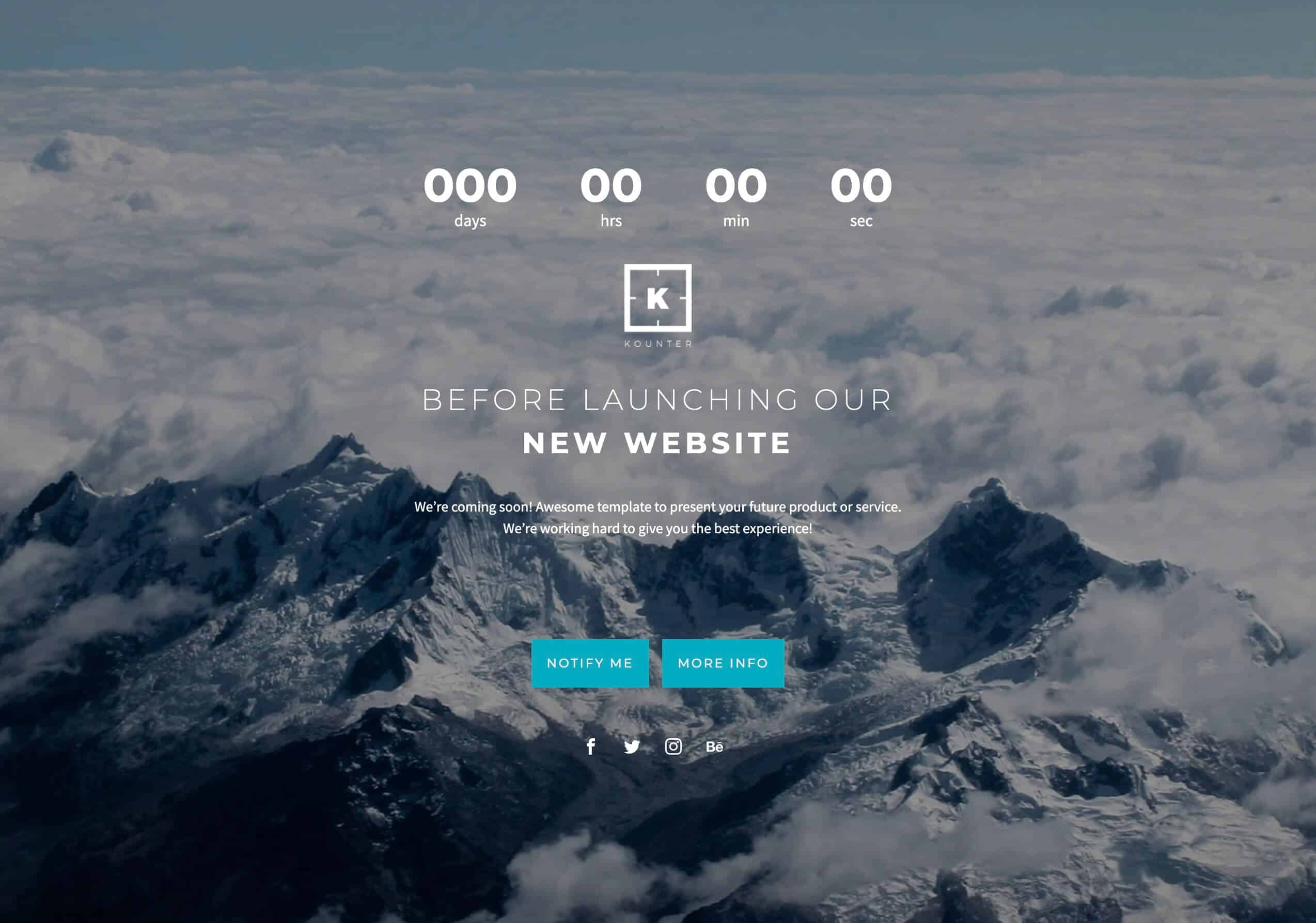
My recommendation: Put your website in maintenance mode during the testing process so your visitors don’t see a broken website.
You will find which plugin is causing broken links, step by step, and solve the inconvenience.
CHEERS to the end of your broken links!
Lastly, if the issue continues to appear (I hope not!), get in touch with a developer (the theme owner can help, too) ASAP.
What Are Permalinks & Why They Are So Imporant In WP
Permalinks, short for “permanent links,” in WordPress are the full URLs that you use to access any given post, page, or other pieces of content on your WordPress site.
This link is intended to remain unchanged indefinitely, allowing for the permanent access and reference of content.
Why Permalinks Are Important In WordPress:
1. SEO benefits: Clean and descriptive permalinks can help with search engine optimization (SEO) because they can inform search engines what the content is about. Using relevant keywords in permalinks can improve a page’s visibility and ranking in search results. (Pro tip: Keep it simple.)
2. Usability & user experience: Permalinks that include words rather than numbers or special characters are easier for users to understand and remember. This improves the overall user experience and makes it easier for visitors to navigate your site.
3. Content management: They help organize your content. By looking at the permalink, you can often tell where the content sits within the hierarchy of your site.
4. Sharing & linking: Permalinks make it easy to share content. When you want to direct someone to a specific post or page, you give them the permalink. Because it’s permanent, you can trust that the link will lead to the content you’re referencing, even far into the future.
Different Permalink Structure
WordPress offers several options for choosing the structure of your permalinks:
- Plain: A default structure that uses query strings to identify content, like “?p=123.”
- Day & name: Uses a structure like “/year/month/day/post-name/,” which is helpful for blogs where the date of the post is important.
- Month & name: Similar to Day and Name but without the day, like “/year/month/post-name/.”
- Numeric: Uses the ID of the post, like “/archives/123.”
- Post name: Uses just the post name, like “/post-name/.” This is one of the most popular because it’s clean and SEO-friendly.
- Custom structure: Allows you to define a custom structure for your permalinks using a variety of available tags.
Bonus: Why Are Links Suddenly Broken In WordPress?
Yes, everyone will ask this question.
Everything was working fine yesterday, but today you notice a lot of broken links.
What exactly happened?
Links on your website should be permanent, that’s why they are called permalinks.
Right?
But sometimes things JUST don’t go as they should.
This can happen if you move your WordPress website to a new server or to a new host.
It can also happen just after you install a new WordPress plugin to your site.
I know what you’re thinking: “This shouldn’t happen!”
And you are correct, but some plugins edit your website’s .htaccess file and can cause NUMEROUS issues.
One of those issues can be 404 errors on your posts. This can be very frustrating, especially for new WordPress users.
Often, regenerating your permalinks can be a quick and easy fix that’ll calm you down.
And that’s what you just learned.
FAQs About Regenrating Permalinks In WordPress
What does regenerating permalinks mean in WordPress?
Regenerating permalinks in WordPress involves updating the structure of the URLs for your posts, pages, and other post types. This process refreshes the rules WordPress uses to handle URL parsing and linking within the site.
How do I regenerate permalinks in WordPress?
To regenerate permalinks, go to the WordPress dashboard, navigate to Settings > Permalinks, and simply click “Save Changes” without altering any settings. This action flushes and regenerates the permalink structure.
Why might I need to regenerate permalinks in WordPress?
You might need to regenerate permalinks if you’re experiencing issues with 404 errors on your posts or pages, after migrating your site, or after making changes to the permalink structure or installing new plugins that affect URLs.
Does regenerating permalinks affect SEO?
Regenerating permalinks does not affect SEO unless you change the permalink structure. However, if URLs change (e.g., from ‘Day and name’ to ‘Post name’), it can impact SEO, and you may need to set up redirects to maintain link equity.
What should I check before regenerating permalinks?
Before regenerating permalinks, ensure you have a site backup in case something goes wrong. Also, check if any custom post types or taxonomies need specific permalink settings that could be affected.