Do you want to know what is the WordPress admin bar?
Many confuse it with the dashboard menu (admin menu).
Two completely different things.
I know I did when I first started working on the back-end and front-end of WP websites.
So I feel you.
The WP admin bar is another tool that our favorite CMS has built to HELP website owners and bloggers.
So, what is the WP admin bar?
It’s a customizable toolbar (at the top of the WP admin panel, the “header”) full of shortcuts that can help you speed up your workflow.
Post contents:
- What is the use of the WP admin bar?
- Why and how to customize WordPress’ admin toolbar
- Should you display or hide the admin bar?
- FAQs about WordPress admin bar
Are you ready to learn how to find and use it?
What Is The Use Of The WP Admin Bar?
Let us FIRST explain once and for all what the WordPress admin bar is.
It is created specifically for WordPress administrators.
If you have just created your first blog or website, that’s you!
I know definitions can be boring, so let’s quickly define the WordPress admin bar and move on!
The WP admin bar is a toolbar that appears at the TOP of your screen, whether you are on the front-end or back-end of your website.
To see it, all you need to do is log in to your WP account.
This bar contains handy shortcuts and links to quickly access different areas in the WordPress back-end of your website, such as your posts, installed plugins, analytics, comments, etc.
Note: New function may appear in the admin bar after you install new plugins.
How Do I Get to the Admin Bar in WordPress?
To access the admin bar in WordPress, you must log in to your WP account.
After that, you should be redirected to the back-end of your website. You will see a horizontal toolbar at the top of your screen.
THIS is the admin toolbar.
If this is the first time you have seen this toolbar, I can’t blame you. After all, the admin bar in WordPress is supposed to be discreet.
But contrary to what some believe, it’s not supposed to be useless!
When you are logged in, this toolbar should keep track of your tasks, whether you are working on your site’s back-end or front-end.
Where is the Admin Bar in WordPress?
If you have logged into your WP account, you should find the WordPress admin bar at the top of the admin area.
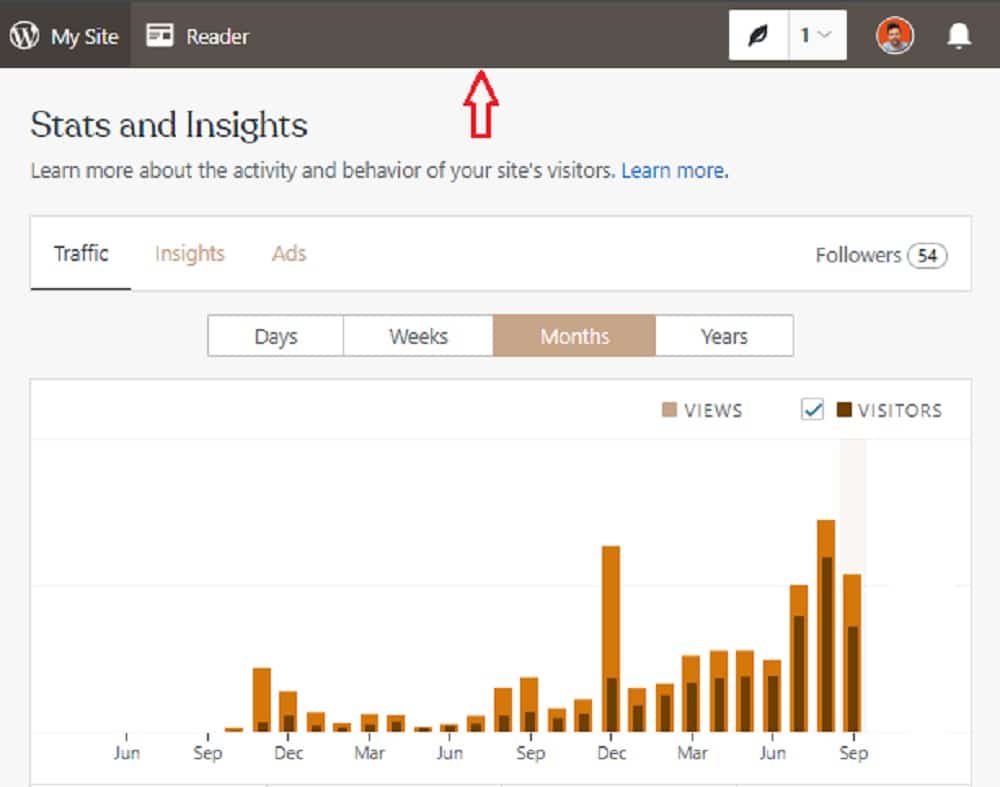
If you can not see this horizontal bar, likely, you have accidentally hidden it via the dashboard settings, a code or a plugin.
What is Included in the WordPress Admin Bar?
When I first noticed the admin bar in WordPress, it was nothing more than a semi-empty toolbar at the top of my screen.
For an average WordPress user, the admin bar contains a quick link that takes you to your site’s dashboard, a reader button, and your profile avatar.
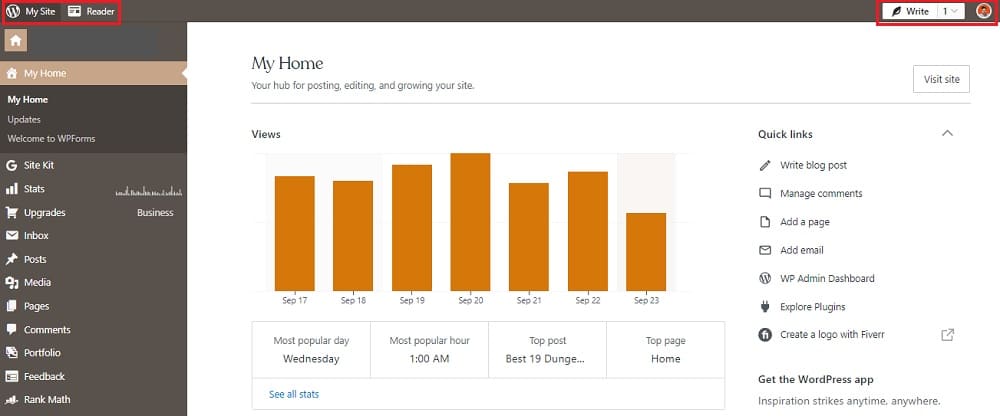
Pretty simple, right? But what’s its real use?
After a while, I decided to do exactly what you are doing now. I researched this bar and how I can make it more useful.
It did not take me more than a few minutes to figure out that the WordPress admin bar allows me to add shortcuts and make my work easier.
And this is what the admin bar of our website LOOKS like now!
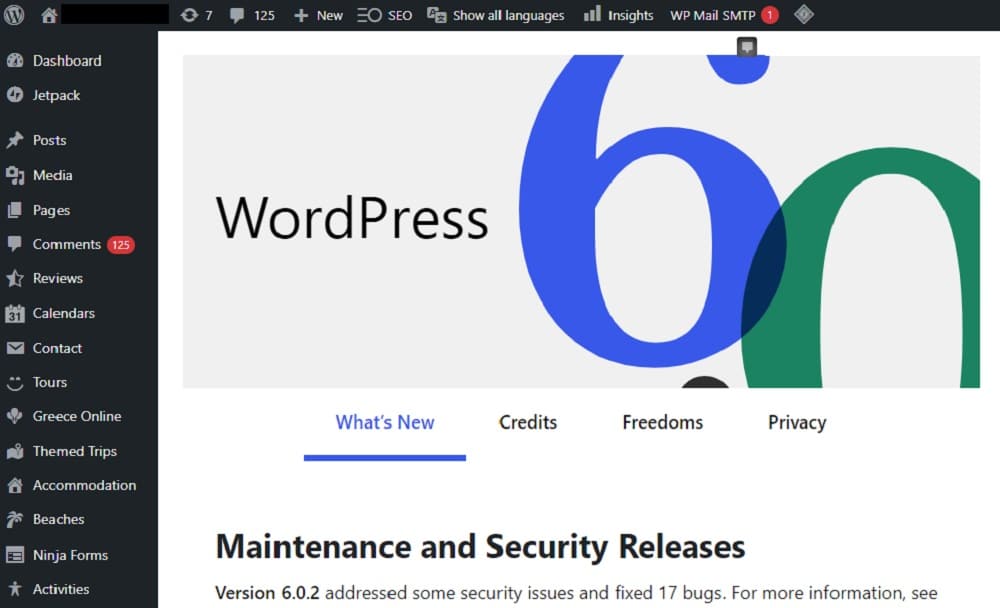
Thankfully, customizing the admin bar in WordPress is super easy.
Let’s check how you can do it.
Why And How To Customize WordPress’ Admin Toolbar
The truth is that after customizing the WordPress admin toolbar, I noticed that my workflow was greatly improved.
So I highly recommend you do it, too.
When working on the back-end, I SAVED time moving from one place to another.
After all, that’s exactly what the WP admin bar was created for.
And, if edited properly, it really helps.
The EASIEST way to customize your admin toolbar is via a plugin.
Both Branda and Admin Toolbar Menus have everything you need to create new shortcuts and edit the links that appear on your admin bar.
Note: We have a full tutorial on how to install a WordPress plugin if you need extra help.
Conclusion: Should You Display Or Hide The Admin Bar?
Whether you want to show or hide the admin bar depends on your personal needs and preferences.
For me, the WordPress admin toolbar is a useful way to navigate our back-end quickly.
However, you can hide the admin bar if you have a SIMPLE blog and only access a few areas of your admin panel.
The process is easier than you might think.
There are three ways to hide the WP admin toolbar: through your admin menu, a plugin, or by coding.
If you do not need this toolbar, you can read my guide on how to hide the admin bar, which explains everything in detail.
FAQs About WordPress Admin Bar
What is the WordPress Admin Bar?
The WP admin bar is a toolbar displayed at the top of each page in your WordPress site when you are logged in. It provides quick access to various administrative functions, making it easier to manage your site.
How can I customize the WordPress Admin Bar?
You can customize the admin bar using plugins or code snippets in your theme’s “functions.php” file. For example, you can add, remove, or modify items and links in the admin bar to suit your workflow or preferences better.
Can I hide the WordPress Admin Bar for certain users or roles?
Yes, you can hide the admin bar for specific users or roles using plugins or by adding custom code to your theme’s “functions.php” file. This is often done to simplify the interface for non-administrator users or to customize the user experience based on roles.
Why is my WordPress Admin Bar not showing?
If the admin bar is not showing, it could be due to several reasons, such as a conflict with a plugin, a theme issue, or a setting within your WordPress dashboard under Users > Your Profile where the option “Show Toolbar when viewing site” might be unchecked.
Can I access the Admin Bar on the front end of my site?
Yes, the admin bar is typically visible on the front end of your WordPress site when logged in, giving you quick access to the dashboard, theme customization, and other administrative tasks directly from the front end.






