Do you want to learn how to add pagination in WordPress?
Are you tired of your WordPress website’s cluttered look, which results in displaying all your posts on a single page?
Do you wish to enhance your website’s navigation, performance, and SEO?
If so, then incorporating pagination into your WordPress website might be the PERFECT solution you’re seeking.
In this comprehensive guide, I’ll delve into the finer details of WordPress pagination, its benefits, and practical steps on how you can implement it on your WordPress website, both manually and with the help of plugins.
So, let’s dive right in and explore the possibilities.
This post covers:
- What exactly is WordPress pagination?
- Benefits of using pagination on your WordPress website
- How to add WordPress pagination manually
- How to add WordPress pagination with a plugin
- Conclusion: Master WordPress pagination!
- FAQs about WordPress pagination
What Exactly is WordPress Pagination?
WordPress pagination is essentially a process that splits your website’s content into multiple pages.
It organizes and arranges your blog posts or other content types into manageable chunks distributed over several pages.
It’s worth noting that pagination can also be applied to individual, long-form WordPress posts, breaking them into easily digestible sections spread across multiple pages.
Feel free to check my beginner’s guide on how to split WordPress posts into multiple pages.
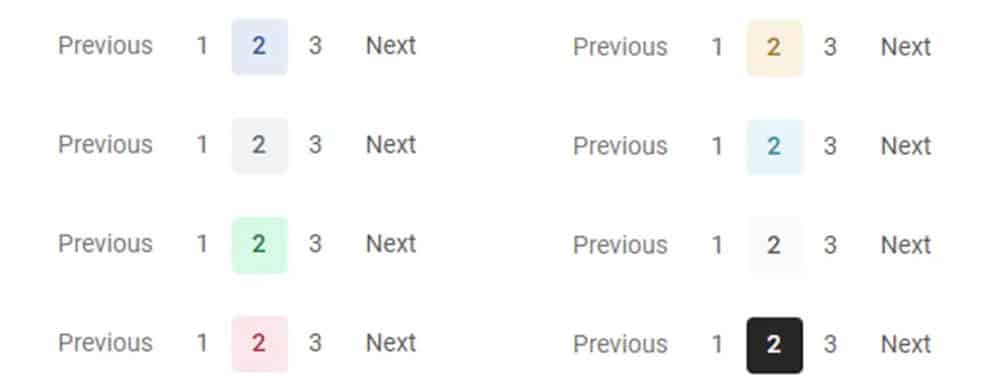
Benefits Of Using Pagination On Your WordPress Website
So, why should you consider adding pagination to your WordPress website? Here are some key reasons:
Improved User Experience (Better Navigation)
Arguably, the most significant benefit of pagination is that it dramatically enhances your website’s navigation, boosting user experience.
It allows your visitors to effortlessly navigate through your site, quickly finding the content they’re interested in.
Pagination can be especially beneficial if your WordPress theme offers limited options for navigating between pages, as it can make your site much EASIER to explore, providing a more seamless and enjoyable browsing experience.
And let’s be honest: Default WordPress themes like Twenty Twenty-Three usually have very basic navigation, which is just not good enough if you have a lot of content.

If we compare this to one of the WordPress themes I designed, you can see that it has multiple pagination links (1,2,3,4,…) to help visitors navigate the blog.
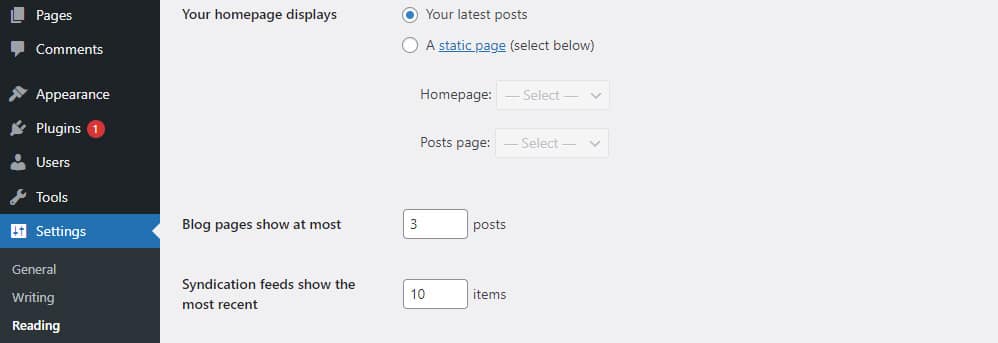
Enhanced Load Times
Another notable advantage of pagination is its positive impact on your site’s performance.
By limiting the content that needs to be loaded on each page, pagination can significantly speed up your site’s load times.
This can be particularly beneficial if you have a large volume of content or media-rich posts that would otherwise take considerable time to load.
Just remember how long it can take for some websites to load if there is TOO MUCH content on one page.
Not only is it bad for SEO, but it will also drive your visitors away.
So, pagination can help a great deal in this regard.
SEO Benefits
As mentioned above, pagination can also be beneficial from an SEO standpoint.
Not only because of load time but by providing more navigation links, pagination can make it easier for search engine bots to crawl your site.
Although it’s a minor factor, any improvement in your site’s crawlability can POSITIVELY affect its SEO.
Google likes to see pages designed with good user experience in mind.
Focused Engagement
Lastly, pagination can lead to more focused engagement from your visitors.
By breaking your content into smaller, more manageable chunks, visitors are more likely to ENGAGE with each piece of content individually.
This can lead to higher engagement rates, better retention, and a more satisfying user experience overall.
And it’s very easy to split long WordPress posts into multiple pages, so you have no excuse not to do it. (Click the link to my tutorial above.)
Now that you know the benefits of WordPress pagination, let’s delve into the practical aspect – how to add it to your WordPress website.
How To Add WordPress Pagination Manually
Even though WordPress has built-in pagination, it’s often limited and might not meet your specific needs.
Fortunately, you can control and customize pagination manually.
Does WordPress Have Default Pagination?
Yes, WordPress does have built-in support for pagination. By default, it will display ten posts per page.
So if you have, for instance, 54 posts, you’ll have six pages – the first five pages showing ten posts each, and the last page showing the remaining four posts.
Set How Many Content Items To Display Per Page
You can adjust the number of posts displayed per page through your WordPress dashboard.
Navigate to Settings > Reading and change the number of posts displayed on blog pages.
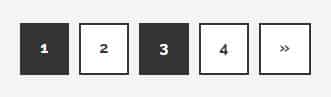
Using PHP and CSS to Adjust WordPress Pagination Behavior
If you’re comfortable coding, you can customize your WordPress site’s pagination using PHP and CSS. But this is ideally work for a WordPress developer.
This process involves editing your theme’s template files, so using a WordPress child theme is crucial to avoid losing your changes when you update your theme.
To customize your pagination, you’ll need to replace the default code your theme uses for pagination with custom PHP code.
You can place this custom pagination in your child theme’s template files.
Once you’ve added the custom pagination function, you can use CSS to style your theme’s pagination.
This will allow you to adjust the look and feel of your pagination to MATCH your site’s overall design better.
I won’t go into details as that would require a separate tutorial focused on PHP coding.
Generally, I don’t recommend this method as more elegant, well-designed methods exist.
And we’ll check them out right away!
How To Add WordPress Pagination With A Plugin
While manually adding pagination to your WordPress site offers a high degree of customization, it can be somewhat COMPLEX, especially if you’re uncomfortable with coding.
Fortunately, there are several WordPress pagination plugins available that make the process much simpler and straightforward.
I will focus on WP-PageNavi, one of the best available on the official WordPress repository.
Head over to Plugins > Add New and install and activate the plugin.
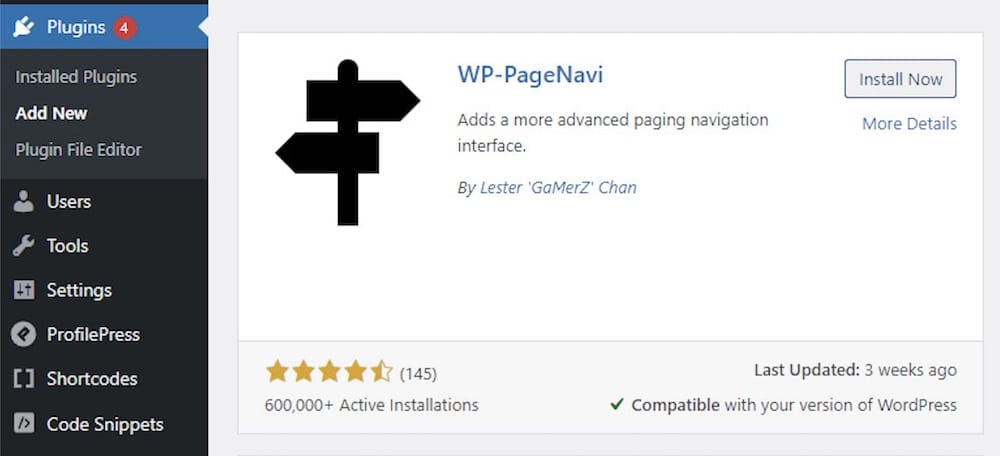
Now go to Settings > PageNavi to set the options of your new navigation system.

As you can see, the plugin comes with a straightforward and intuitive admin panel.
All you have to do is edit the text you wish to appear on the navigation.
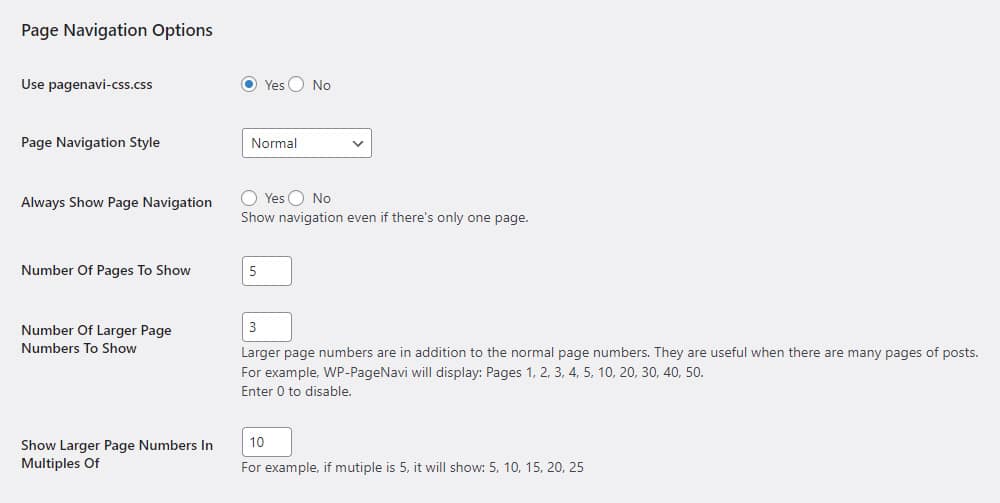
And you’re done.
Your new navigation system should already be active on your website.
There is an important set of options below the text editing dashboard.
Pay special attention to the usage of pagenavi-css.css.
This means whether you would like to keep the CSS (design) of the navigation from your theme or enforce the CSS of a plugin.
You can, of course, test both to see which one is a better fit for you.
Conclusion: Master WordPress Pagination!
In conclusion, adding pagination to your WordPress website can offer several benefits, from improving your site’s navigation and performance to enhancing its SEO.
While WordPress offers BUILT-IN pagination, a plugin can provide additional features and customization options that can significantly enhance your site’s user experience.
And don’t forget about a beautiful design that matches the overall look of your website.
You don’t want a weird-looking pagination on a classy website, right?
FAQs About WordPress Pagination
What is WordPress Pagination?
WordPress pagination is a process that divides your website’s content into multiple pages, improving navigation and enhancing site performance.
Why is Pagination Not Showing Up On My Site?
There could be several reasons why pagination is not showing up on your site. It could be due to a conflict with a plugin or theme, or your WordPress settings may not be correctly configured.
Pay special attention to any pagination plugins you recently installed. They can add extra CSS that can conflict with a WordPress theme’s existing code.
Also, try activating the default WordPress theme like Twenty-twenty to check if the issue is in your custom theme.
Can I Add Pagination Without Coding?
Yes. Several WordPress pagination plugins allow you to add pagination to your site without any coding.
To name a few:
All these plugins do a great job helping you customize your pagination. The second one (as the name suggests) is focused on the WooCommerce e-commerce plugin, where pagination is even more important.
Is Pagination SEO-Friendly?
Yes, pagination is SEO-friendly. It can make your site easier to crawl for search engines and can potentially enhance your SEO.
It just makes sense to have pagination for various reasons, including SEO.
Can I Have Different Types of Pagination on Different Pages?
Yes. You can have different pagination types on different WordPress site pages with the right plugins or custom code.
For example, you can have different pagination on your WooCommerce pages with the help of Pagination Styler for WooCommerce.
Is infinite scroll also pagination?
While infinite scroll can be considered a form of pagination, it’s fundamentally different from traditional pagination.
Instead of dividing content into separate pages, infinite scroll loads new content as the user scrolls down the page.
It’s more suitable for websites that present interactive content and portfolios.
I don’t recommend it for classic blogs and pages with much textual content.
Is It Possible to Add Alphabetical Pagination?
Yes, with specific plugins such as Alphabetic Pagination, you can add alphabetical pagination to your WordPress site.
This can be particularly useful for directories or other types of content where alphabetical sorting makes sense.
It doesn’t generally make sense for most news blogs, as sorting by date should be the default one.
Can I customize the look of my pagination links?
Yes, you can customize the appearance of pagination links using CSS. You can style them directly in your theme’s style sheet.
How can I add pagination to a list of custom post types?
Add pagination to custom post types by modifying the query used to retrieve the posts. Ensure paged parameter is set correctly in your query, and use the “paginate_links()” function to display the pagination.






