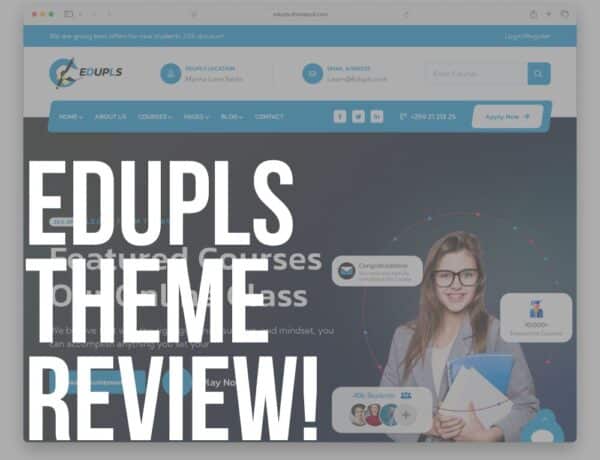Do you want to learn how to add categories and subcategories in WordPress easily and quickly?
When managing your WordPress website, understanding how to create and utilize categories and subcategories is the key.
Not only does it help your readers navigate through your content, but it also boosts your site’s SEO performance.
This post covers:
- 5 Benefits of a great category & subcategory website structure
- How to add a category in WordPress
- How to add a subcategory in wordpress
- Plugins & tools to enhance category and subcategory functionality
- Advanced tips and tricks for using categories and subcategories effectively
- Conclusion: Categorize your wordpress site!
- FAQs about WordPress categories & subcategories
I will walk you through every step of creating and implementing categories and subcategories on your WordPress site.
Take site organization to the NEXT level!
Note: If you’re new to the terminology, check what is a WordPress category first.
5 Benefits Of A Great Category & Subcategory Website Structure
Categories are more than just a sorting mechanism in WordPress.
They play an integral role in developing a meaningful, semantic site structure that enhances your WordPress SEO and UX.
Let’s check some of the benefits of having a concise category structure.
1. Improved User Experience
That’s the most important one. After all, you created your website to share your content with an audience.
And the better the overall website structure is, the happier your users will be.
A clear and intuitive category and subcategory structure enhances the user experience.
Visitors can easily navigate through your website, find relevant content, and spend more time exploring your site.
This improves engagement and encourages return visits.
But if you have a lot of categories, subcategories and other pages, you may need to use a mega menu to ensure the ultimate navigation. For this reason, I also create a tutorial on how to create a mega menu in WordPress.
2. Clear Content Organization
By categorizing your content, you make it easier for both visitors and search engines to understand the structure of your website.
This helps search engines index yourƒ content more effectively, improving visibility in search results.
3. Enhanced SEO
A well-structured category and subcategory system can significantly boost your website’s search engine optimization (SEO).
Organizing your content into relevant categories provides search engines with clear signals about the topics covered on your site.
A properly structured site using categories and subcategories offers considerable SEO benefits. For instance, your category URLs might look like this:
https://example.com/category/sports/basketball/
Such a URL structure is meaningful and provides an opportunity to include keywords, aiding in search engine discovery.
4. Simplified Content Updates & Maintenance
Managing and updating your content becomes a breeze with a well-organized category and subcategory structure.
You can easily locate and update posts within specific categories or subcategories, ensuring that your website remains up-to-date and relevant.
5. Showcased Expertise
By categorizing your content, you can showcase your expertise in specific areas.
This helps establish your website as a valuable resource in your industry, attracting more visitors and building credibility among your audience.
By understanding and implementing effective category and subcategory structures, you can take full advantage of these benefits and improve your WordPress site’s performance.
How To Add A Category In WordPress
Creating a new category in WordPress is a simple process.
There are two basic ways of adding categories, depending on whether you use a classic editor or the new Gutenberg block editor.
Adding A Category Via The Classic Editor
Follow this hassle-free process to add new categories on your website:
- Log in to your WordPress dashboard.
- Navigate to the Posts section and click on Categories.
- On the Categories page, you will see an option to add a new category. Enter your category’s name and click the Add New Category button.
- Your category will now appear in the list of available categories. You can create as many categories as you need for your website.
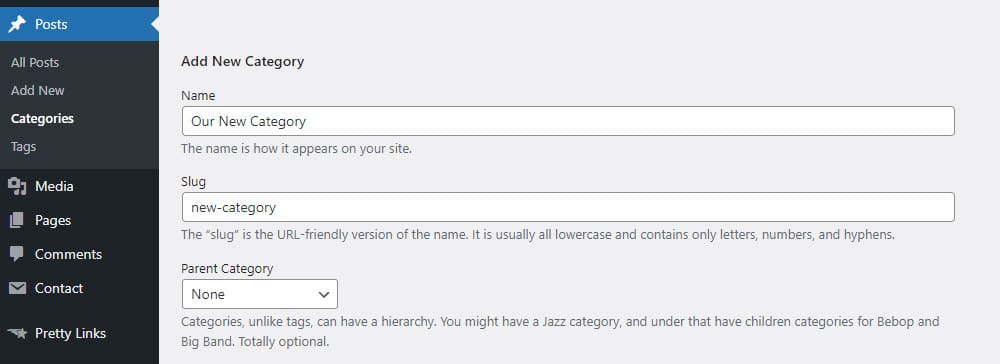
In this process, you can also define the slug, which can differ from the category name.
You can also add a new category on the fly while editing your post.
There is a widget in the right column named Categories.
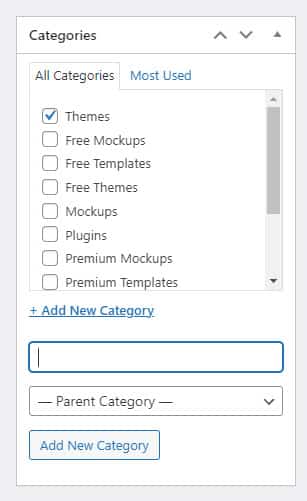
Simply click the Add New Category button and add the name of your category.
The downside of this approach is that you can’t edit the URL (slug) for your category.
You can change it later by editing the category in the Posts > Categories section.
Adding A Category Via The Gutenberg Editor
While editing a post, if the sidebar isn’t visible, click the gear icon on the top right to display it.
Then, locate the Categories tab in the post panel on the right-hand side.
Other than that, the procedure of adding new categories is very similar to the classic editor.
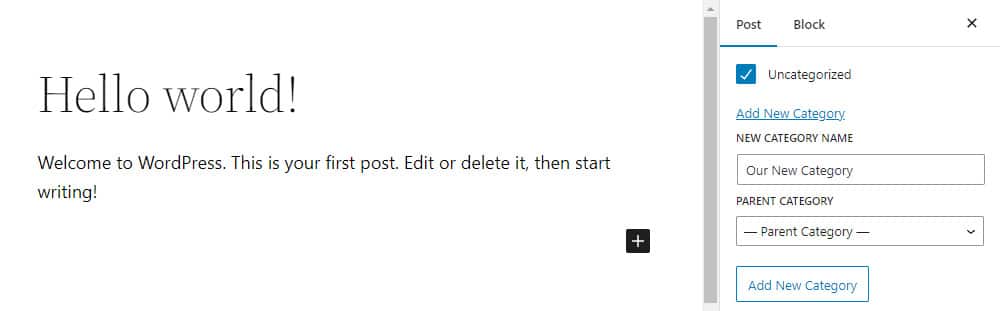
Simply add the category name, set the parent category (if applicable), and click the Add New Category button.
And that’s it; your new category is now ready to be used.
How To Add A Subcategory In WordPress
Subcategories allow you to further refine your content organization by creating additional levels within your category hierarchy.
Adding A Subcategory Via The Classic Editor
To add and manage subcategories in WordPress, follow these steps:
- Go to your WordPress dashboard and navigate to the Posts section.
- Click on Categories.
- The important part is that you need to set the parent category first to make a subcategory (refer to the above steps).
- Enter the name of your subcategory and choose the parent category from the drop-down menu.
- Click the Add New Category button, and your subcategory will be added to the selected parent category.
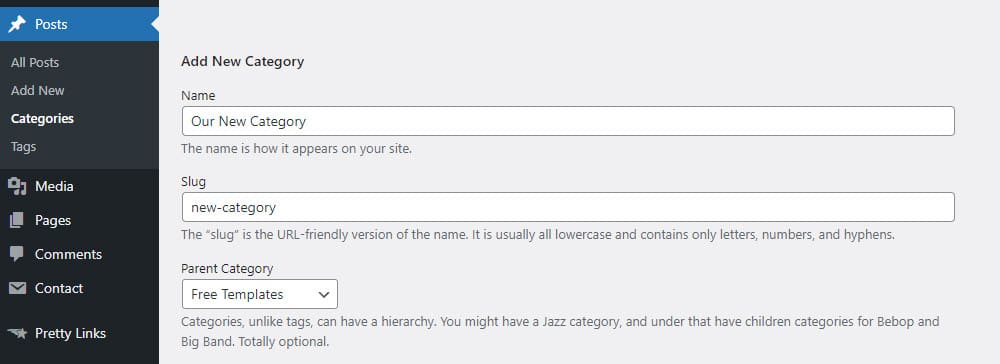
As you can see, adding subcategories is just as simple as adding categories.
Adding A Subcategory Via The Gutenberg Editor
There really isn’t much to add here. The procedure is exactly the same as with adding categories.
Remember, you must set the parent category in this case.
It’s important to note that even child categories can have their own subcategories.
And that you can create as many levels of subcategories as you need.
Plugins & Tools To Enhance Category And Subcategory Functionality
If you want to take your category and subcategory functionality to the next level, there are several plugins and tools available that can help you enhance their features. Some popular options include:
- Category Order and Taxonomy Terms Order: This plugin allows you to change the order of categories and subcategories in just a few steps.
- TaxoPress: With this plugin, you can create and manage your categories, tags and taxonomy terms intuitively.
- Category Icons: This plugin lets you add icons to your categories and subcategories, making them more visually appealing.
Explore these plugins and tools to find the ones that align with your website’s needs and goals.
Note, you can also check my guide on how to install a WordPress plugin if you’ve never done it before.
Advanced Tips And Tricks For Using Categories And Subcategories Effectively
Once you’ve mastered the basics of adding categories and subcategories in WordPress, you can further optimize their usage with these advanced tips:
- Use category descriptions: Take advantage of the category description feature in WordPress. Add unique and informative descriptions to your categories to provide additional context to visitors and search engines.
- Utilize category templates: Many themes offer custom category templates that allow you to create unique layouts for specific categories. Experiment with these templates to create a visually engaging and cohesive browsing experience.
- Consider using tags alongside categories: Tags provide additional levels of organization and can help visitors find specific topics within a category more easily. Use tags sparingly and consistently to avoid overwhelming your audience.
Conclusion: Categorize Your WordPress Site!
By following this step-by-step guide, you now know how to add categories and subcategories to your WordPress website.
Remember to carefully consider your category structure, choose descriptive names, and assign posts appropriately.
With a well-organized category and subcategory system, you can enhance your website’s navigation, improve user experience and boost your SEO efforts.
Take advantage of the advanced tips and tools available to customize and optimize your category and subcategory functionality further.
Mastering WordPress categories and subcategories will undoubtedly contribute to the success of your website.
FAQs About WordPress Categories & Subcategories
What is a WordPress category?
A WordPress category is a taxonomy used to group posts and custom post types into sections. Categories help organize content in a way that makes it easier for readers to find what they’re interested in on a website.
Does WordPress have categories?
Yes, one of the defining features of WordPress is categories. You can’t really imagine blogs without categories, right?
Does WordPress have subcategories?
Yes, WordPress also implements subcategories, which are child categories of the main, parent categories.
How do I create a subcategory in WordPress?
To create a subcategory in WordPress, go to the Posts > Categories page in your dashboard. Create a new category or edit an existing one, and assign it a parent category from the dropdown menu. This makes it a subcategory of the chosen parent.
How many categories & subcategories can you have in WordPress?
You can add as many categories and subcategories as you want.
WordPress allows you to have an unlimited number of sub-categories because these are simple database entries. But I don’t recommend adding too many unless you’re covering a massive number of different topics.
How do I categorize my posts in WordPress?
Assigning posts to categories and subcategories is crucial in organizing your content effectively. Here’s how you can do it in WordPress:
- Edit the post you want to assign to a category or subcategory.
- Locate the Categories section on the right-hand side of the post editor.
- Check the box next to the category or subcategory to which you want to assign the post.
- If necessary, create a new category or subcategory by clicking the + Add New Category link.
- Click on the Update or Publish button to save your changes.
Do WordPress categories help SEO?
While categories might not be the most critical aspect of SEO, they are still beneficial.
Your visitors probably won’t find your posts in search engines because of properly structured categories.
But, they will help your visitors (and search engine crawlers) navigate your page.
Furthermore, when you use WordPress categories, each category page acts as its own individual landing page.
That means that each category page has the opportunity to rank in search engine results pages.
What happens if I delete a category in WordPress?
When you delete a category in WordPress, the posts within that category aren’t deleted but will be automatically assigned to the default category, typically “Uncategorized,” unless you specify a different one.