Are you trying to understand better what is a WordPress draft status?
Diving into the world of WordPress can be both exciting and, sometimes, a tad overwhelming, right?
With its myriad of features and settings, it truly is a treasure chest waiting to be explored.
Among these treasures is something we often overlook but frequently use: Post statuses.
And the star of today’s discussion? The ever-so-useful Draft status!
Now, what exactly is a WordPress draft?
In its simplest form, a draft in WordPress is like a work in progress; think of it as your unsent letter or an unpublished diary entry.
It’s your content’s resting place before it takes the spotlight on the world wide web.
While Draft might be our focal point today, it’s just one of the many significant post statuses in WordPress, each having its unique role in your content’s journey.
This post covers:
- Understanding WordPress post statuses
- Diving deep into the draft status
- How to save a WordPress post as a draft
- Benefits of using drafts in WordPress
- Draft status vs. pending review
- Tips for effectively managing WordPress drafts
- Conclusion: Mater WordPress drafts!
- FAQs about WordPress draft status
Understanding WordPress Post Statuses
Let’s shine a light on a little corner that’s incredibly handy but sometimes goes unnoticed: WordPress post statuses.
Think of them as different stages in a story – each marking a distinct chapter in the life of your content.
Here’s a quick rundown of the classic post statuses:
- Published: Your content’s moment in the sun. It’s live, and the world can see it.
- Draft: Our unsung hero. It’s the space where your thoughts simmer, mature, and get ready for the spotlight.
- Pending Review: Imagine you’ve written a letter and want a friend to check it before sending it. This status is like that pause, letting team members review content before it goes live.
- Trash: The digital recycle bin. WP posts here aren’t immediately deleted but are tucked away in case you change your mind.
Each status isn’t just a label; it’s a CRUCIAL pitstop in your content’s lifecycle.
They help organize a smooth journey, from ideation to publication and, if necessary, deletion.
Understanding and utilizing these statuses means you’re not just posting content but managing it like a PRO.
Diving Deep Into The Draft Status
Ever wondered what’s the whole HYPE around the WordPress draft status and why it’s important?
What Is WordPress Draft Status?
Imagine you’re penning a letter (or maybe typing out a text these days!).
SOMETIMES you start, pause, re-think, and keep it aside for later.
In WordPress, this is where the Draft status comes in.
It’s your content’s cozy corner, a safe space where ideas are born, molded, and given shape before they face the world.
Why Is Draft So Important?
Besides giving your content a little hideaway, the Draft status is like a trusted sidekick in your content creation saga.
You can:
- Start & pause: Begin your post, save it, and return anytime. It’ll be waiting right where you left off.
- Refine & edit: Want to change that headline? Or maybe rewrite an entire section? Your draft lets you tinker and tweak until everything feels just right.
- Collaborate: If you’re working with a team, drafts are golden. Share, get feedback, and make edits – all without the world peeking in.
In essence, the Draft status is your personal sandbox in WordPress. It’s where creativity flows, free from pressures, waiting for the right moment to shine.
How To Save A WordPress Post As A Draft
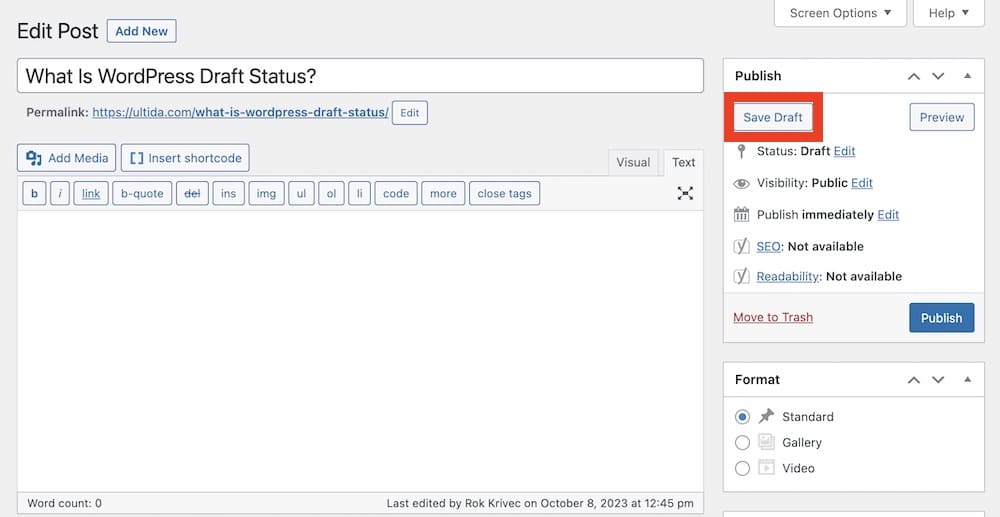
Ever been in the middle of writing down a thought, and life suddenly interrupts?
Maybe it’s a phone call, a doorbell, or simply that cup of coffee calling your name.
Well, guess what? WordPress totally gets it, and that’s why the Draft feature exists! (And for many other GOOD reasons.)
Here’s a step-by-step guide on how to create a draft in WordPress:
- Log in & begin: Hop into your WordPress dashboard and select “Add New” under “Posts” or “Pages.”
- Pen down: Start typing away. Let those creative juices flow.
- Pause & save: On the right-hand side, you’ll notice a box titled “Publish.” Inside that, there’s a button called “Save Draft.” Give that a click whenever you want to pause and save your progress. In Gutenberg, the “Save Draft” button is in the top right corner beside the Preview icon.
- Comeback time: Whenever you’re ready to continue, just head back to “All Posts” or “All Pages,” find your draft, and dive right back in. You can also click on the “Drafts” and WordPress will open all the drafted posts/pages.
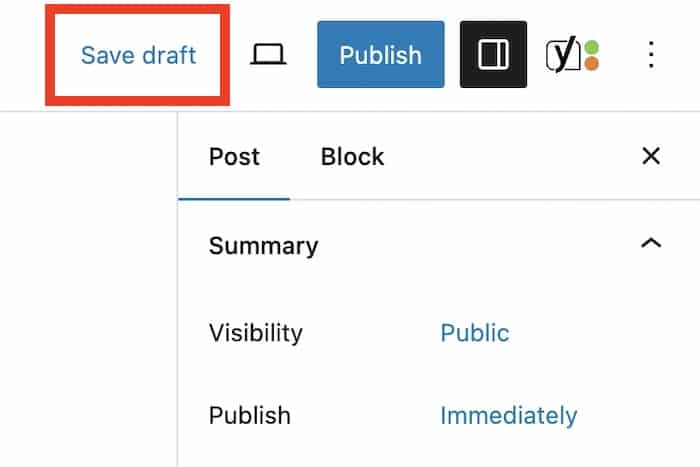
“Save Draft” vs. “AutoSave” In WordPress

Save Draft: Think of this as your MANUAL pause button. You decide when to hit save, keeping all your latest edits intact.
AutoSave: The silent GUARDIAN angel. WordPress occasionally saves versions of your work, ensuring that you don’t lose all your hard work if something goes awry (like an unexpected browser crash).
It’s like that friend who occasionally reminds you, “Did you save that?”
And when you return to the post, WordPress will remind you to “Restore Post” and it will restore from the last AutoSave.
With “Save Draft” and “AutoSave” by your side, you’re not just writing; you’re creating with a safety net beneath you.
Benefits Of Using Drafts In WordPress
There are some tools and features that act as our trusty compass, guiding and helping us along our content creation.
And the “Draft” status sure is one of them.
1. Collaborative Content Creation
Do you often collaborate with others? The Draft status is like a digital round table.
It allows multiple folks to pitch in, review, edit, and refine a piece before it goes live.
So, whether it’s a co-author adding their touch or an editor sprinkling their magic, drafts make teamwork seamless.
2. Safety Net Against Accidental Publication
Ever had that MINI-HEART attack moment where you thought you might’ve published something before it was ready? (I sure did – more than once!)
Drafts are here to the rescue. Keeping your content in draft mode ensures it doesn’t go live until it’s absolutely ready.
NO accidental “Oops, didn’t mean to publish that!” moments here.
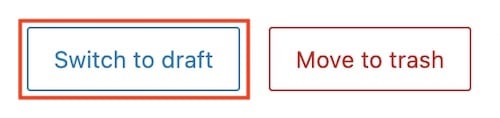
Note: Luckily, even if you accidentally publish an article, you can return it to draft with a click of a button.
3. Content Scheduling & Planning
If you’re the planning type (or aspire to be!), drafts are a dream.
They ALLOW you to sketch out your content calendar, plan posts in advance, and gradually refine them until they’re timed to perfection.
You might also be interested in learning how to schedule posts in WordPress.
4. Nurturing Your Ideas
Sometimes, inspiration strikes but isn’t quite ripe.
Drafts offer a sanctuary where your ideas can sit, marinate, and evolve.
It’s like planting a seed and giving it time to sprout and blossom. With drafts, your thoughts have the LUXURY to mature at their own pace.
Draft Status Vs. Pending Review
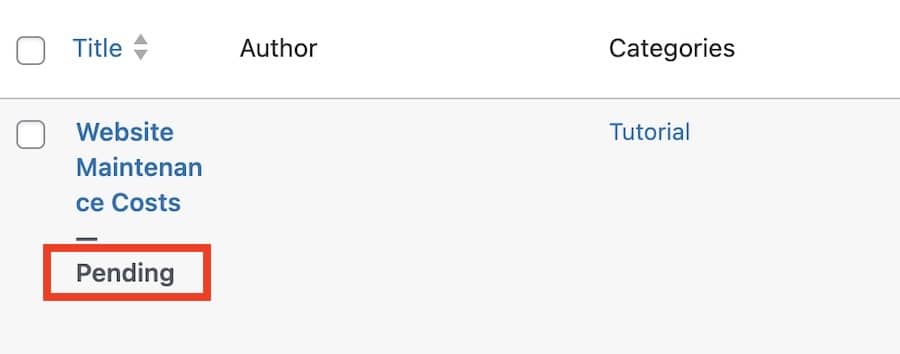
When talking about drafts, it’s all about:
- Articles you’ve started but aren’t ready to share.
- Content you’re revisiting, tweaking, or reworking.
On the other hand, an article that’s in “pending review” signifies:
- Content that’s ready for a second pair of eyes.
- Articles awaiting approval, be it from editors, collaborators, or team leaders.
But why does this distinction matter?
It’s like a team working together smoothly.
By understanding when to use “Draft” and when to change to “Pending Review,” you ensure everyone stays on the same page.
- Drafts are your team’s creative bubbles, perfect for individual focus.
- Pending Review flags content for collective attention, signaling it’s time for collaboration, feedback, or final checks.
Tips For Effectively Managing WordPress Drafts
Juggling multiple drafts can feel a bit overwhelming.
But fret not!
I want to share a few HANDY tips so you can master and manage them more easily.
1. Organize & Revisit Drafts Regularly
Just like we sometimes need to clean up our sock drawer, looking at and organizing your drafts is essential.
Try to spend some time, like once a week, to review them, clean up, and see which ones are ready to move forward.
2. Use Plugins Or Tools To For Draft Management
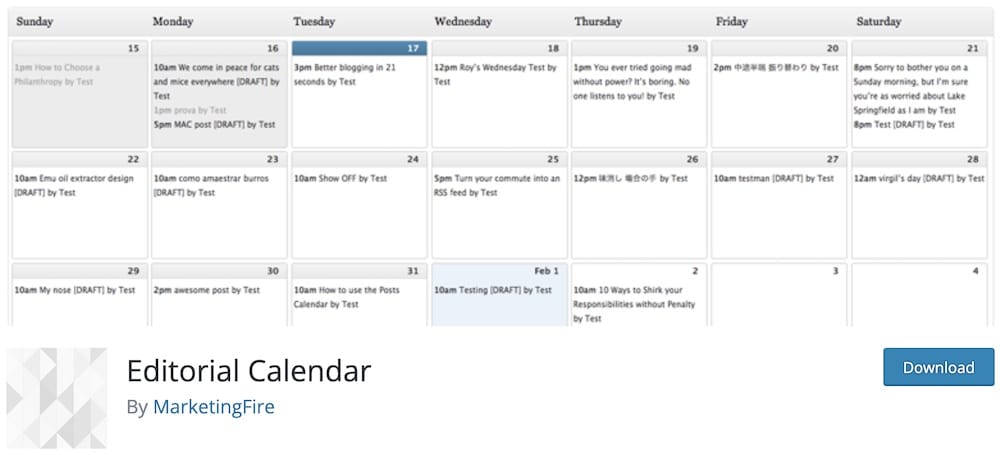
While WordPress is super cool on its own, a sprinkle of WordPress plugins can make it EVEN better.
Consider adding tools like the Editorial Calendar plugin. It offers a visual glimpse of your drafts, making managing and planning them a breeze.
3. Set Reminders Or Deadlines For Drafts
Remember school deadlines? How did they (mostly) keep us on track? Adopt that for your drafts.
SET reminders or even deadlines for certain posts. (I sometimes force myself into it.)
This gentle nudge can push you to transition a draft from “work-in-progress” to “ready-to-publish.”
With a bit of care, organization, and timely attention, drafts can grow into beautiful posts that your readers will love.
Conclusion: Mater WordPress Drafts!
The Draft status is that special space in WordPress where our ideas take shape.
To sum it up, understanding and making the best use of the Draft status is like having a SECRET weapon in your content toolkit.
It gives your ideas room to breathe, evolve, and eventually shine.
So, my fellow content creators, let’s implement our learnings.
Let’s tidy up those drafts, give them the attention they deserve, and shape them into the masterpieces they’re meant to be.
Because every great story starts with a draft.
FAQs About WordPress Draft Status
What is a draft in WordPress?
It is an unpublished version of your content that you can continue to edit. Drafts aren’t visible on your page.
How do I save a post as a draft?
To save your post as a draft, click the “Save Draft” button while editing.
Can others see my drafts?
No, others cannot see your drafts unless they have appropriate permissions in your WordPress.
How long are drafts stored in WordPress?
Drafts are stored in WordPress indefinitely until you decide to delete or publish them.
Is there a limit to the number of drafts one can save?
No, there’s no limit to the number of drafts you can save in WordPress.
Can I set a scheduled date for a draft to be published?
Yes, you can set a scheduled date for a draft to be automatically published.
Can I edit a draft after saving it?
Yes, you can continually edit and revise a draft as many times as you’d like before publishing.
Is there an autosave feature for drafts in WordPress?
Yes, WordPress frequently autosaves your work to prevent loss of content.
Can I share a draft with someone without publishing it?
Yes, you can use “Preview” links or plugins like Public Post Preview to share drafts without officially publishing them.
What happens to drafts when I delete them?
Deleted drafts move to the trash and can be permanently deleted or restored later.






