Do you want to learn what is a WordPress Multisite?
I created the quickest and easiest guide on what it is and how to build your network of (sub)sites.
In short: A Multisite is a website network that runs under one WordPress installation.
If you’ve worked with WordPress for a while, you might have A FEW different websites.
You might also wonder if you really need all those websites to be separate or how you can make managing those websites easier.
How to simplify things?
In that case, a WordPress multisite might be something to consider.
This post covers:
- Easy & quick guide to WordPress multisite
- WordPress multisite vs multiple WordPress sites
- How to set up and activate a WordPress multisite
- When to use a WordPress multisite
- When not to use a WordPress multisite
- FAQs about WordPress multisite installs
In this post, we’ll explain what WordPress multisite is, how to set it up, and go over some important considerations.
Easy & Quick Guide To WordPress Multisite
A WordPress multisite is a WordPress feature that allows you to run multiple WordPress websites using only ONE INSTALLATION of WordPress.
In other words, no matter how many WordPress websites you have, a multisite installation allows you to manage and operate all of them within a single WordPress installation.
No need to install WordPress multiple times.
The most famous example of a WP multisite in action is WordPress.com.
It effectively runs 1,000s of websites and is one of the largest WordPress networks in the world.
WordPress 3.0 introduced the multisite feature. Since then, YOU CAN turn any WordPress website into a multisite installation.
WordPress Multisite vs Multiple WordPress Sites
The biggest appeal of using the WordPress multisite feature is that you don’t have to WORRY about logging into different dashboards.
Or keeping track of different hosting companies.
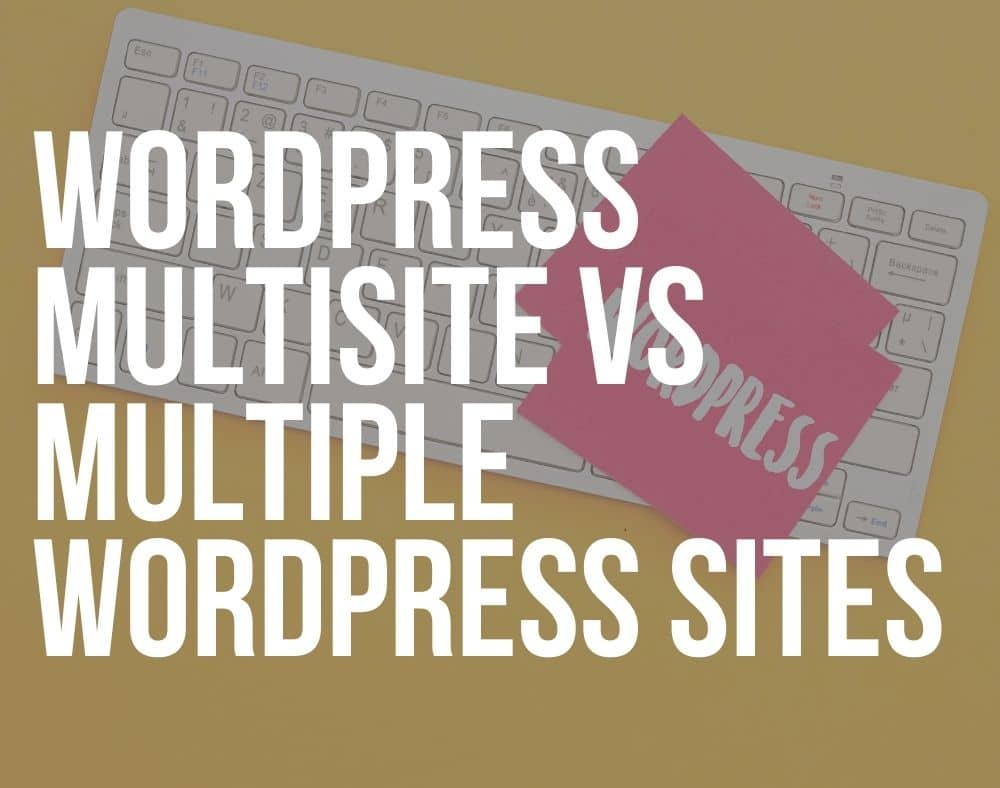
Instead, you can use one central WordPress login to access all of the sites in your network and manage them as needed.
There are a few other KEY differences between a WordPress multisite and multiple WordPress websites running separately:
- In a multisite installation, you’ll have a new user level called network admin.
- Only the network admin can install themes and plugins.
- A few extra screens will appear in your WordPress dashboard that are dedicated to managing your multisite network.
- You’ll also have extra folders for media uploads for each individual site.
- Extra database tables will be created for each site. However, some data, such as user information, will be stored for the whole network.
How to Set Up and Activate a WordPress Multisite
Some WordPress hosts will allow you to install a WordPress multisite when you create a new WordPress installation.
But, if you don’t want to start from scratch, you can turn one of your WordPress websites into a multisite network by modifying the .htaccess and wp-config.php files.
First, open up the wp-config.php file in a text or code editor and locate this line:
/* That's all, stop editing! Happy blogging. */
Immediately above it, add this line of code:
define( 'WP_ALLOW_MULTISITE', true );
Save the file.
Next, go to your WordPress website and navigate to Tools > Network Setup.
This will take you to a screen that will ask you if your network should be set up using:
- Subdomains (onesite.maindomain.com) or
- Subdirectories (maindomain.com/onesite)
Keep in mind that if your site is older than one month, you won’t have the option to use subdirectories.
Choose the option you want to use and enter your network’s title and admin address.
Click the Install button, and it’ll present you with another Network Setup screen which will have code that you need to add to your wp-config.php file and the .htaccess files.
Open these two files, copy the code and paste it according to the instructions.
Save the files and go back to your website.
Click the link in the Network Setup screen and use your usual login credentials to log in to your WordPress network.
You can then begin creating sites in your network. (That was easy, right?)
When to Use a WordPress Multisite
Now that you know what a WordPress multisite is and how to activate it, let’s talk about when using a WP multisite is a GOOD idea.
There are a few use cases when a multisite makes sense:
WP Multisite Pros
- You have a website that caters to a lot of international users and want to create localized content for them. (See our multilingual WordPress themes.)
- You want to set up a company intranet to facilitate collaboration between different departments in your company.
- If you have a lot of personal sites (don’t miss our personal blog themes review) that share the same theme and the same plugins and you want to easily show data from one site on other sites, a multisite is a great choice. You can then use domain mapping to make those sites appear as three separate sites.
- Similarly, if you always install the same set of plugins on client websites, you can streamline your workflow by using a multisite network and domain mapping to host all of the sites on one WordPress installation.
- A lot of non-profit organizations and educational institutions rely on WordPress Multisite networks to host blogs or portals for different faculties and departments.
When Not To Use a WordPress Multisite
A WordPress multisite is certainly appealing.
However, there are situations where you’re better off using SEPARATE WordPress installations and using a plugin like ManageWP to make running all of them easier.
These include:
WP Multisite Cons
- If you have several websites, each with a very different set of plugins and necessary features.
- If you need your websites to be up at all times — one site in your network going down can potentially bring your entire network down.
- If you don’t have the technical knowledge to manage the multisite network — multisite installation does require a somewhat higher level of knowledge in the areas of server administration and network management.
- A multisite network’s individual website migration can be challenging.
Final Thoughts
A WordPress multisite is USEFUL if you have a lot of websites that have a lot of thing in common.
For example, suppose you have a medium to large business and want to provide access to support or community to your clients and customers.
In that case, a multisite installation can streamline your operations.
Use the tips shared in this article to determine if a WordPress multisite is the right choice for you.
Or if you’d be BETTER OFF managing multiple WordPress websites as separate installations.
FAQs About WordPress Multisite Installs
What is a WordPress Multisite?
WordPress Multisite is a feature that allows you to create and manage multiple WordPress websites from a single WordPress installation. It’s ideal for networks of sites, like a group of blogs or a large organization with different departments.
How does WordPress Multisite differ from a regular WordPress installation?
In a Multisite, you can manage multiple websites from one dashboard, share themes and plugins across sites, and have a network admin who oversees all sites. In a regular WordPress installation, each site operates independently.
How do I enable WordPress multisite?
Add the line define(‘WP_ALLOW_MULTISITE’, true); to your wp-config.php file. After refreshing your dashboard, follow the instructions to set up the network.
Can I convert my existing WordPress site to a Multisite?
Yes, you can convert an existing WordPress site to a Multisite. This involves editing your “wp-config.php” file and possibly your “.htaccess” file, but be cautious as it requires technical knowledge.
Are there any hosting requirements for WordPress Multisite?
WordPress Multisite doesn’t have specific hosting requirements beyond those of a standard WordPress site. Still, it’s recommended to have a host that can handle multiple websites, especially if they’re high-traffic.
How do I manage users in a WordPress Multisite?
In a Multisite, you have network admins who manage the entire network and site admins who manage individual sites. Users can be assigned different roles across different sites.
Can I have different themes and plugins on each site in a Multisite?
Yes, while themes and plugins are installed network-wide, they can be activated on a site-by-site basis, allowing each site to have a different set of active themes and plugins.
Is a WordPress Multisite more resource-intensive than a standard WordPress site?
Multisite can be more resource-intensive as it’s managing multiple sites. It’s important to have a good hosting environment to ensure performance and stability.
Can I have different domain names for each site in a Multisite?
Yes, you can map different domain names to each site in your Multisite network using domain mapping. This allows each site to have its own unique domain while still being part of the same network.
What are the limitations of a multisite network?
Some plugins may not be compatible with multisite. Also, if the network goes down, all sites within the network go down. It can also be more complex to manage backups and updates.






