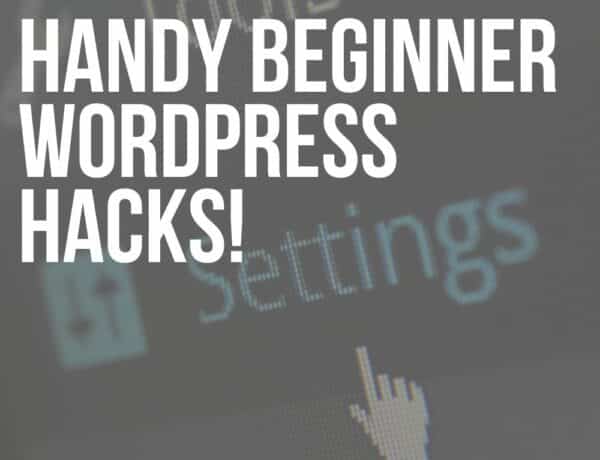Are you trying to learn what is a PSD file and how to open it?
I’m sure you’ve encountered a file on your computer that ends in .psd and wondered, “What on earth is it?”
Or perhaps you’ve heard your designer friends talk about “PSD files” with much enthusiasm.
Well, you’re in the right place to unravel this little mystery.
A PSD file is like a magical box filled with layers of images, text, and other cool elements. It’s a Photoshop Document created by, you guessed it, Adobe Photoshop.
Note: Check our in-depth guide on what is a layered PSD file.
And understanding PSD files can open up a new world of creativity for you.
In this friendly guide, we’ll dive into what a PSD file is, why it’s so loved by designers, and, most importantly, how you can easily open one.
This post covers:
- What is a PSD file
- What’s the purpose of PSD files
- Structure of a PSD file
- How to open a PSD file with & without PS
- Pros & cons of using PSD files
- Conclusion: Master PSD files!
- FAQs about PSD files
What Is A PSD File
PSD stands for Photoshop Document — it’s a special type of file created by Adobe Systems.
Think of it as a magical canvas where graphic designers and photographers paint their creative ideas.
It’s like the backstage of an artwork, where every actor, or in this case, every element like images and texts, has its own space.
It allows the artist to craft everything to perfection.
In graphic design and photography, PSD files are ESSENTIAL building blocks to create stunning visuals.
What’s The Purpose Of PSD Files

Have you ever built a sandwich, layer by delicious layer, ensuring each ingredient stands out in every bite?
Well, a PSD file works similarly but in the colorful world of design.
PSD is crucial for creating what we call “layered images.”
Imagine each layer as a different ingredient in your sandwich. One layer might be the juicy tomato (or a vibrant background), another the crunchy lettuce (maybe some snazzy text), and so on.
The beauty of layers is that they let designers change one “ingredient” WITHOUT messing up the others.
For instance, in designing a poster, you can change the background color, move the text around, or add new images, each on a separate layer, allowing you to experiment and perfect your creation.
How cool is that?
PSD files sprinkle creativity in design projects. And they are particularly popular in mockups.
Structure Of A PSD File

Dive in with me into the structure of a PSD file, where each element has its own space, just like a well-organized closet.
Layered Structure
In a PSD file, the “layered structure” is like having different shelves in your closet, each holding a different type of clothing.
In the PSD world, each “shelf” or layer holds a different element like text, images, or adjustments, allowing you to pick and choose, mix and match, until you create your masterpiece.
- Text layers: Think of these as the stylish prints on your clothes, the words, and the messages they convey.
- Image layers: These are the colorful fabrics, patterns, and textures of your design.
- Adjustment layers: Consider these your accessories, the final touches that can change the overall look of your outfit, or, in this case, your design.
Additional Features
But PSDs also come packed with cool features like masks, blending modes, and alpha channels.
- Masks: They’re like stencils, letting you paint within the lines, adding precision to your design.
- Blending modes: Think of these as the way different fabrics interact with light, changing the way colors blend and interact.
- Alpha channels: Imagine them as invisible threads weaving through your design, controlling the transparency of different elements.
These features are like the secret ingredients, helping you turn your imagination into intricate, detailed, and breathtaking designs.
How To Open A PSD File With & Without PS
Open A PSD File Using Adobe Photoshop

Let’s step into the artistic realm of Adobe Photoshop, the native land where PSD files come to life.
Simple Guide To Opening PSD Files In Adobe Photoshop
- Step 1: Open Adobe Photoshop. If it feels like stepping into a spaceship, don’t worry, we’re just exploring new creative galaxies together.
- Step 2: Click on “File” in the menu, it’s like opening the door to your creative world.
- Step 3: Select “Open” and navigate to the location of your PSD file. It’s like choosing which book to read from your library.
- Step 4: Click on the PSD file and press “Open.” Voilà! Your creative canvas is ready!
Adobe Photoshop: The Native Application
Adobe Photoshop and PSD are like peanut butter and jelly, made for each other.
Photoshop is the original application where PSD files are created and edited, allowing all the layers and additional features to work seamlessly together.
Try Before You Buy
Good news!
If you’re not ready to commit, Adobe Photoshop offers a trial period.
It lets you explore it, play around, and see if you both click.
Open A PSD File Using Other Software
Not everyone has Adobe Photoshop, and that’s completely okay.
Imagine if there was only one type of paintbrush or one color of paint — how boring would that be?
So, here are some alternatives that you can use to open and explore PSD files:
1. GIMP
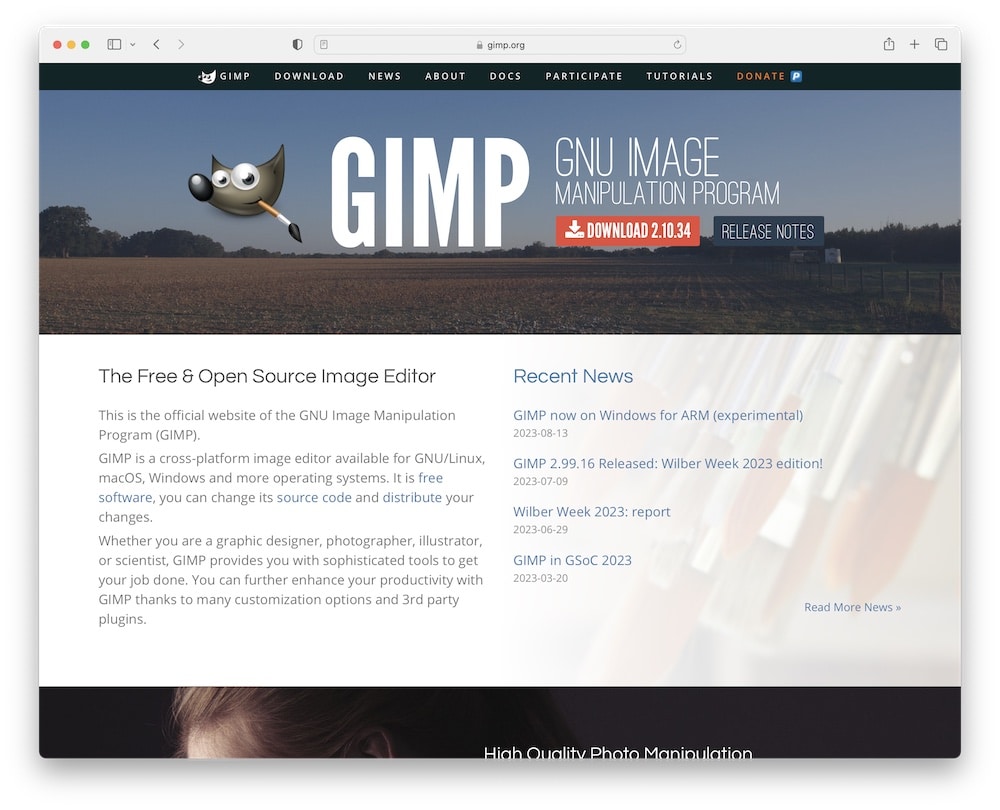
How to open:
- Launch GIMP, it’s like stepping into a new art studio.
- Go to “File,” it’s like your toolbox.
- Select “Open” and find your PSD file, then click “Open” again, and see your canvas unfold.
2. Photopea

How to open:
- Open your web browser and go to the Photopea website, no doors, just a click away.
- Click on “File” in the menu.
- Select “Open” and choose your PSD file. And there you have it, your masterpiece in the making.
3. Paint.NET
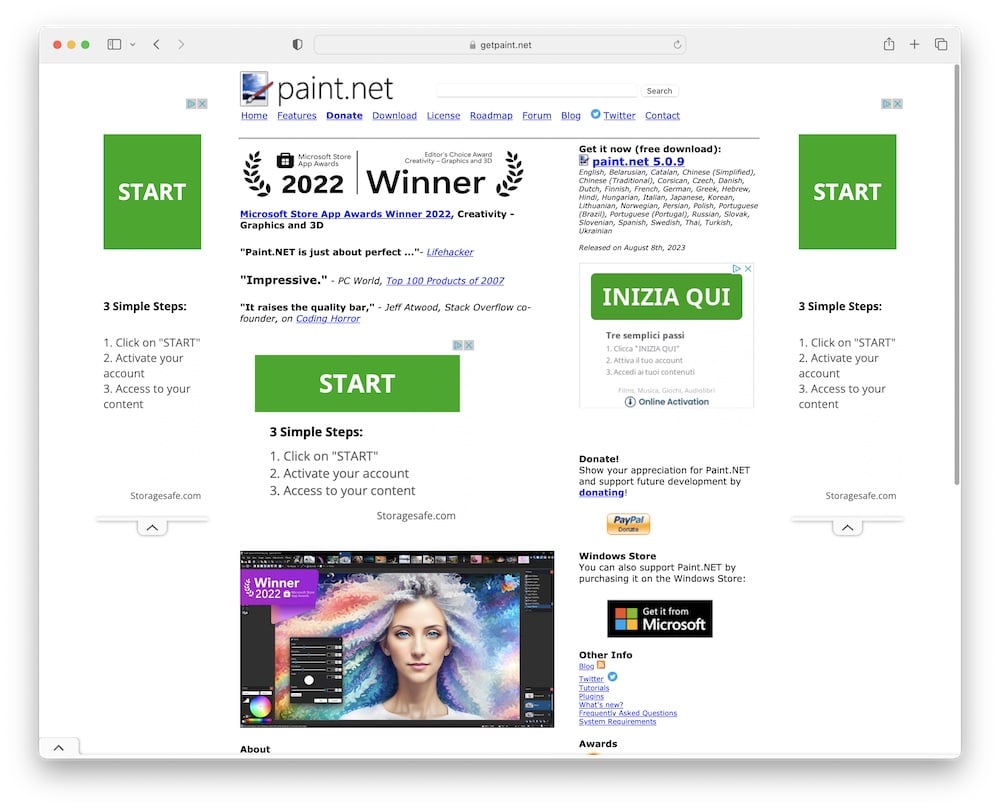
How to open:
- Open Paint.NET, another colorful realm to explore!
- Click on “File” in the upper-left corner.
- Select “Open,” find your PSD file, click on it, and press “Open.” Now, let your creativity flow.
4. Mac’s Preview
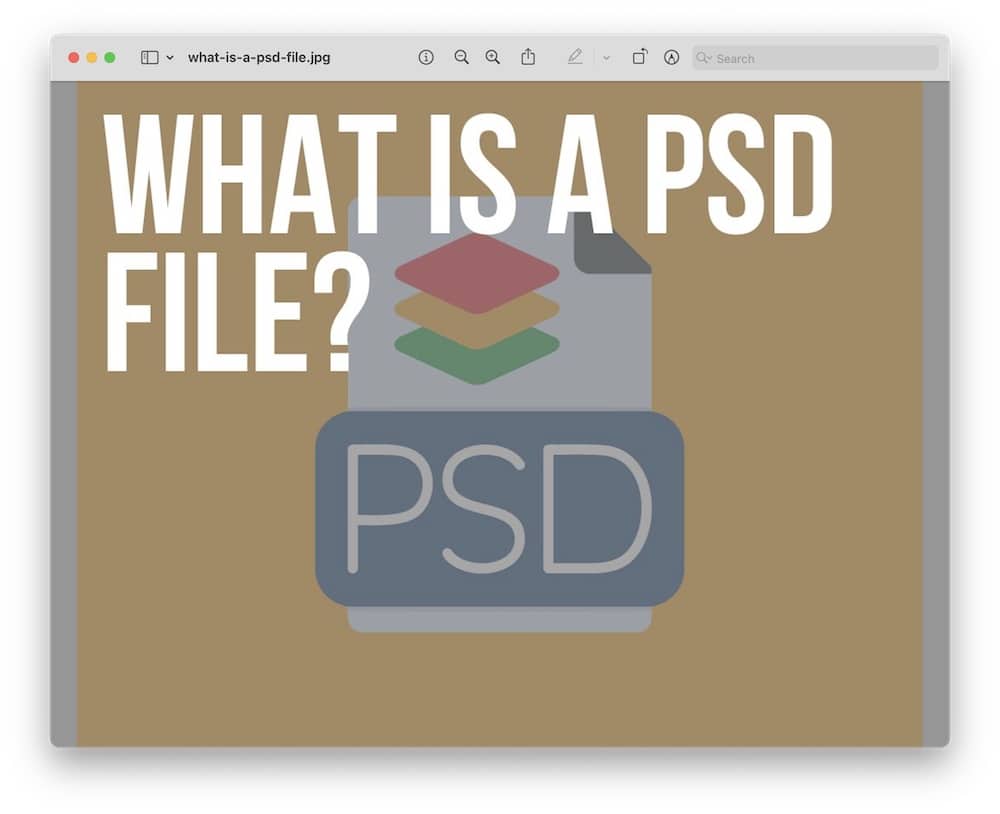
How to open:
- Locate your PSD file.
- Right-click on the PSD file.
- From the dropdown menu, select “Open With” and then choose “Preview.”
But you can also open the Preview first, search for your PSD file, and click “Open.”
Note on limitations:
While these tools are like different paintbrushes in your artistic journey, keep in mind that they might not catch every detail of your PSD file.
It’s like painting with a different brush; you might not get the same strokes or shades.
Some layers or features MIGHT not appear as they would in Photoshop.
But every tool has its own charm, and you can create beautiful art with each one.
Plus, they are all FREE to use!
Pros & Cons Of Using PSD Files
Like all things, PSD files also come with their highs and lows.
Pros Of Using PSD Files
1. Non-Destructive Editing
PSD files are like playdough; you can mold, reshape, and experiment as much as you like WITHOUT losing the original form.
The layered structure means you can try out all your wild ideas without affecting the base image.
2. Freedom To Experiment
It’s like having an erasable pen; make changes, try different looks, and the original masterpiece remains UNTOUCHED if you don’t like it.
3. Lossless Compression
PSD files keep all the vibrant details intact, like preserving the crunch in a fresh apple.
This means every shade and texture stays as sharp as ever, even after saving.
4. Professional Edge
High-quality images are like the sharp suit in a business meeting; they give your designs a professional look, making them stand out in the creative world.
Cons Of Using PSD Files
1. Large & Bulky
With all those layers and details, PSD files can be like HEAVY suitcases, taking up space and making sharing a bit of a hassle.
2. Storage & Sharing
Big files need more room and can be slow to share, like sending a parcel instead of a postcard.
3. Limited Friends Circle
Not all software UNDERSTANDS the language of PSD; it’s like a secret code known to only a few.
4. Format Conversion
To make PSD files more sociable, you might need to introduce them in more straightforward attire, like JPEG or PNG, so more software can get to know them.
Conclusion: Master PSD Files!
We’ve journeyed through the colorful and layered world of PSD files, discovering their flexibility, quality, and the little quirks that make them unique.
Remember, PSD files are like your creative playground, a space where you can layer, experiment, and mold your visions into tangible designs.
They’re the magic canvas where every color, texture, and stroke finds its place.
Where your ideas get the wings to fly.
Whether you’re using Adobe Photoshop or exploring other friendly territories like GIMP, Photopea, or even Preview on your Mac, each brings its own flavor to your creative journey.
And while PSD files may sometimes be like OVERSIZED suitcases and speak in secret codes, knowing how to work with them unlocks endless artistic possibilities.
So, equip yourself with your newfound knowledge, embrace the world of PSD, and let your creativity shine.
FAQs About PSD Files
What is a PSD file?
A PSD file is an image file created by Adobe Photoshop that stores an image with support for most imaging options available in Photoshop, such as layers, masks, and color spaces.
What Programs Can Open & Edit PSD Files?
Programs like Adobe Photoshop, GIMP, and Photopea can open and edit PSD files. You can also open PSD files on your Mac, using Preview.
Is a PSD the same as a PNG?
No, a PSD is like a layered cake, with many parts, while a PNG is like a slice of cake, just one flat piece.
What is the difference between JPEG and PSD?
A JPEG is like a photograph, a single flat image, while a PSD is like a scrapbook, with many layers and pieces you can move around.
Can I turn a JPEG into a PSD?
Yes, you can turn a JPEG into a PSD! It’s like taking a snapshot and then being able to add all sorts of creative layers and details to it in a program like Photoshop.
Can I turn a PNG into a PSD?
Absolutely! Turning a PNG into a PSD is like turning a single drawing into a layered masterpiece, where you can add more details.
Can I open a PSD file without Photoshop?
Yes, you can! Software like GIMP and online tools like Photopea can let you peek into PSD files without needing Photoshop.
Are PSD files editable?
Absolutely! PSD files are indeed editable. Think of them as your digital canvas where you can freely add, adjust, and experiment with different elements and layers to create your masterpiece.
Can you open PSD in Canva?
Yep! Canva can open PSD files, letting you view and use them in your designs. However, some editing and custmizations limitations may apply.
Are PSD files compatible with all Photoshop versions?
Generally, yes, but newer versions of Photoshop may include features that aren’t supported by older versions. Saving in a maximum compatibility mode is recommended if you need to open them in older versions.
What are the advantages of using PSD files?
The main advantage is the ability to edit individual layers of an image after the file has been saved and reopened, unlike flat image formats. This makes PSDs ideal for detailed and iterative graphic design work.
How can I reduce the size of PSD files?
To reduce file size, you can merge layers that you no longer need to edit separately, crop the image to remove unnecessary parts, lower the resolution, or use the ‘Save As’ option to save the file in a more compressed format like JPEG for final distribution.